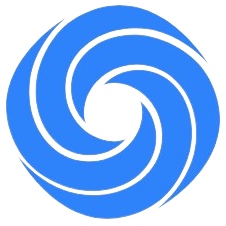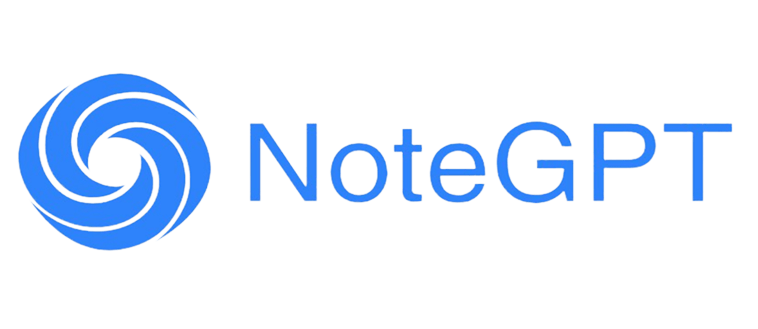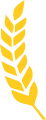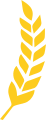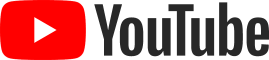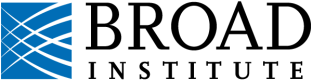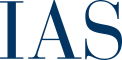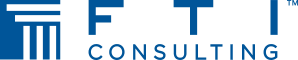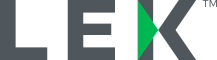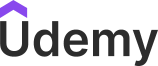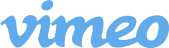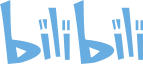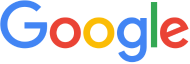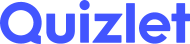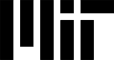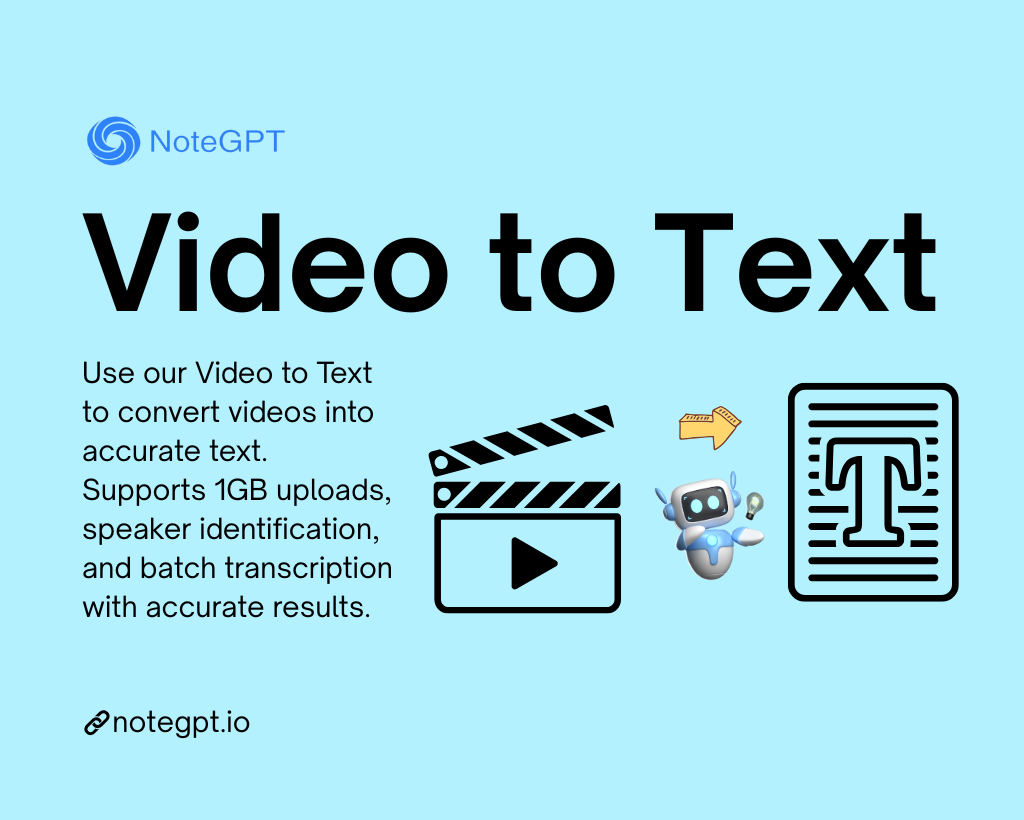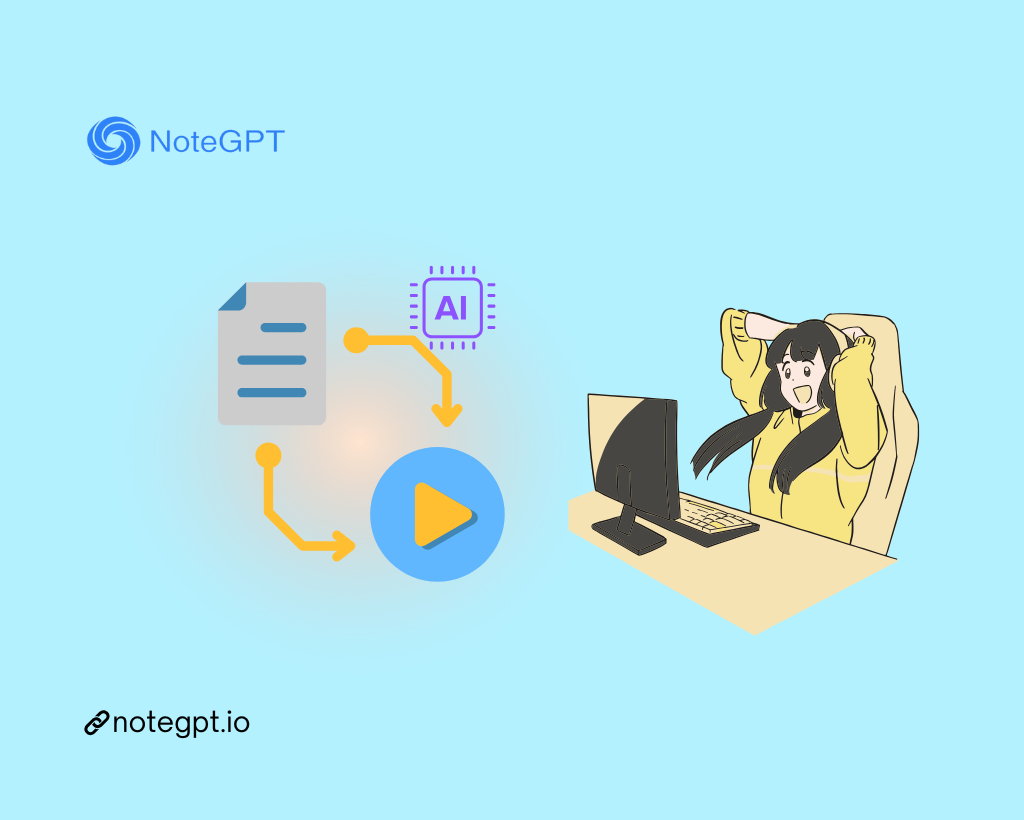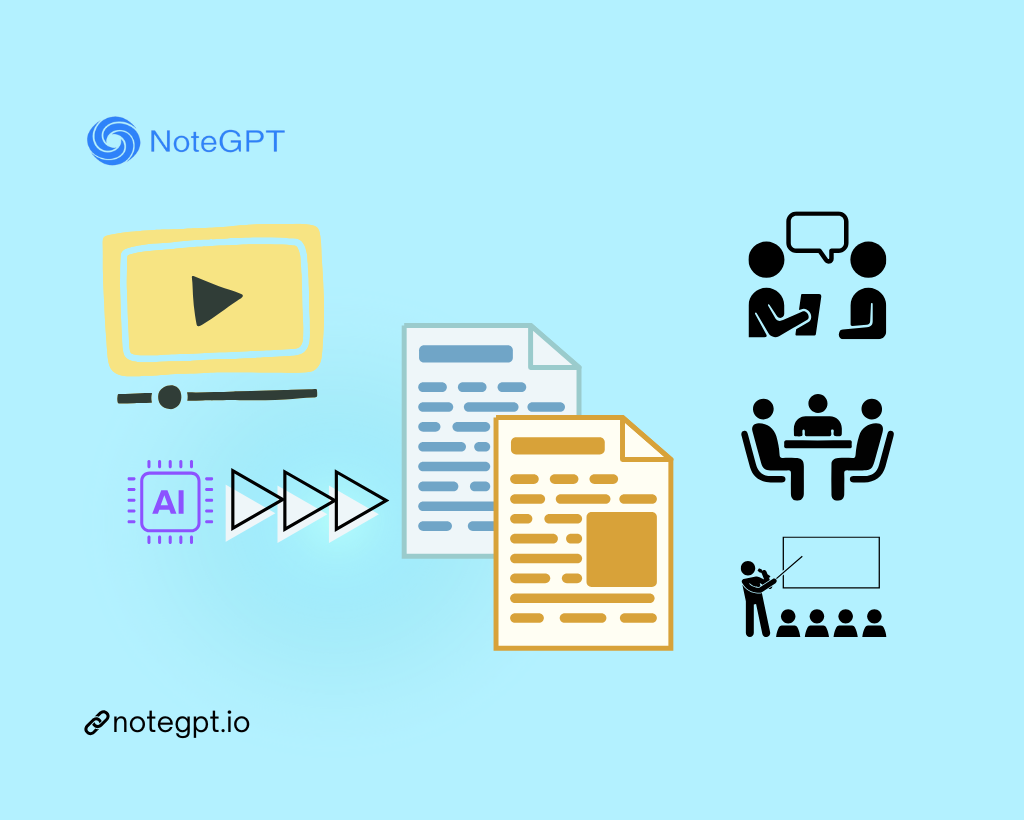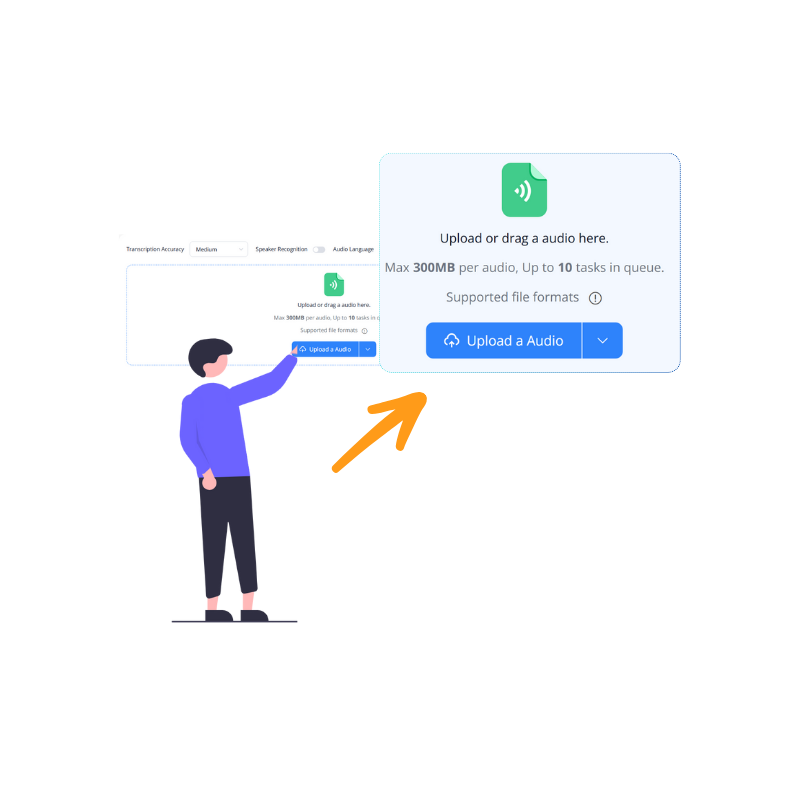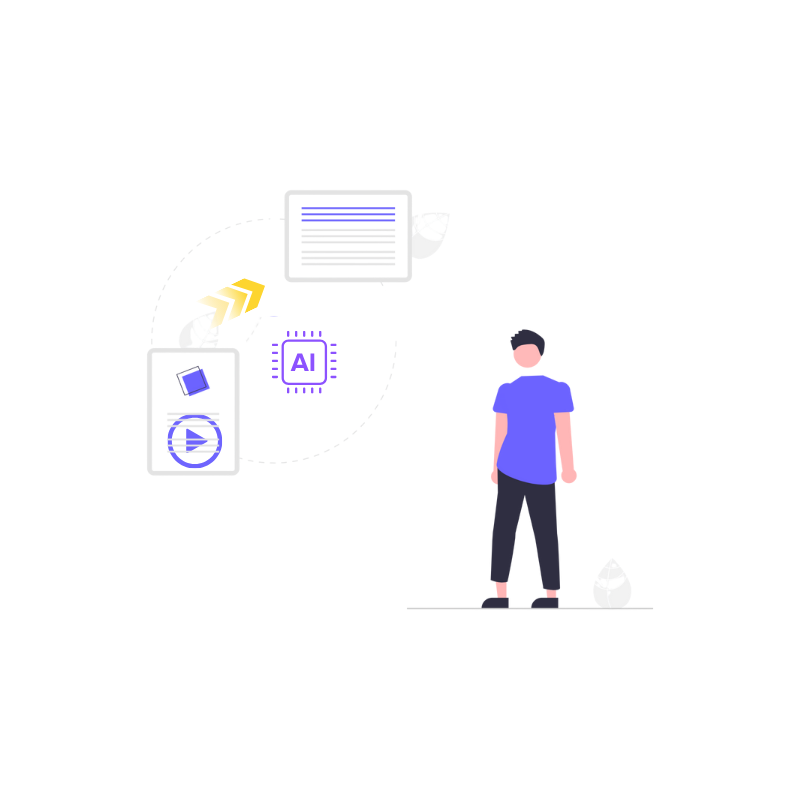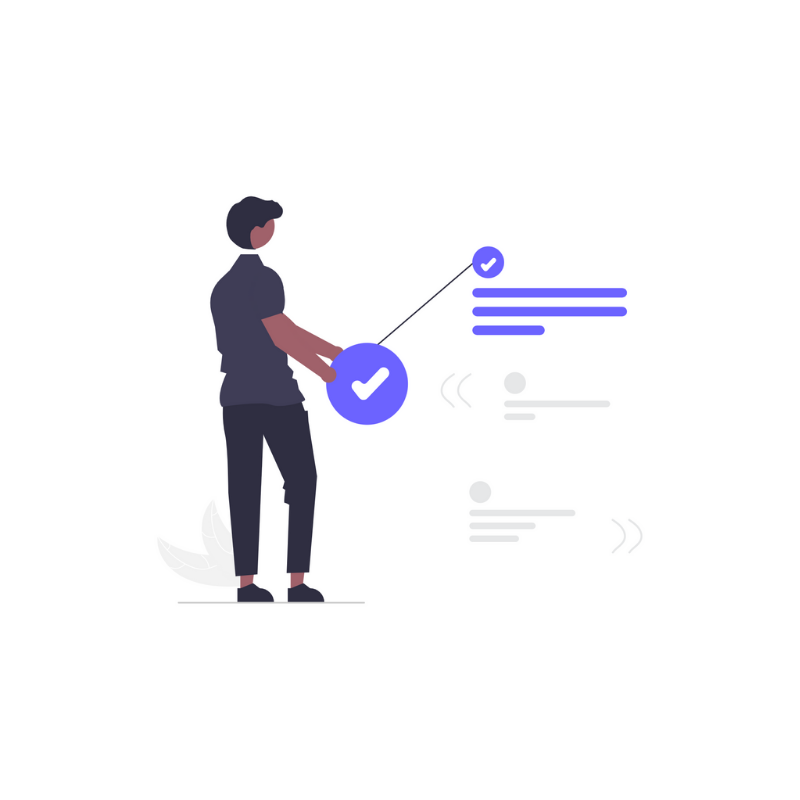A.L.
University Student
I used this tool to convert Video to Text before my exams, and it honestly saved me hours. The text came out clean, with speakers clearly marked. Way better than doing it by hand or using random subtitle tools. Plus, I could upload long videos without splitting them.