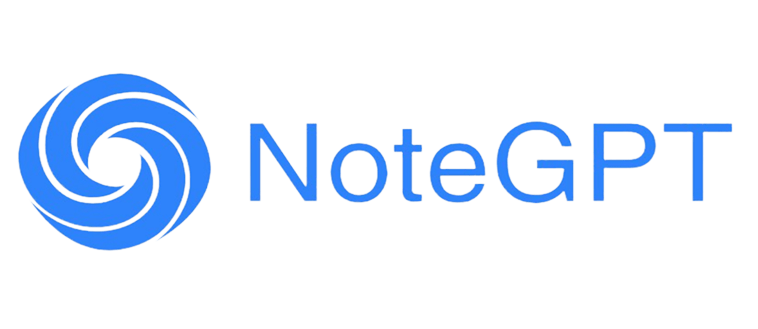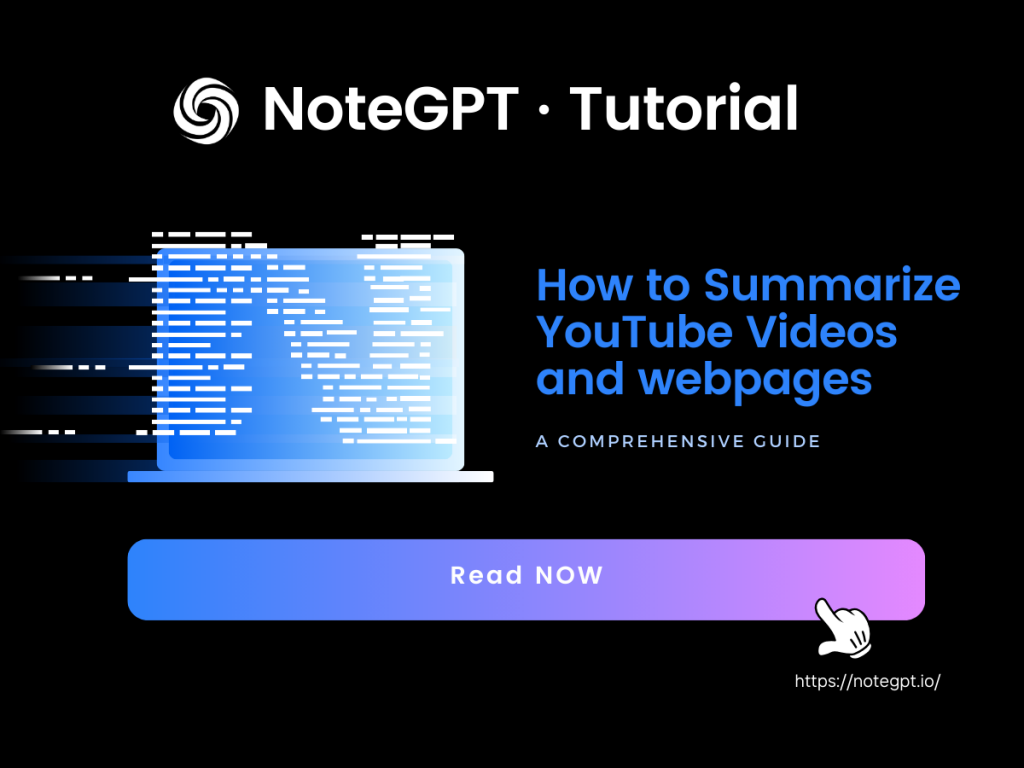Introduction
Have you ever found yourself watching lengthy YouTube videos or reading web articles hoping to quickly grasp their content? Whether you're looking to learn through entertainment on YouTube or simply aiming to save time while browsing the web, NoteGPT can assist you! In this comprehensive guide, we will walk you through the process of effectively summarizing YouTube videos and web pages using NoteGPT. NoteGPT is a powerful tool that offers functionality for summarizing web pages and videos, allowing you to effortlessly obtain video summaries, gain deeper understanding of content through mind mapping and translation, and quickly record notes with timestamps.
What is NoteGPT: Summary with ChatGPT and Take Notes
NoteGPT is more than just a Chrome extension, it's a game-changer in the realm of efficient learning on YouTube and webpages, and an ai tool to summarize youtube video. In this comprehensive guide, we'll dive into the best practices for harnessing the power of NoteGPT to supercharge your learning experience. Whether you're a student, a professional, or a lifelong learner, NoteGPT is here to revolutionize how you interact with educational content on YouTube.
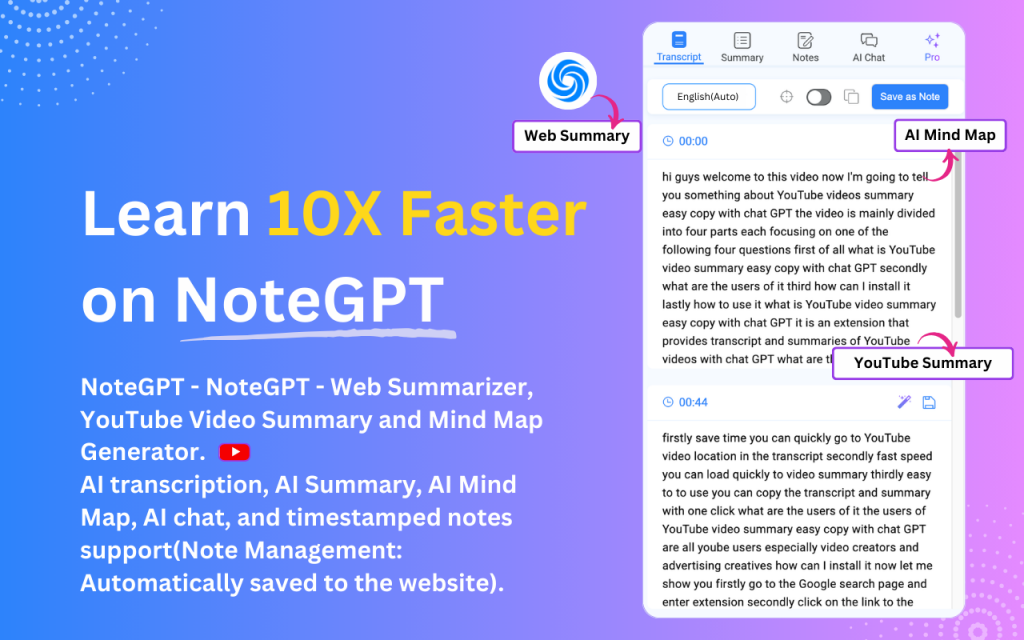
NoteGPT is an ai tool to summarize youtube video
Installation of NoteGPT Chrome Extension
Getting started with NoteGPT is a breeze. Here's a step-by-step guide to installing the Chrome extension:
- Open your Google Chrome web browser.
- Go to the Chrome Web Store.
- Search for "NoteGPT" in the search bar.
- Click on the NoteGPT extension from the search results.
- Click on the "Add to Chrome" button.
- A pop-up will appear; click "Add extension" to confirm the installation.
- Once installed, you'll see the NoteGPT icon in your Chrome browser's toolbar.
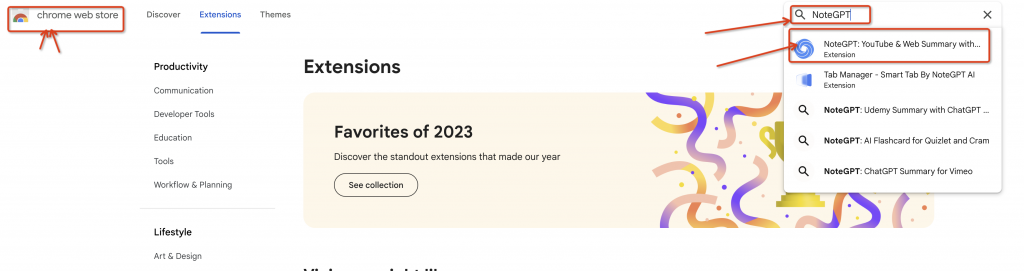
Search for "NoteGPT" in the search bar.

Click on the "Add to Chrome" button.
Congratulations! You now have NoteGPT ready to use.
How to Automatically Obtain YouTube Transcripts
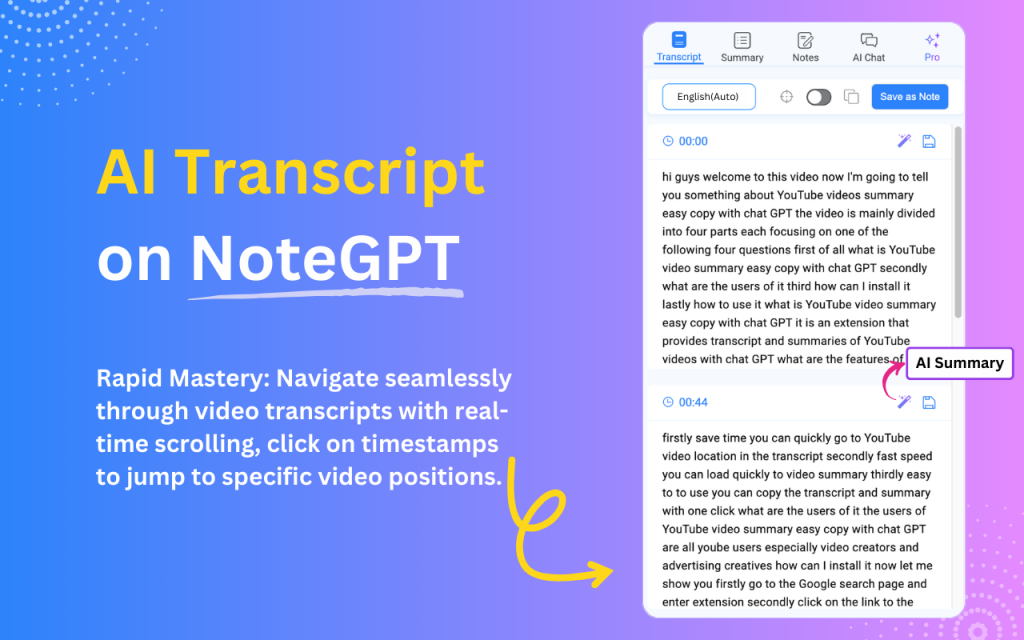
How to Automatically Obtain YouTube Transcripts
Before you can start summarizing YouTube videos, you'll need their transcripts. NoteGPT makes this process automatic and hassle-free. NoteGPT provides an automated and seamless way to obtain YouTube video transcripts, supporting multiple languages and offering convenient options for copying and auto-scrolling the transcript as the video plays.Here's how you can do it:
Step 1: Activate Transcript Retrieval
- Click on the "Note" tab in the NoteGPT sidebar.
- While the YouTube video is playing, click on the designated "Transcript" button within the NoteGPT interface to initiate the automatic transcript retrieval process.
Step 2: Multi-Language Support
- NoteGPT supports multiple languages for YouTube transcripts. The extension will automatically detect and fetch the transcript in the language corresponding to the video content.
- Enjoy the convenience of accessing video transcripts in different languages without any manual intervention.
Step 3: Copy Transcript
- After the transcript is fetched, you can effortlessly copy it to your clipboard for quick reference or further processing.
- Click on the "Copy Transcript" button within the NoteGPT interface to copy the transcript in its entirety.
Step 4: Auto-Scrolling Transcript
- As you watch the YouTube video, NoteGPT offers an auto-scrolling feature that synchronizes the transcript with the video playback.
- The transcript will automatically scroll, highlighting the corresponding text as the video progresses, ensuring a smooth and cohesive experience.
Step 5: Paragraph Summarization
- When you encounter a paragraph of interest, you can utilize the AI Summary feature to intelligently summarize the text with a single click, obtaining a concise summary of the paragraph.
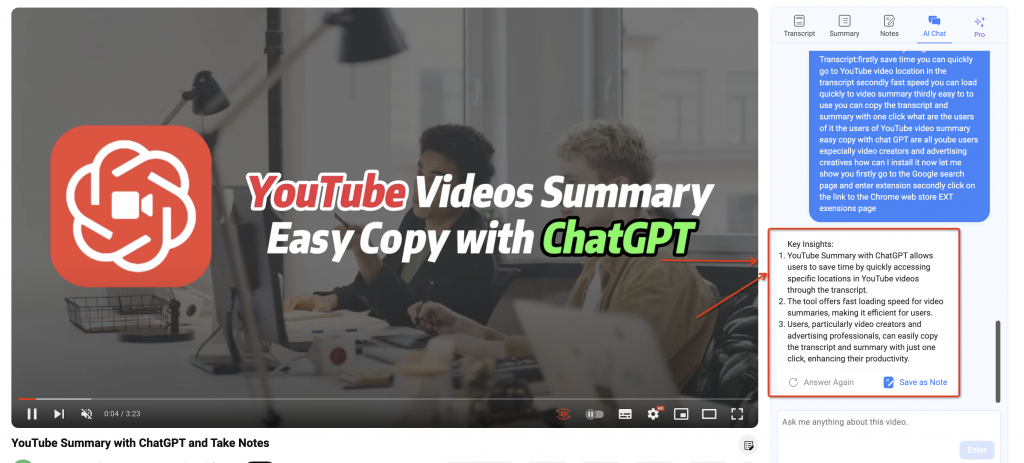
Obtaining a concise summary of the paragraph
With NoteGPT's automated transcript retrieval, you can efficiently access YouTube video transcripts in various languages and effortlessly copy them for your convenience. The auto-scrolling feature enhances your comprehension and note-taking while watching the video. Make the most of your video-watching experience with NoteGPT's powerful automation capabilities. Happy viewing and transcribing!
How to Use NoteGPT to Summarize YouTube Videos and Webpages
NoteGPT integrates the power of ChatGPT and Claude3 to summarize YouTube videos and webpages. Follow these steps to create a concise and informative summary:
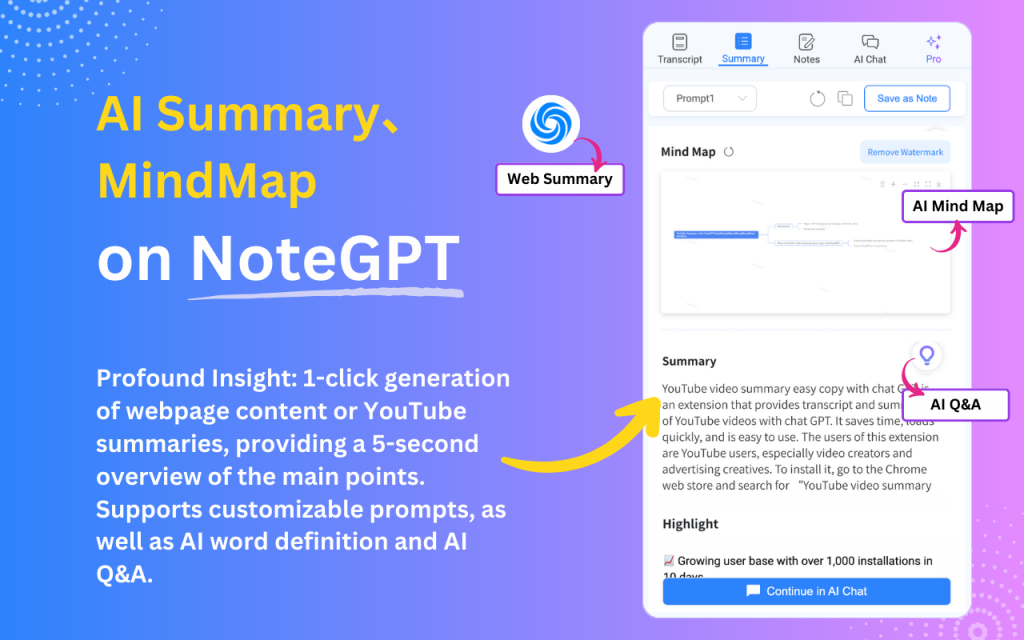
How to Use ChatGPT to Get YouTube Video Summaries and Highlights
NoteGPT offers a convenient way to summarize YouTube videos and obtain highlights. There are two main methods to utilize NoteGPT for this purpose:
Method 1: Using Using NoteGPT AI (Recommended)
- Obtain your quotas from the AI provider section in the settings page.
Benefits of using NoteGPT AI
- Quick Access: Generate summaries and key points faster and more reliably, without any delays.
- Efficient Summarization: Integration with AI large models allows NoteGPT to effectively condense video content into concise and informative summaries.
- Easy Repetition: Generate new summaries repeatedly to capture different viewpoints or emphasize various aspects.
- View Mind Maps: NoteGPT provides visual summaries - mind maps, enabling you to have a clear overview of the entire video content.
- Customizable Prompts: Obtain vastly different outstanding summary results by configuring the prompts.
- Follow-up Questions: Unsure about the video content? Click on AI Q&A to get questions and answers related to the video content for further understanding.
Method 2: Using ChatGPT API Key
- Obtain your ChatGPT API key from your preferred provider.
- In the ChatGPT interface or in applications integrated with NoteGPT, locate the option to input the API key.
- Enter the API key to establish a connection between ChatGPT and NoteGPT.
All-in-One AI Assistant: Web Page Summarization
Usage Steps
- Open any webpage.
- You will notice the NoteGPT logo floating on the right side of the webpage. Click on it to summarize the entire webpage.
- Encountering an interesting paragraph or term? You can also select text to obtain corresponding explanations and summaries.
- Feeling disturbed? You can always disable this option in the settings page!

All-in-One AI Assistant: Web Page Summarization
Regardless of the method you choose, NoteGPT provides a powerful and flexible approach to summarize YouTube videos and webpages. Feel free to experiment with different options to optimize your video consumption experience. Happy summarizing!
How to Take Notes and Screenshots While Watching YouTube Videos
Taking notes while watching YouTube videos is essential for retaining important information. NoteGPT offers a built-in note-taking feature that allows you to jot down crucial points and even capture screenshots. Here's how:
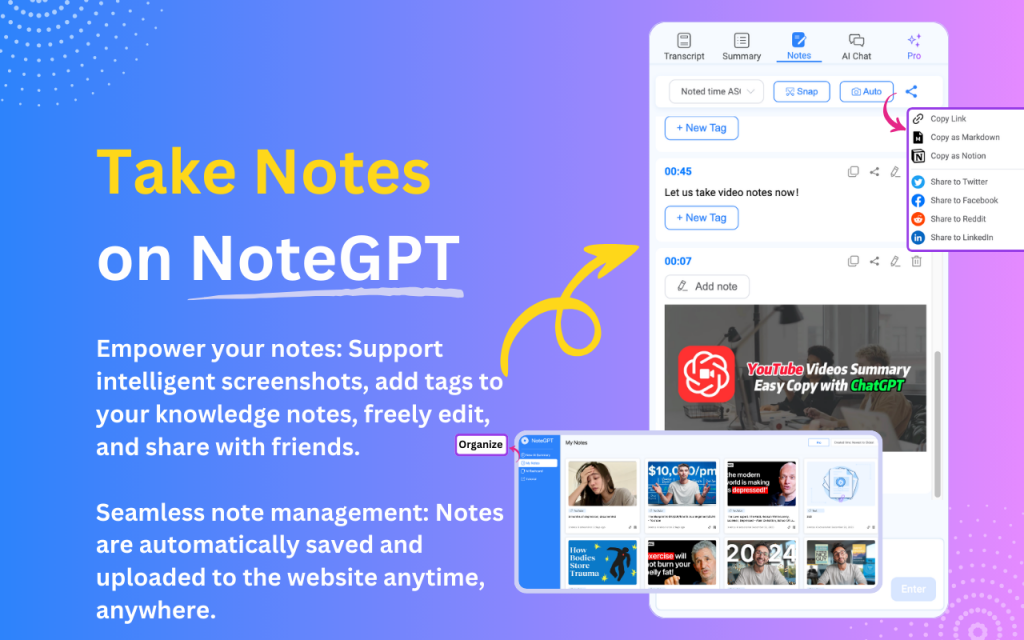
How to Take Notes and Screenshots While Watching YouTube Videos
NoteGPT offers a seamless way to take notes and screenshots while watching YouTube videos. Additionally, it provides the ability to permanently save your notes and easily share them with others using various sharing options.
Step 1: Activating Note-Taking and Screenshot Feature
- Click on the "Note" tab in the NoteGPT sidebar.
- While the video is playing, click on the designated note-taking button within the NoteGPT interface. This will enable the note-taking mode.
Step 2: Taking Notes and Screenshots
- As the video progresses, type your notes in the note-taking section of NoteGPT. You can jot down important points, ideas, or any insights you gain from the video.
- If you wish to capture a specific frame or image from the video, simply take a screenshot by using the screenshot functionality provided by NoteGPT.
Step 3: Saving Your Notes
- Once you have finished taking notes and capturing screenshots, click on the "Save" button within the NoteGPT interface to permanently save your notes for future reference.
Step 4: Sharing Your Notes
To share your notes with others, click on the "Share" button located in the top-right corner of the NoteGPT interface.
NoteGPT offers multiple sharing options:
- Copy Link: Copy the link to your notes and share it with anyone you wish.
- Copy as Markdown: Copy the notes in Markdown format for easy integration into other platforms.
- Copy as Notion: Copy the notes in a format compatible with Notion for seamless sharing within the Notion app.
- Share to Twitter, Share to Facebook, Share to Reddit, Share to LinkedIn: Directly share your notes on various social media platforms.
With NoteGPT, you can effortlessly enhance your YouTube video-watching experience by capturing essential information through notes and screenshots. Save and share your insights to make the most of your video consumption. Happy note-taking and sharing!
How to Chat with NoteGPT AI
When encountering questions you don't understand while watching videos, wouldn't it be great to have a tutor proficient in various subjects and eras by your side? NoteGPT makes it possible. Click on AI Chat to start a conversation with NoteGPT anytime, just like this:
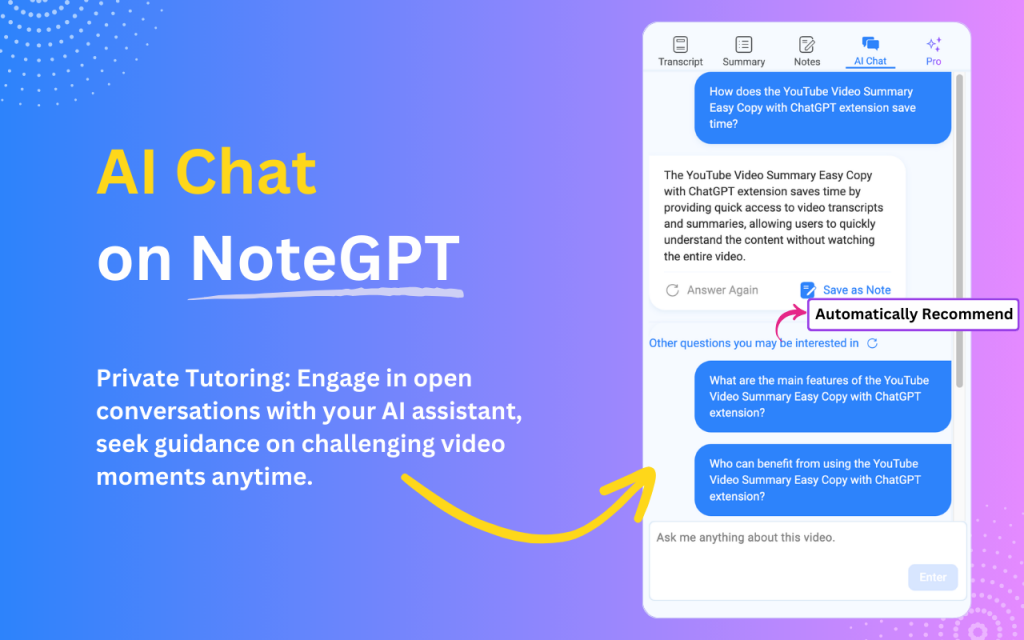
How to Chat with NoteGPT AI
NoteGPT offers a seamless way to converse with an AI assistant while watching YouTube videos. Additionally, it provides the functionality to save these conversations in notes, forming a personal knowledge base.
Step 1: Activating AI Chat Feature
- Click on the "AI Chat" tab in the NoteGPT sidebar.
- Start a conversation with NoteGPT AI anytime and anywhere; you can ask it anything you want to know. Of course, the more relevant your questions are to the current video content, the more accurate the answers will be.
Step 2: Intelligent Reponses
- If you're not satisfied with the results, you can click "Regenerate" anytime to get the latest answer until you're satisfied.
With NoteGPT, you can further enhance your learning experience by delving into knowledge from around the world through AI Chat. Enjoy chatting with NoteGPT AI!
More Customization Options and User Support
NoteGPT offers a range of customization options to tailor your experience with ChatGPT-generated summaries and supports various AI providers for advanced language models. Additionally, NoteGPT values user feedback and aims to provide excellent products and services with dedicated support channels.

More Customization Options and User Support
Custom Language Selection
Set your preferred language for summaries. We recommend using the Auto mode, which automatically detects your browser's language for seamless integration.
Copy Format Options
- Customize how you copy the transcript with two distinct formats:
- Plain Text: Copy the transcript in a simple text format for easy sharing and reference.
- Plain Text with Timeline: Copy the transcript along with timestamps to precisely locate specific sections.
Web Text Highlighting
The NoteGPT plugin has added a web text selection feature.When you highlight text on a webpage,you can: 1.Text Highlighting:Mark the selected text with a distinct color to easily identify key points. 2.Text Translation:Automatically translate the highlighted text on the webpage,helping you learn different languages anytime. 3.Text Annotation:Add annotations to the selected text,allowing you to clarify and better understand the content as you study. 4.Text Sharing:Share your highlighted text and related notes on social platforms,letting you share your learning journey with friends.

Personalized Prompts for Summary
- NoteGPT offers a default prompt for generating summaries, but you can take it a step further and create your own custom prompts. Tailor ChatGPT's responses to match your specific needs and preferences.
AI Provider Selection
- Choose from various AI providers for ChatGPT, including the official OpenAI API. Supported models include gpt-3.5-turbo and gpt-4. Select the one that best suits your requirements for summarization and language processing.
User Support and Feedback
- At NoteGPT, we value our users' opinions and strive to enhance our products and services continually. Connect with us through dedicated support channels:
- Discord: Join our community on Discord to interact with other users and receive prompt assistance from the NoteGPT team.
- Feedback: Share your thoughts, suggestions, and feedback with us. Your input helps us make NoteGPT even better.
With these extensive customization options and user support features, NoteGPT empowers you to optimize your videos and webpages summarization and note-taking experience. Explore the possibilities and engage with our supportive community to make the most of this powerful tool. Happy customizing and summarizing!
Conclusion
NoteGPT AI can provide you with summaries and excerpts of YouTube videos and web articles, allowing you to quickly access everything on the internet. You can also quickly take screenshots or record timestamped notes while watching videos to help you save time and learn quickly. This tool relies on the capabilities of NoteGPT AI, enabling users to quickly gather key information from web content while also providing intelligent AI chat. Happy summarizing!