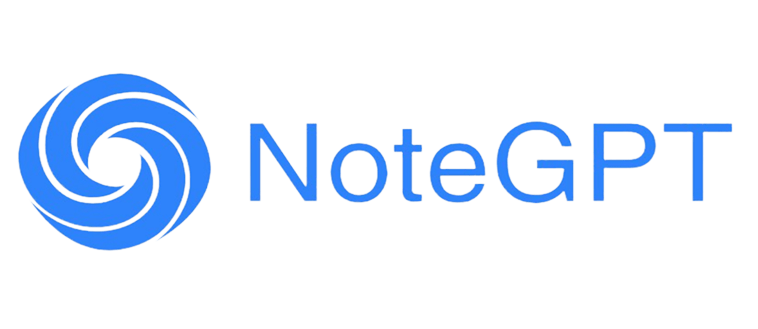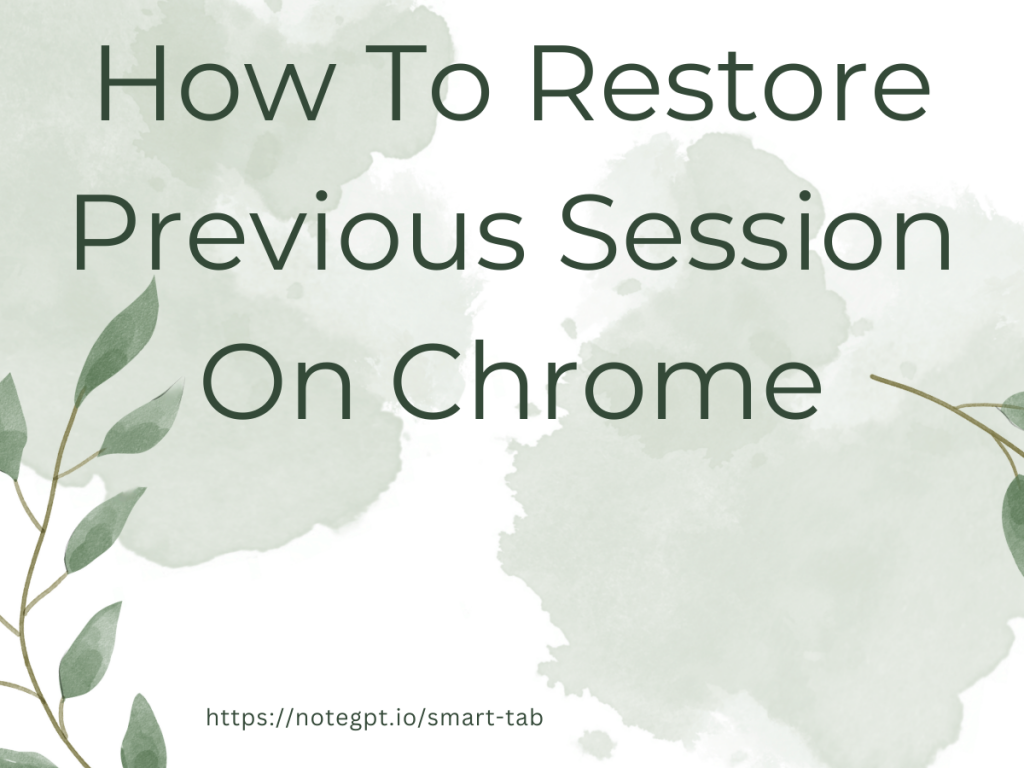If your session have vanished in Google Chrome, don't despair — in most instances, you can easily restore your previous session on Chrome with just a few clicks.
Let's explore 4 straightforward methods to restore your previous session on Chrome,. Additionally, we'll guide you on how to automatically restore your previous session upon launching Chrome, encompassing entire sessions whenever necessary.
Step-by-Step Guide to Restore Previous Session on Chrome
Restore previous session on Chrome is straightforward, thanks to Chrome's built-in features designed for session recovery. Here's how you can quickly get back to where you left off:
1. Using Shortcut Reopen Closed Tabs
If you've accidentally closed Chrome and need to restore previous session on Chrome, there's a simple shortcut:
- Right-click on the Chrome tab bar.
- Select "Reopen closed tab" or press
Ctrl+Shift+Ton your keyboard.
Chrome will reopen the last closed tab. Repeat this step until to restore previous session on Chrome
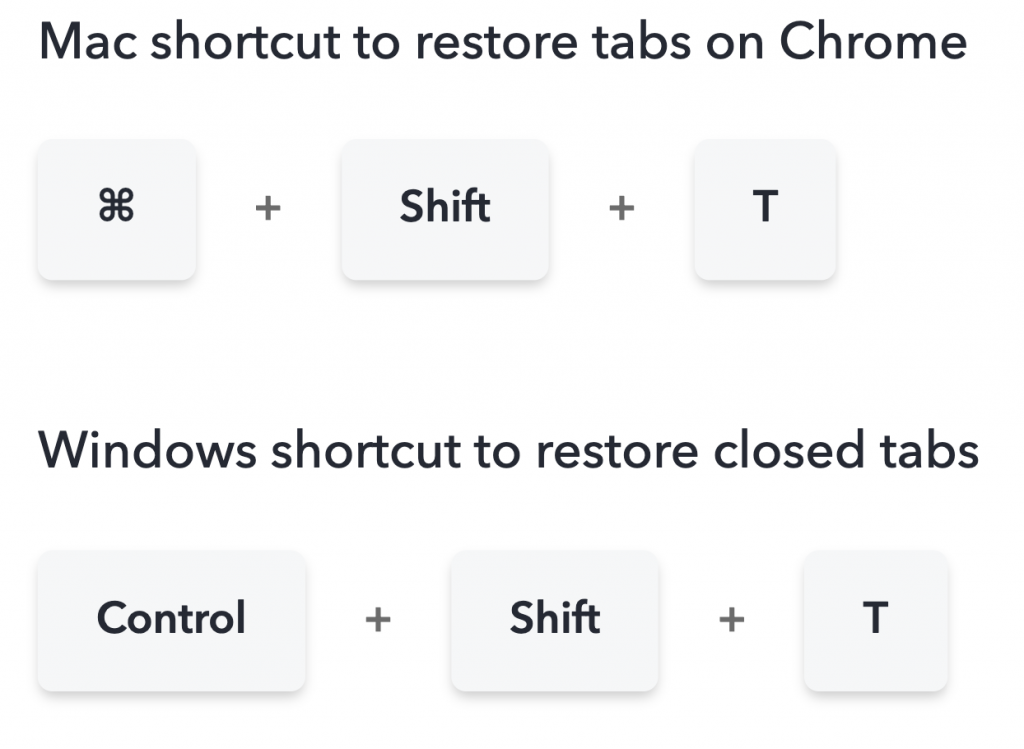
How To Restore Previous Session On Chrome - NoteGPT Tab
2. Using Chrome's Startup Settings
One of the easiest ways to ensure that you can always restore previous session on Chrome is by configuring its startup settings.
- Open Chrome and go to Settings.
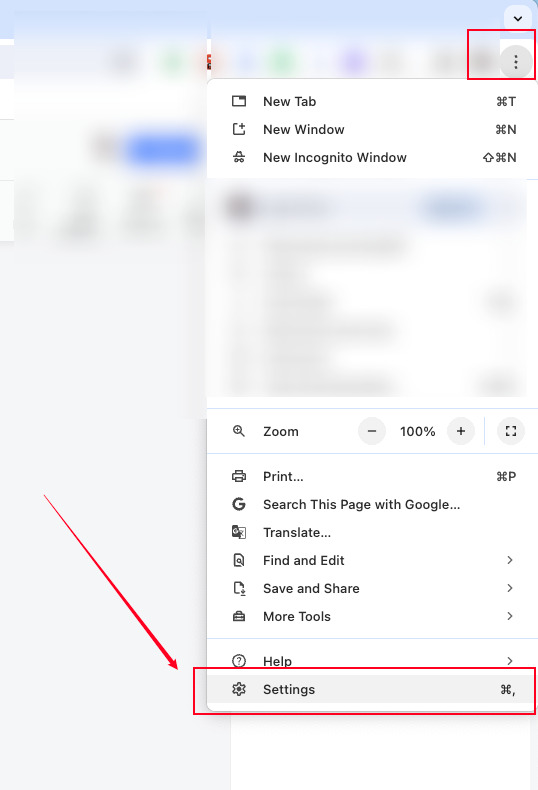
How To Restore Previous Session On Chrome - NoteGPT Tab
- In the "On startup" section, select "Continue where you left off."
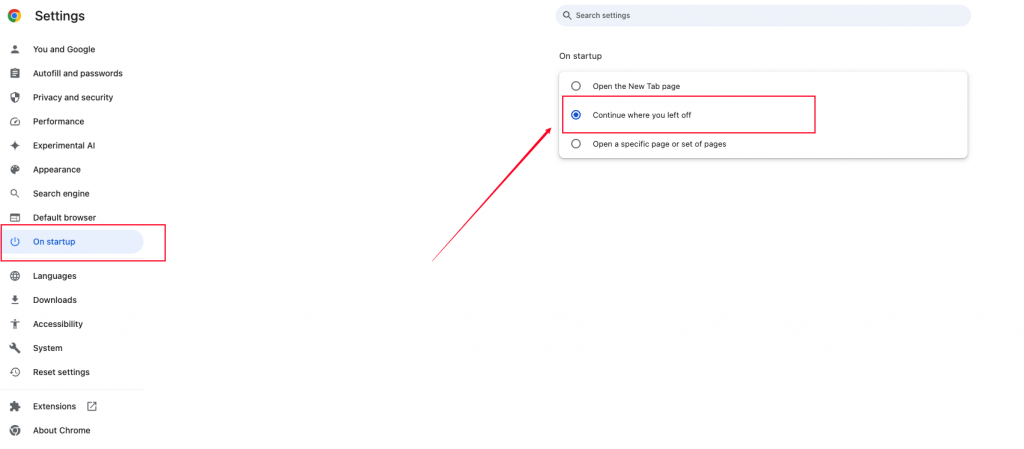
How To Restore Previous Session On Chrome - NoteGPT Tab
This setting ensures that whenever you open Chrome, it will automatically restore previous session tabs.
3. Utilize Chrome's History
Another method to restore previous session on Chrome involves using your browsing history.
- Click on the three dots in the upper-right corner of Chrome.
- Hover over "History."
- You'll see recently closed tabs or windows. Click on the one you want to restore.
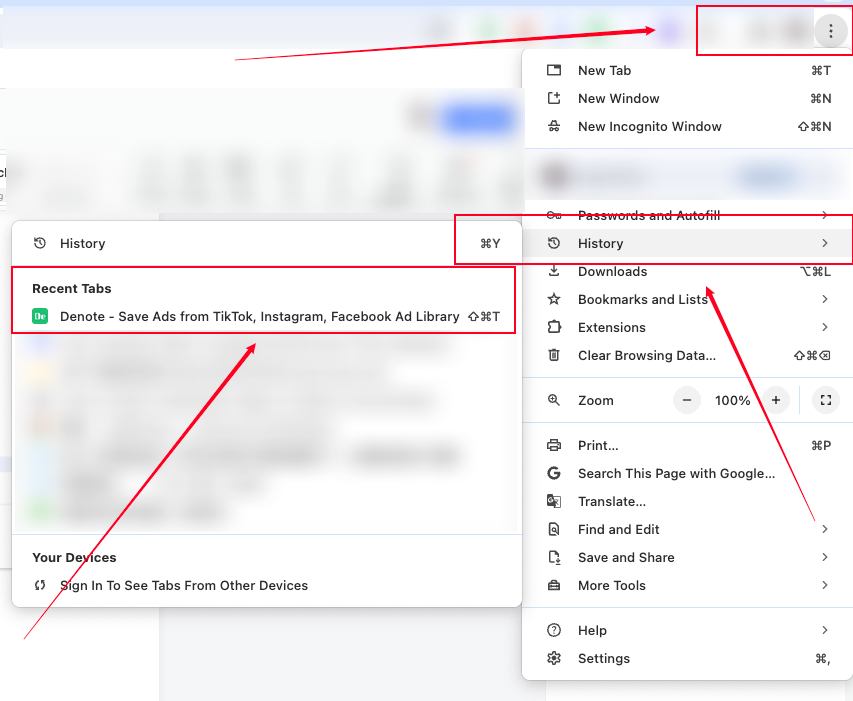
How To Restore Previous Session On Chrome - NoteGPT Tab
4. Chrome Extensions Can Be Your Best Option.
For users with various usage scenarios, the content you want to restore previous session on Chrome might be from a long time ago, and finding them again could take some time. It would be convenient if there were tools to help you quickly save your sessions and support group management. Fortunately, Tab Manager - Smart Tab By NoteGPT AI is here to assist you.
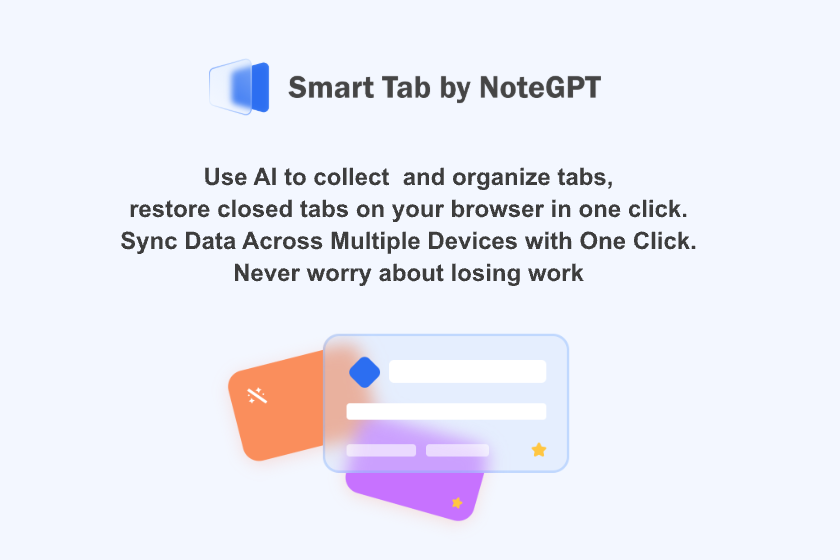
Tab Manager - Smart Tab By NoteGPT AI
Tab fixed, open tabs and reopen closed tabs in a Click. Using AI chrome manager to summarize tabs, easily collect and manage tabs.
- Quickly and permanently save your current session.
- A variety of hierarchical structures and tags allow you to easily manage a large number of sessions.
- Integrated bookmark management, enabling you to bulk move your bookmarks into Tab Manager for organization.
- With just one click, effortlessly restore previous session on Chrome.
Precautions and Tips
While restoring your previous session on Chrome is often seamless, it's crucial to practice good browsing habits:
- Regularly bookmark important pages.
- Avoid keeping a large number of tabs open as it can slow down your system.
- Consider using cloud-based note-taking apps for critical research.
Conclusion
The ability to restore previous session on Chrome is a feature that significantly enhances user experience, offering a safety net against unexpected closures. By following the steps outlined in this guide, you can navigate Chrome with the assurance that your sessions can be easily recovered, allowing for a more efficient and stress-free browsing experience.
Remember, while Chrome does an excellent job at session recovery, adopting good browsing practices can further safeguard your information and enhance your overall productivity.