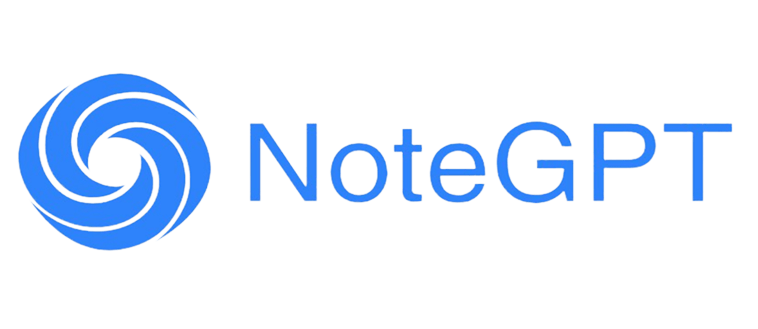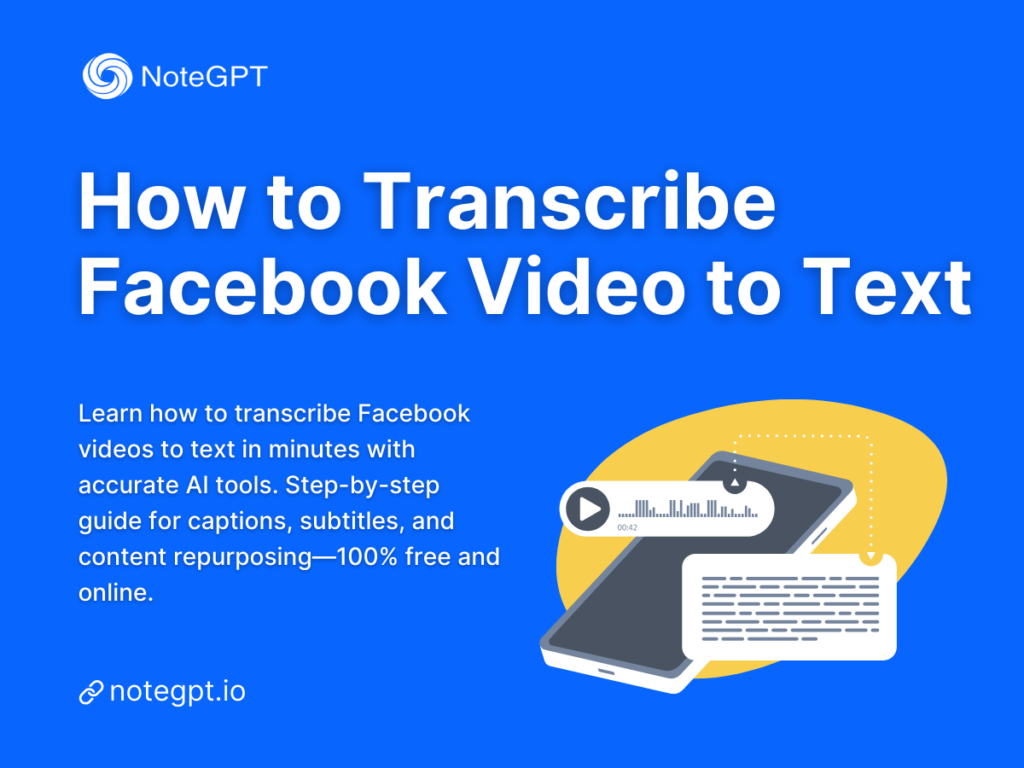Facebook is a goldmine for videos, from personal vlogs to business promotions, educational content, and viral clips. But sometimes, you want more than just watching—you need the text version of these videos. Maybe you want captions for accessibility, or perhaps you’re looking to repurpose content for blogs, social media posts, or even e-books. That’s where transcribing Facebook videos to text becomes a game-changer. In this guide, we’ll show you step by step how to transcribe Facebook videos, the best tools in 2025, and tips to make your transcripts accurate and professional.
Why Transcribe Facebook Videos to Text?
Transcribing Facebook videos isn’t just about having a written copy. It’s about making your content work harder, reach more people, and stay organized. Here are the main reasons why turning a Facebook video into text is so powerful:
Improve Accessibility for Hearing-Impaired Viewers
Not everyone can listen to audio. Some people are hearing-impaired, some are in environments where audio isn’t allowed, and some just prefer reading. By providing a transcript of your Facebook video, you ensure that everyone can access your content. With a Facebook video transcript, you’re opening doors to audiences who might otherwise skip your video entirely.
Make Video Content Searchable and Easier to Index
Search engines can’t “watch” videos—they read text. When you have a transcript for your Facebook video, search engines like Google can index your content properly. This means your video has a much better chance of showing up in search results. If you’ve ever wondered how to make a Facebook video rank for keywords like “Facebook video transcription” or “how to transcribe Facebook video to text,” a clean, accurate transcript is the answer.
Repurpose Content for Blogs, Social Media, and E-Books
A transcript isn’t just for reading—it’s a source of content. You can turn your Facebook video transcript into a blog article, a social media post, a newsletter, or even an e-book chapter. Imagine uploading a Facebook video and instantly having a text version ready to repurpose across platforms. That’s content recycling at its best, saving time and effort while expanding your reach.
Create Captions & Subtitles for Global Audiences
Captions and subtitles are more than a visual aid—they boost engagement. A transcript lets you easily generate subtitles for your video, making it understandable to audiences who speak different languages or are watching without sound. If your goal is to go international, having a Facebook video transcript is essential.

Can You Transcribe Facebook Videos Directly?
It sounds simple: just click “Transcribe” on Facebook, right? Unfortunately, Facebook doesn’t offer a built-in transcription feature. Even though many people search for “how to transcribe a Facebook video to text online,” the reality is that there isn’t a direct method to do this inside Facebook.
Why Facebook Doesn’t Provide a Built-In Transcript Feature
Facebook focuses on video hosting, engagement, and social sharing. Their platform doesn’t natively include a feature to turn video speech into text. That’s why you’ll often see people struggling with manual methods or third-party tools. If you try to transcribe directly from Facebook without downloading the video first, you’ll quickly hit a wall.
The Need to Download Videos First (Workaround)
The workaround is straightforward: first, download the Facebook video to your local device. Once it’s downloaded, you can upload it to a transcription tool like NoteGPT and convert the audio into text. This method gives you full control over the transcription, ensures privacy, and allows you to export your transcript in multiple formats.
Legal & Copyright Considerations When Transcribing
Before you transcribe someone else’s video, remember that copyright law applies. You should only transcribe videos that you own, have permission to use, or are clearly licensed for public use. Personal videos, educational content you’ve created, and videos with open licenses are safe to transcribe, but be careful with commercial or private Facebook videos.
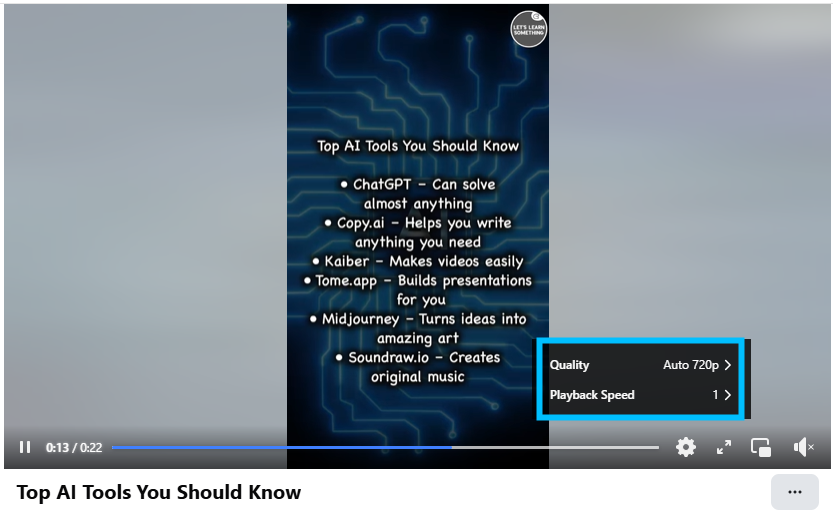
Step 1 – Download Facebook Video to Your Device
Before you can use any transcription tool, you need the video locally. Here’s how to get started:
Using Free Facebook Video Downloader Tools
There are plenty of free options to download Facebook videos. Websites like fbdown.net or browser extensions can help you save videos quickly. Simply paste the Facebook video URL into the downloader, select the format, and hit download. Make sure you choose a reputable downloader to avoid malware or unwanted ads.

Recommended Formats (MP4 for Compatibility)
Not all video formats work seamlessly with transcription tools. The most universally compatible format is MP4. It’s widely supported, retains good video and audio quality, and works perfectly with AI transcription tools like NoteGPT. Whenever you download a Facebook video, always aim for MP4 to avoid extra conversion steps later.
Tips for Getting the Highest Audio Quality
Audio quality is critical for accurate transcription. Here are some tips:
- Choose the highest resolution or HD download option, if available.
- Avoid videos with background music overpowering the speech.
- Make sure the audio is clear and voices are distinct.
High-quality audio means AI transcription tools can generate more accurate text, fewer errors, and less editing later.
Step 2 – Transcribe Facebook Video to Text Using NoteGPT
Once you have your Facebook video downloaded, it’s time to turn that audio into text. This is where NoteGPT shines as a fast, accurate, and free AI-powered video-to-text tool. Here’s how to make it work for you:
Upload the Downloaded Video to NoteGPT
Start by opening NoteGPT on your browser. There’s no need to install anything. Simply click the Upload Video button and select the MP4 file you just downloaded from Facebook. NoteGPT accepts multiple video formats, but sticking to MP4 ensures smooth processing.

Let AI Generate the Transcript Automatically
After uploading, NoteGPT’s AI engine gets to work. It processes your video and extracts every word, speaker label, and punctuation mark automatically. Within minutes, you’ll see a fully formatted transcript. The tool handles different accents, overlapping voices, and even technical terminology surprisingly well.
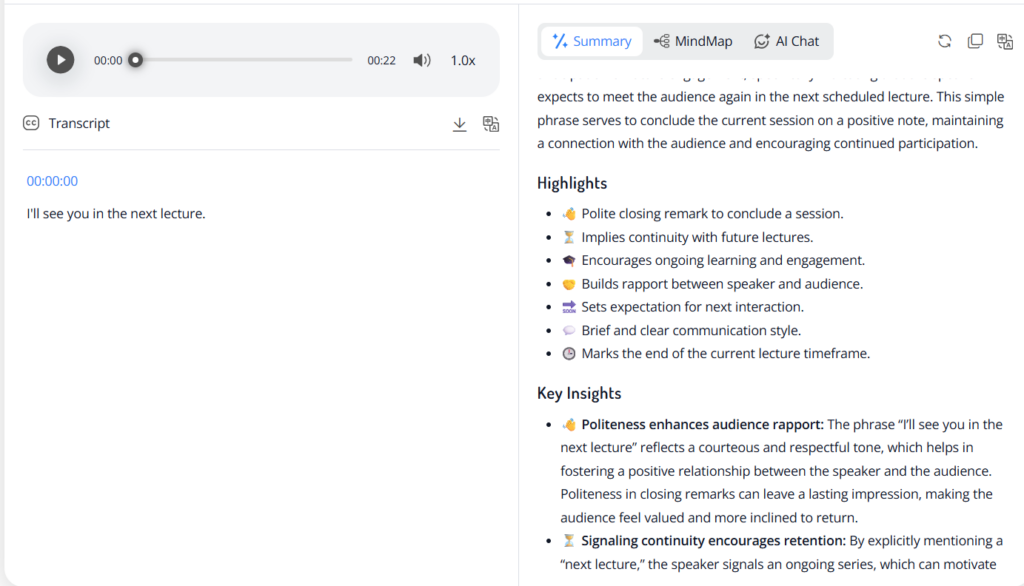
Edit and Export the Transcript (TXT, SRT, DOCX)
Once the transcript is ready, you can review it and make any adjustments. NoteGPT allows you to:
- Correct misheard words
- Add or adjust timestamps
- Format paragraphs for easier readability
Finally, you can export your transcript in multiple formats:
- TXT for plain text or note-taking
- SRT for video subtitles
- DOCX for blog posts, e-books, or reporting
This flexibility makes NoteGPT ideal for bloggers, educators, marketers, and anyone who needs a clean, accurate transcript.

Why NoteGPT is the Best Choice for Local Facebook Video Transcription
Unlike URL-based or browser extension tools, NoteGPT works directly with local video files. This means you maintain full control over your content, avoid privacy risks, and don’t have to deal with upload restrictions or account sign-ups. It’s free, fast, and incredibly accurate, making it the go-to solution for anyone asking “how to transcribe Facebook video to text quickly.”
Alternative Methods to Transcribe Facebook Video
While NoteGPT is our top recommendation, there are a few other approaches you can consider depending on your needs.
URL-Based Transcription Tools (Limitations & Cost)
Some tools claim to transcribe Facebook videos directly from a URL. While convenient, they often come with limitations:
- Limited free minutes or low-quality AI transcription
- Ads or watermarks on the output
- Privacy concerns when uploading content online
Paid options, like Rev or certain premium AI tools, can handle URLs but at a cost per minute. If you’re only transcribing a few videos, this might work, but for regular use, downloading videos and using a local AI tool like NoteGPT is usually better.
Chrome Extensions for Transcription (Pros & Cons)
Chrome extensions can grab audio from Facebook videos and send it to AI transcription services. Pros include:
- Quick access without downloading videos manually
- Some real-time transcription features
Cons:
- Browser extensions often have bugs or compatibility issues
- Free tiers are limited, and paid tiers can get expensive
- You may still need to clean up the transcript afterward
Human Transcription Services for High Accuracy
If accuracy is your top priority, human transcription services like Rev’s human transcription or freelance transcriptionists provide near-perfect results. Pros:
- Extremely high accuracy
- Handles complex or technical vocabulary well
- Can follow exact formatting instructions
Cons:
- Costly ($1–$2 per minute on average)
- Slower turnaround
- Less flexible for bulk or frequent transcription
For most users, AI transcription with NoteGPT provides a perfect balance of speed, accuracy, and cost.
Best Tools for Facebook Video Transcription in 2025
Here’s a curated list of the top tools you can use in 2025 to transcribe Facebook videos to text. We highlight the pros, cons, and ideal use cases for each.
1. NoteGPT – Free & Accurate Video to Text Tool
- Best for: Fast local Facebook video transcription
- Key Features: Upload MP4, AI-generated transcript, speaker labeling, timestamps, export as TXT/SRT/DOCX
- Why it stands out: Free, no sign-up required, accurate, secure for local video files

2. Kapwing – Online Subtitle Generator
Kapwing lets you add captions to videos and generate simple transcripts. The free version has some limitations, like watermarks and export limits. It’s suitable for social media creators who need quick subtitles.

3. Maestra.ai – Multilingual Transcription
Supports over 80 languages and can automatically generate subtitles for global audiences. Ideal for multilingual content creators, but free usage is limited.
4. Rev – Professional Human Transcription
Offers both AI and human transcription. Human transcription ensures near-perfect accuracy for legal, academic, or broadcast videos but comes at a per-minute cost.

5. Otter.ai – Meeting & Conversation Transcription
Originally built for lectures and meetings, Otter.ai can transcribe uploaded Facebook videos. Great for searchable archives and note-taking but less convenient for casual video creators.
Comparing Different Transcription Methods
Not all transcription methods are created equal. Let’s break down the main options so you know what works best for your Facebook videos.
Accuracy & Turnaround Time
- NoteGPT: AI-generated transcripts are usually 90–95% accurate, depending on audio quality. Turnaround is almost instant, making it perfect for quick projects.
- URL-based tools: Accuracy varies. Free options often produce errors, and turnaround depends on server load.
- Chrome extensions: Usually decent for short videos, but performance drops for long files or noisy audio.
- Human transcription services: The gold standard for accuracy, often reaching 99–100%, but it can take hours or even days depending on the video length.
Cost Comparison (Free vs Paid)
- NoteGPT: Completely free for basic use, no sign-up required. Premium features may exist, but even free usage is sufficient for most users.
- Kapwing: Free with watermarks; paid plans remove limitations.
- Maestra.ai: Free tier limited in minutes; premium required for bulk or multilingual projects.
- Rev human transcription: Paid per minute, usually $1–$2/min.
- Otter.ai: Free limited plan; subscription needed for extended transcription hours.
Choosing the right method depends on your needs. If you want quick, accurate, free Facebook video transcription, NoteGPT is unbeatable. If accuracy is critical for legal or academic content, a paid human transcription service may be worth it.
Privacy & Security of Your Content
Uploading a Facebook video URL or using cloud transcription tools raises privacy concerns. Your video may be temporarily stored on third-party servers, which isn’t ideal if your content is sensitive. With local video transcription using NoteGPT, everything stays on your device until you export the text, ensuring maximum security.
Pro Tips for Better Transcription Results
Even the best AI can stumble if the audio quality is poor. Here are some actionable tips to improve your transcript:
Use Clear, High-Quality Audio
Ensure your video audio is clear, with minimal background noise. Avoid videos where multiple voices overlap too much, as AI may struggle to separate speakers.
Remove Background Noise Before Uploading
Simple tools like Audacity or even built-in noise filters in video editors can clean up your audio. Clear speech leads to fewer transcription errors and a smoother editing process.
Add Timestamps for Easy Navigation
Timestamps aren’t just useful—they make your transcript functional. NoteGPT automatically adds timestamps, but you can adjust them for long videos or tutorials. Timestamps make it easy to jump to specific points when repurposing content for blogs, social media clips, or e-learning materials.
FAQs About Facebook Video Transcription
Can I Transcribe Facebook Live Videos?
Yes, but you first need to download the live video recording. Once you have it as an MP4 file, you can use NoteGPT or other transcription tools to convert it to text.
How Accurate Are AI Transcription Tools?
Modern AI transcription tools, like NoteGPT, are 90–95% accurate for clear audio. Accuracy may drop slightly for videos with heavy background noise, multiple speakers, or strong accents. Always review and edit your transcript before using it publicly.
Is It Legal to Transcribe Someone Else’s Video?
You should only transcribe videos that you own, have permission to use, or are licensed for public use. Avoid transcribing private or copyrighted content without proper authorization to stay within legal boundaries.
Can I Get Subtitles Directly from Facebook?
Facebook automatically generates captions for some videos, but they’re limited and not always accurate. For full control, exporting a transcript with NoteGPT allows you to create professional subtitles in SRT format.
Do Transcription Tools Work with Private Videos?
Most AI transcription tools require you to have access to the actual video file. For private videos, you must download them first (with permission) before transcription. Public URL-based methods won’t work for private content.
Conclusion
Transcribing Facebook videos to text has never been easier. Whether your goal is accessibility, SEO, content repurposing, or creating professional subtitles, having a clean transcript opens up countless opportunities.
The process is simple:
- Download the Facebook video to your device using a trusted downloader.
- Upload it to NoteGPT and let AI convert it to text automatically.
- Review and edit your transcript for clarity and accuracy.
- Export it in your preferred format—TXT, SRT, or DOCX.
By using NoteGPT, you get a fast, free, and secure solution for local Facebook video transcription. Alternative methods like URL-based tools, Chrome extensions, or human services exist, but for most users, NoteGPT provides the perfect balance of speed, accuracy, and convenience.