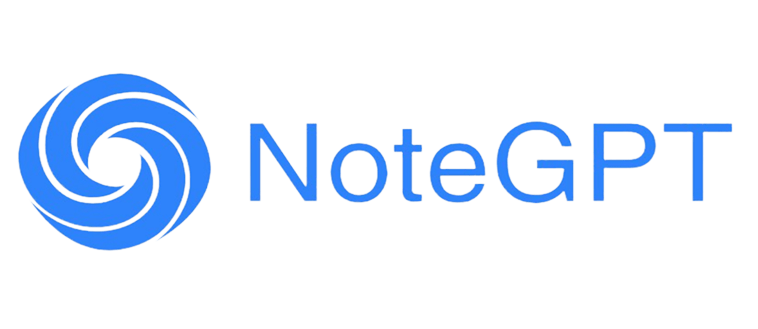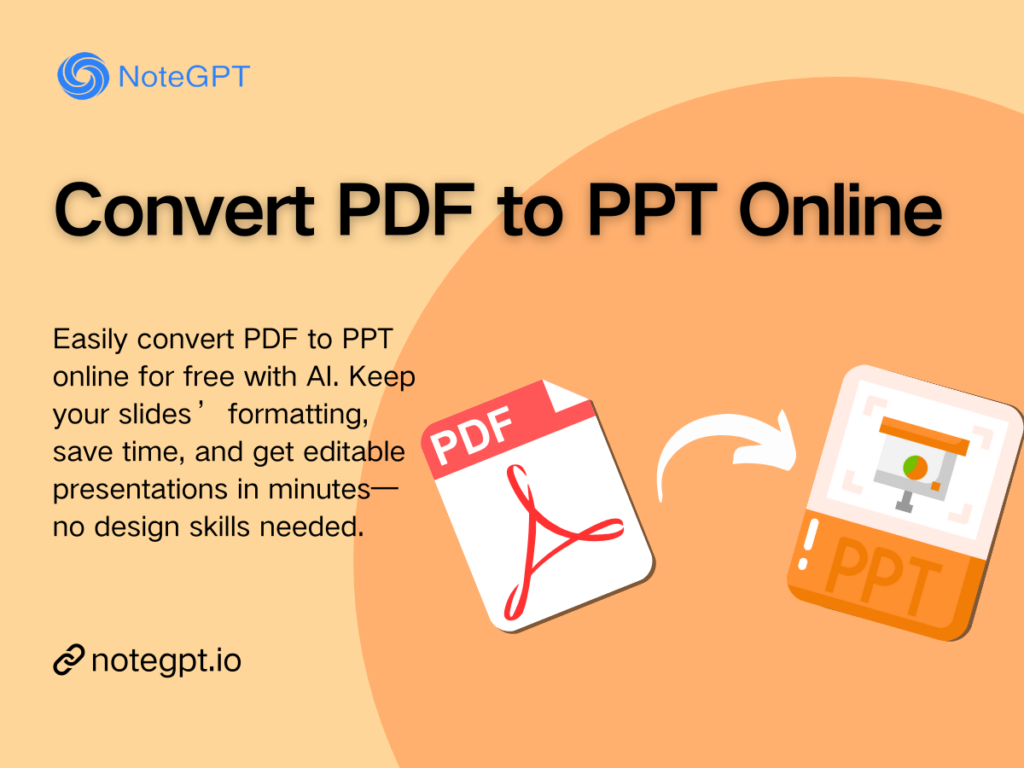In 2025, no one has time to stare at a static PDF and manually copy every word into PowerPoint. Whether you’re a student racing deadlines, a professional prepping a presentation, or someone who loves organized slides, learning to convert PDF to PPT efficiently is a game-changer. If you’re searching for ways to convert PDF to PPT for free, use a pdf to ppt online tool, or leverage AI for seamless conversion, this guide covers everything. We’ll break down the smartest, fastest AI PDF to PPT converters—including the versatile NoteGPT—to help you turn static PDFs into editable, polished presentations.
Why Convert PDF to PPT with AI?
Imagine receiving a 50-page PDF report from a client or a dense lecture note from your professor. You need a presentation fast, but manually copying text, resizing images, and recreating charts in PowerPoint wastes hours. This is exactly where an AI PDF to PPT tool shines: it lets you convert PDF to PPT quickly, turning static files into fully editable slides while ensuring you pdf to ppt without losing formatting.
Solve Real-Life Pain Points
- Time pressure: No more spending hours converting PDFs slide by slide. AI lets you convert PDF to PPT free online in just 3–5 minutes, even for multi-page files.
- Formatting frustration: Scrambled tables, misaligned images, and inconsistent fonts are a thing of the past. AI tools like NoteGPT ensure you pdf to ppt without losing formatting, keeping your original layout intact.
- Complex content management: Charts, graphs, and tables are intelligently extracted and inserted into editable slides—making pdf to ppt online effortless, even for non-designers.
- Limited design skills: Even if you’ve never created slides before, AI PDF to PPT converters turn your PDF into polished, professional presentations automatically.
Advantages of AI PDF to PPT Conversion
- Speed & efficiency: Large PDFs (up to 50MB) are converted quickly, so you can convert PDF to PPT free online without wasting time on manual work.
- Accuracy: Maintain text alignment, formatting, and graphics when you convert PDF to PowerPoint—no more fixing messy slides.
- Accessibility: Most tools are online PDF to PPT converter options, so you can convert PDFs anytime, anywhere, right from your browser.
- Free options available: Many AI PDF to PPT tools (like NoteGPT) offer free plans, letting you convert PDF to PPT without subscription fees.
- Smart enhancements: Top tools suggest slide layouts, restructure content, and highlight key points automatically—making pdf to ppt online even more efficient.
By choosing AI to convert PDF to PPT, you save time, reduce errors, and get fully editable slides ready to present. Whether you’re a student, professional, or content creator, AI PDF to PPT converters turn tedious tasks into smooth workflows.
Key Features to Choose the Best PDF to PPT Converter
Not all pdf to ppt converter tools are created equal. To pick the right one for your needs, focus on these critical features—they’ll ensure you get professional results and avoid frustration:
1. File Size and Performance
Some converters crash when handling large PDFs. A reliable online PDF to PPT converter should handle 50-page reports, ebooks, or presentations without lag. Look for tools that let you convert PDF to PPT free online even for large files (like NoteGPT).
2. Editable Output
The best AI PDF to PPT tools produce fully editable PowerPoint files. After conversion, you should be able to adjust text, replace images, and tweak charts—this flexibility is non-negotiable when you convert PDF to PPT online.
3. Template and Layout Options
Top AI PDF to PPT converters offer pre-designed templates or smart layout suggestions. This helps you convert PDF to PPT in line with professional design standards, so you don’t have to spend extra time formatting.
4. AI Intelligence and Accuracy
The core of a great best pdf to ppt converter is smart content recognition. Look for features like:
- Automatic detection of headings, subheadings, and bullet points
- Accurate recognition of tables, charts, and images
- Proper placement of content into slides (no overlapping text or misplaced graphics)
These capabilities ensure you pdf to ppt without losing formatting and end up with readable, visually appealing slides.
5. Batch Conversion and Multi-Language Support
If you work with multiple PDFs, a AI PDF to PPT tool with batch processing will save hours. Some tools also handle multi-language PDFs—perfect for global teams needing to convert PDF to PPT for multilingual audiences.
6. Free vs Paid Options
While premium tools may offer more templates, many free pdf to ppt converter options deliver excellent results. Always verify that the tool lets you convert PDF to PPT free online with full features (editable output, formatting preservation) before upgrading.
By evaluating AI PDF to PPT tools based on these features, you can pick a solution that fits your workflow, keeps your slides editable, and ensures accurate, professional results every time.
Top 5 Free AI Tools to Convert PDF to PPT in 2025
Finding the right tool to convert PDF to PPT can be tricky—you need accuracy, editable slides, and AI smarts. Below are the top 5 free AI PDF to PPT converters, each with unique strengths. NoteGPT stands out for versatility and user-friendliness.
1. NoteGPT – Best for Intelligent Slide Organization and Editable Templates
NoteGPT is the best pdf to ppt converter for anyone needing to convert PDF to PPT efficiently. Its AI engine intelligently extracts headings, bullet points, images, and key content, then organizes them into editable slides. With NoteGPT, you can:
- Convert PDF to PPT free online, no sign-up required
- Pdf to ppt without losing formatting
- Download presentations with built-in animation effects, making slides dynamic
- Choose from hundreds of editable templates, match your brand or presentation style
Whether you’re a student converting lecture notes or a professional turning reports into slides, NoteGPT makes it easy to convert PDF to PPT into polished presentations.

2. Slidesgo AI PDF to PPT Converter – Best for Design-Focused Presentations
Slidesgo's AI PDF to PPT Converter allows users to convert PDF to PPT by uploading their PDF documents and transforming them into visually appealing PowerPoint presentations. By selecting a style for the presentation, the AI generator automatically creates slides that are both informative and aesthetically pleasing. This tool is perfect for users who want to convert PDF to PPT online while enhancing the visual appeal of their slides, making their presentations look polished and professional with minimal effort.
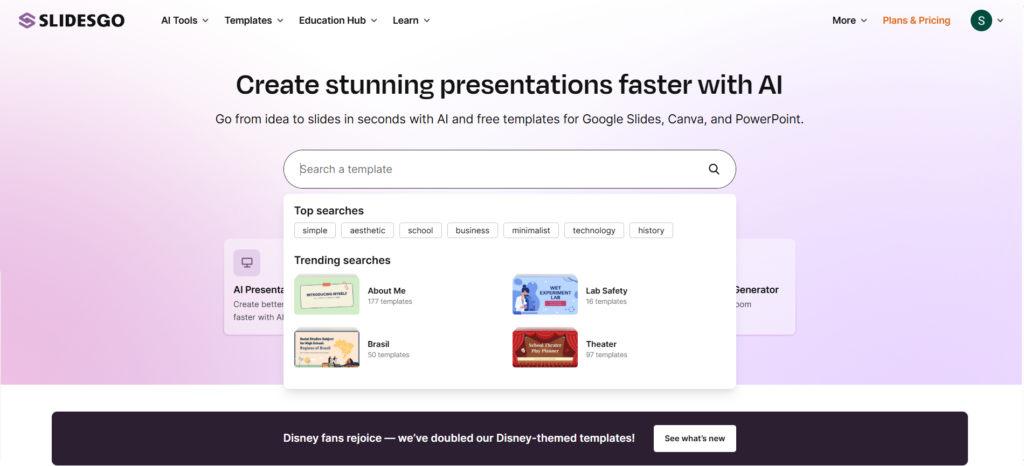
3. AiPPT – Best for Quick, No-Frills Conversion
AiPPT is a straightforward free pdf to ppt converter—no software installation, no sign-up. Just upload your PDF, click “Convert,” and get a fully editable PowerPoint file in minutes. It’s perfect for anyone needing to convert PDF to PPT fast without extra features.
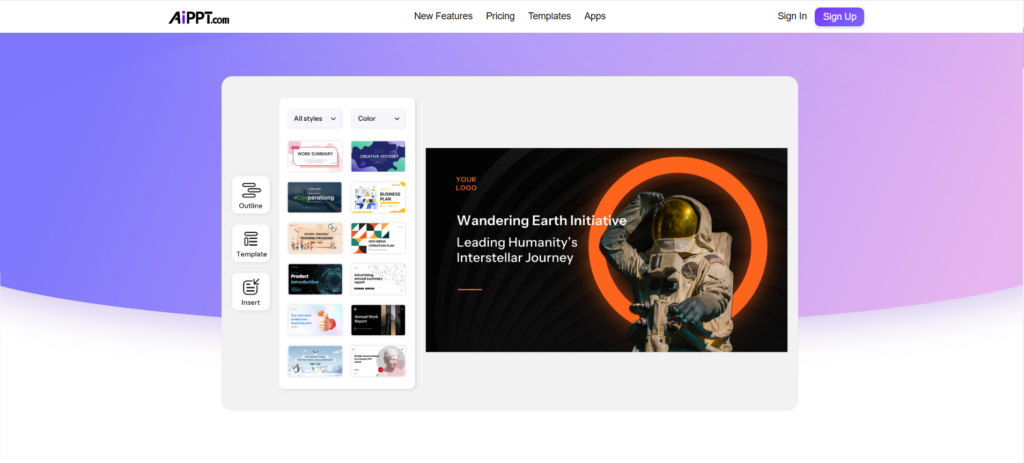
4. Presentations.AI – Best for Smart Content Structuring
Presentations.AI takes a unique approach to convert PDF to PPT: it imports your PDF, then uses AI to restructure content into logical slides (e.g., separating introductions from data sections). The result is a professional, cohesive presentation—great for business reports or academic projects.
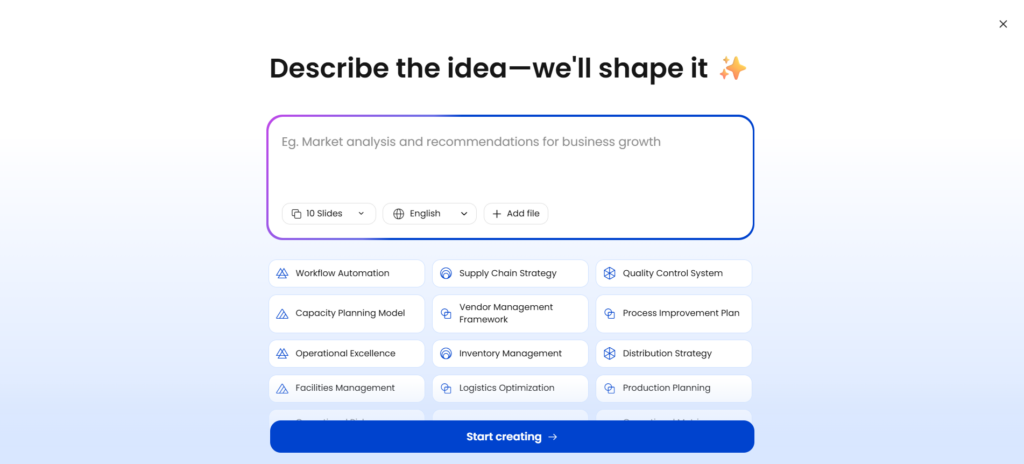
5. AutoPPT – Best for Standard Template Mapping
AutoPPT lets you convert PDF to PPT (or Word files) with a single click. It automatically maps your content to pre-designed templates (e.g., annual report, sales pitch), ensuring slide consistency. It’s a great online PDF to PPT converter for users who want to maintain brand consistency.
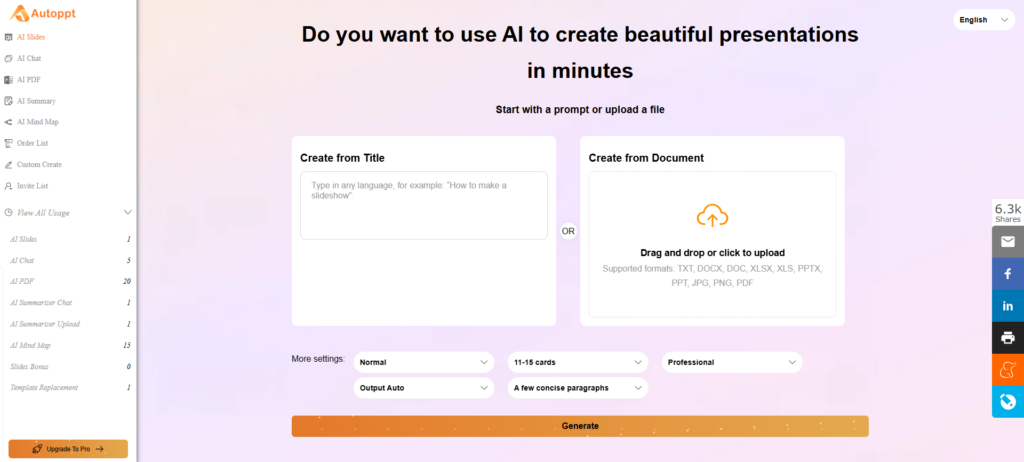
Comparable Table
| Tool Name | Unique Feature | Best For |
| NoteGPT | Intelligent slide organization & editable templates | Structured and editable presentations |
| Slidesgo | Design-focused templates | Visually appealing slides |
| AiPPT | Quick, no-frills conversion | Fast and simple conversions |
| Presentations.AI | Smart content structuring | Professional, well-organized slides |
| AutoPPT | Standard template mapping | Automated, template-based slides |
While all five AI tools help users convert PDF to PPT, NoteGPT truly stands out. Its smart AI doesn’t just convert pages—it understands your content, organizes it logically, and provides editable templates, turning even the most complex PDF into a polished, presentation-ready PowerPoint in minutes. Next, we’ll take a closer look at how to use NoteGPT step by step to convert your PDFs into high-quality, editable slides.
Step-by-Step Guide: Convert PDF to PPT Using NoteGPT
NoteGPT is the easiest tool to convert PDF to PPT—follow these steps for optimal results:
Step 1: Upload Your PDF
Visit the NoteGPT PDF to PPT Converter and click “Upload PDF.” You can drag-and-drop your PDF or select files from your device.
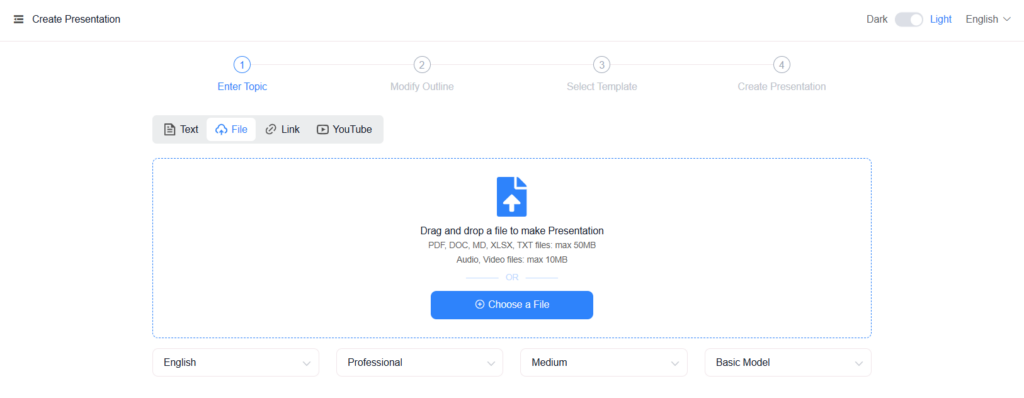
Step 2: AI-Powered Content Extraction
Once uploaded, NoteGPT’s AI engine analyzes your PDF, detecting headings, subheadings, bullet points, images, and tables. This ensures that your slides reflect the original structure and content while making it easier to convert PDF to PPT accurately.
Step 3: Customize Slide Structure
The AI generates a proposed slide outline. You can edit headings, delete unnecessary slides, or rearrange order—tailor the structure to your audience (e.g., add a “Q&A” slide for presentations). This step lets you convert PDF to PPT while keeping content relevant.
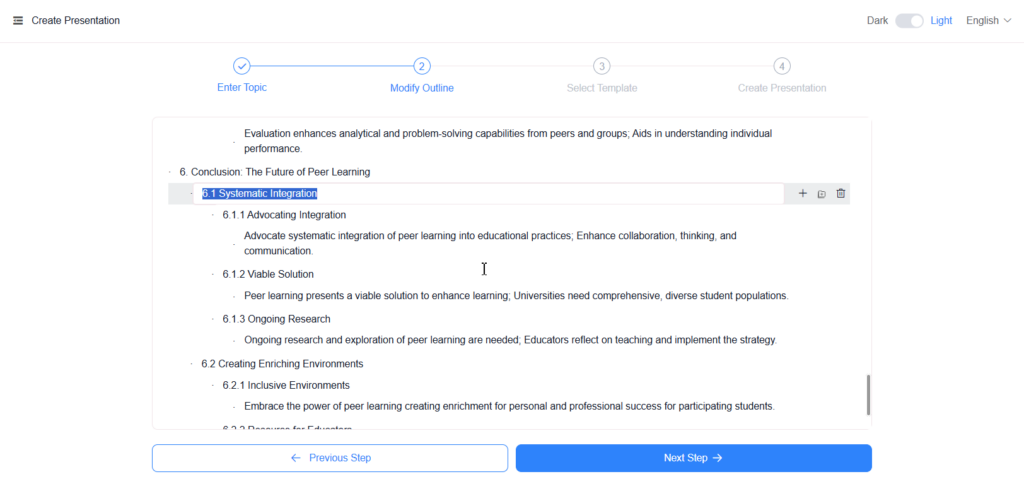
Step 4: Select and Apply Slide Templates
Choose from free templates (e.g., “Blue Business,” “Gray Minimalist,” “Colorful Education”). AI will automatically format your slides professionally, ensuring text, images, and tables are positioned neatly, making your converted PDF look polished in PowerPoint.
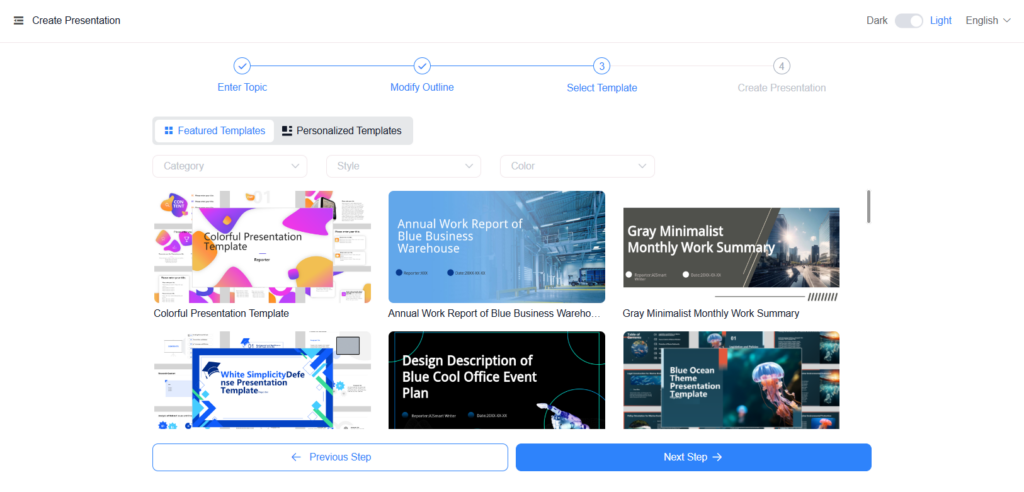
Step 5: Generate and Download PPT
Click “Generate” NoteGPT will convert PDF to PPT automatically, producing a fully editable .pptx file. Download the file and review slides to ensure accuracy (most conversions take 1–2 minutes).
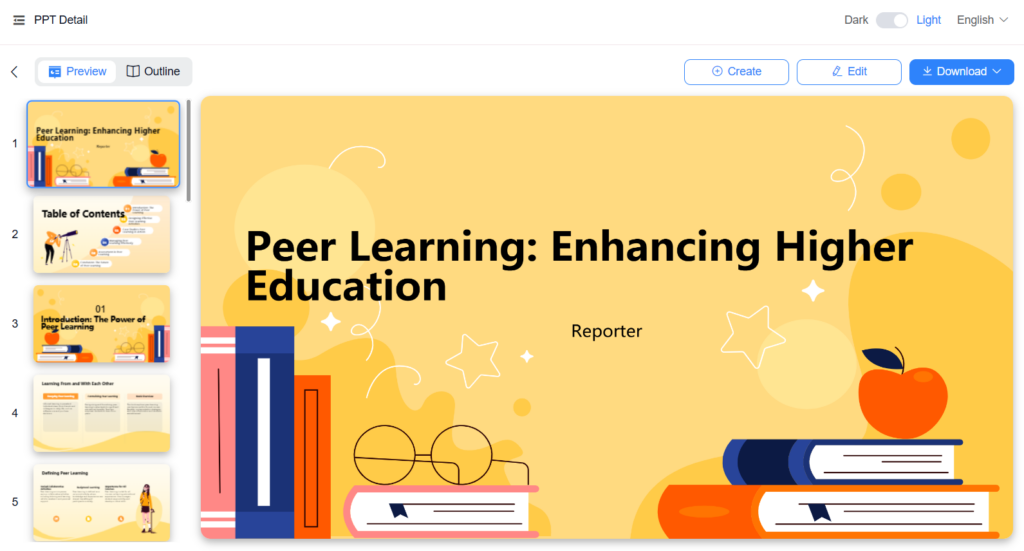
Step 6: Final Refinements
Open the downloaded PPT in Microsoft PowerPoint or Google Slides. Fine-tune layouts, replace images, or update text—NoteGPT preserves template animations, so your slides stay dynamic. This final step ensures you convert PDF to PPT into a presentation that’s ready to share.
Tips for Optimal PDF to PPT Conversion
- Use high-quality PDFs (clear text, no blurry images) for accurate AI extraction when you convert PDF to PPT online.
- Simplify PDF layouts: Clear headings and bullet points help AI organize slides better.
- Split large documents to improve conversion speed and accuracy.
- Leverage editable templates to maintain a polished look while you convert PDF to PPT free online.
- Review AI-generated slides: Double-check tables and charts to ensure data accuracy.
FAQs About AI PDF to PPT Conversion
Q1: Can I convert PDF to PPT free online with AI tools? Yes! Many AI PDF to PPT converters, including NoteGPT, allow you to convert PDF to PPT free online while preserving formatting and layout. You don’t need advanced design skills to create professional slides.
Q2: Can I edit the PPT after conversion? Absolutely. After using NoteGPT to convert PDF to PPT, the slides are fully editable. You can adjust text, replace images, tweak charts, and fine-tune layouts.
Q3: Are animations preserved when converting PDF to PPT? Yes. NoteGPT templates come with built-in animation effects. When you convert PDF to PPT online using NoteGPT, these animations are retained, giving your presentation a dynamic look.
Q4: Are there any file size limits for converting PDF to PPT? Most free AI PDF to PPT converters support standard-sized documents. For large PDFs, it’s recommended to split files for smoother conversion. NoteGPT efficiently handles multi-page PDFs while letting you convert PDF to PPT free online.
Q5: Do I need to install software to convert PDF to PPT? No. AI tools like NoteGPT are fully online, so you can convert PDF to PPT online directly in your browser without installing extra software.
Conclusion
Turning a static PDF into a vibrant PowerPoint isn’t just about transferring content—it’s about making your ideas engaging. With the right AI PDF to PPT tool, you can convert PDF to PPT in minutes, not hours. NoteGPT stands out as the best pdf to ppt converter because it combines speed, accuracy, and flexibility: it lets you convert PDF to PPT free online, preserves formatting, and offers editable templates to match your style.
Whether you’re prepping a student lecture, a business pitch, or a team report, NoteGPT makes it easy to convert PDF to PPT into a polished presentation. Don’t waste time on manual copying—try NoteGPT today and see how quickly you can turn PDFs into stunning slides.