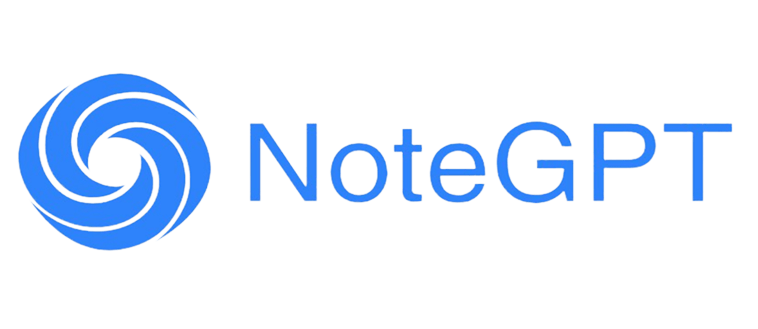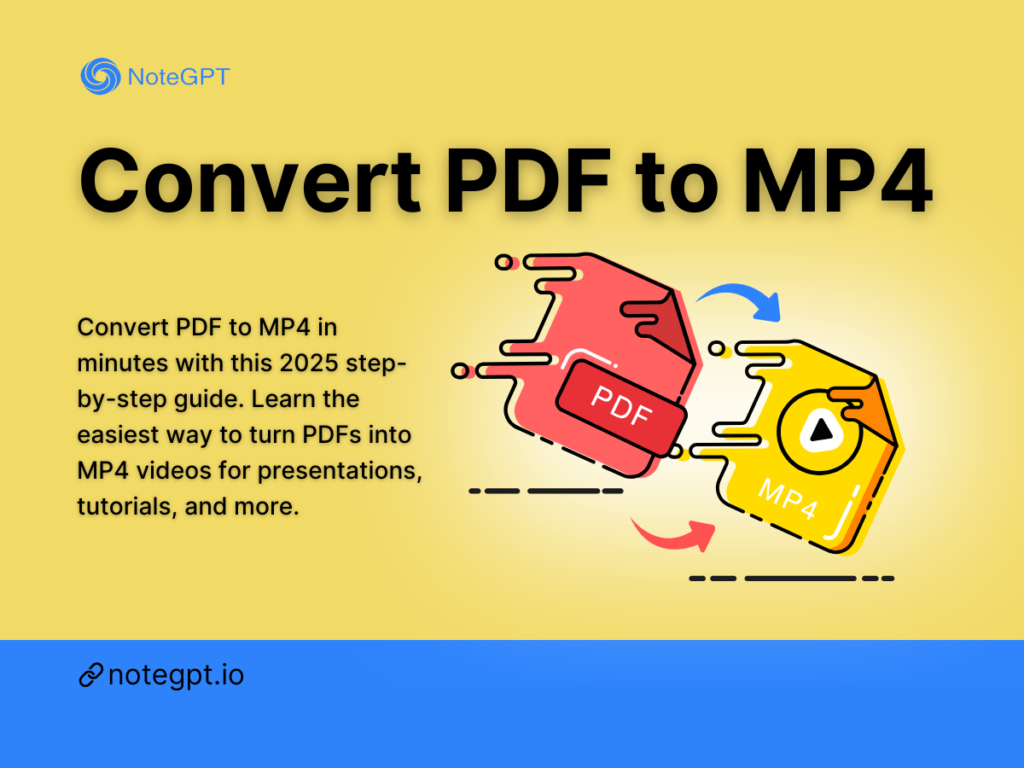Static PDFs are fine for archiving and printing, but in a world ruled by video, they often fall flat when it comes to engagement. Want to make your documents more dynamic in 2025? You’re not alone. Chances are, you’ve wondered how to convert a PDF to MP4—and for good reason.
The good news? You can now turn boring PDFs into scroll-stopping MP4 videos—complete with visuals, transitions, and even voice narration—without needing any design skills or editing software. This guide will walk you through everything you need to know to convert PDF files into high-quality MP4 videos that grab attention and deliver real impact.
Ready to bring your documents to life? Let’s dive in.
What is PDF to MP4
In an era where static content struggles to capture attention, transforming a plain PDF into an engaging video format like MP4 can be a game-changer. But what exactly does it mean to convert PDF to MP4?
Simply put, it means turning the content of a PDF document—slides, text, images, infographics, charts—into a dynamic, animated video (MP4 format) that you can play, share, or upload to platforms like YouTube, social media, or online courses. Instead of swiping through dull pages, your audience watches a compelling visual story.
It’s not just a format change. It's a way to repackage information so it’s more digestible, visual, and impactful.
Why Convert PDF to MP4 in 2025
Let’s face it: PDFs are useful, but they’re not exactly exciting. So why is everyone searching for the best way to convert PDF to MP4 in 2025? Here’s why this trend is only growing:
- Higher Engagement: A 2-minute MP4 video can often get more views, clicks, and shares than a 20-page PDF ever will.
- Better Retention: Animated content with narration or background music helps users retain information longer.
- Accessibility: Videos can be watched on mobile, embedded into websites, or shared on platforms that don’t support PDFs.
- Educational Use: Teachers and course creators use this format to transform lesson plans and textbooks into visual content.
- Marketing Advantage: If you’re pitching ideas, promoting products, or explaining reports—MP4 beats static documents every time.
In 2025, the ability to convert a PDF into a video is no longer a novelty; it's a necessary skill for creators, educators, marketers, and even students.
Step-by-Step Guide to Convert PDF to MP4/Video
So, how exactly do you convert a PDF to an MP4 video? Is it just about throwing slides into a timeline and hitting render? Not quite. Below is your ultimate, beginner-friendly roadmap.
Step 1: Prepare Your PDF for Video Conversion
Before uploading your PDF anywhere, make sure it’s video-friendly. Ask yourself:
- Is the layout clean and readable from a distance?
- Are there too many dense paragraphs (bad for video)?
- Are visuals high resolution?
Pro tip: Break your content into “video scenes.” Each page or section in your PDF should correspond to a slide or video frame.
If your PDF is more like a novel than a presentation, consider summarizing or extracting key sections to focus on for the video.
Step 2: Choose the Right Method to Convert PDF to MP4
There’s no one-size-fits-all method to convert a PDF to MP4. Depending on your needs, budget, and time, you can choose from three main approaches:
Method 1: Use an Online PDF to MP4 Converter
This is the fastest and easiest way to go from PDF to MP4 online, with zero software installation. You upload your PDF, tweak a few options, and download the finished MP4 file. Some tools even add background music or voiceovers automatically.
Great for: quick conversions, lightweight PDFs, non-technical users.
Method 2: Turn PDF into Slides, Then Export as Video
This approach is more manual. You import your PDF into PowerPoint, Google Slides, or Keynote. Then add transitions, animations, and audio if needed. Finally, export the presentation as a video (usually in MP4 format).
Great for: presentations, educational material, customization.
Method 3: Use a Dedicated PDF-to-Video Tool with AI Features
These tools are specially designed to convert PDF to video with minimal effort, often using AI to auto-generate transitions, slide timing, and narration.
Great for: content creators, YouTubers, marketers.
One such AI-powered tool that’s gaining popularity in 2025 is NoteGPT’s PDF to Video feature—more on that next.
Best Tools to Convert PDF to MP4 Online Free
Not all tools are created equal. Some are free, some require downloads, and others are cloud-based with smart features. Below are the top 5 tools to convert PDF to MP4 for free online in 2025.
1. NoteGPT PDF to Video Tool
NoteGPT’s PDF to Video tool is tailor-made for learners, teachers, and knowledge sharers who want to bring their PDFs to life—without touching a video editor. Just upload your PDF (up to 50MB), and the tool automatically transforms it into an MP4 video with clear, natural-sounding audio narration.
No need to edit slides, add transitions, or record voiceovers. The AI handles everything—timing, reading, and video creation—so you can focus on what matters: sharing knowledge.
- Free and no sign-up required
- Smart text detection from PDF pages
- Auto-generated voice narration (no recording needed)
- MP4 video export in one click
- Perfect for online lessons, tutorials, or self-paced study
If you're looking to convert PDF to MP4 for educational use, NoteGPT is one of the simplest and smartest choices in 2025.
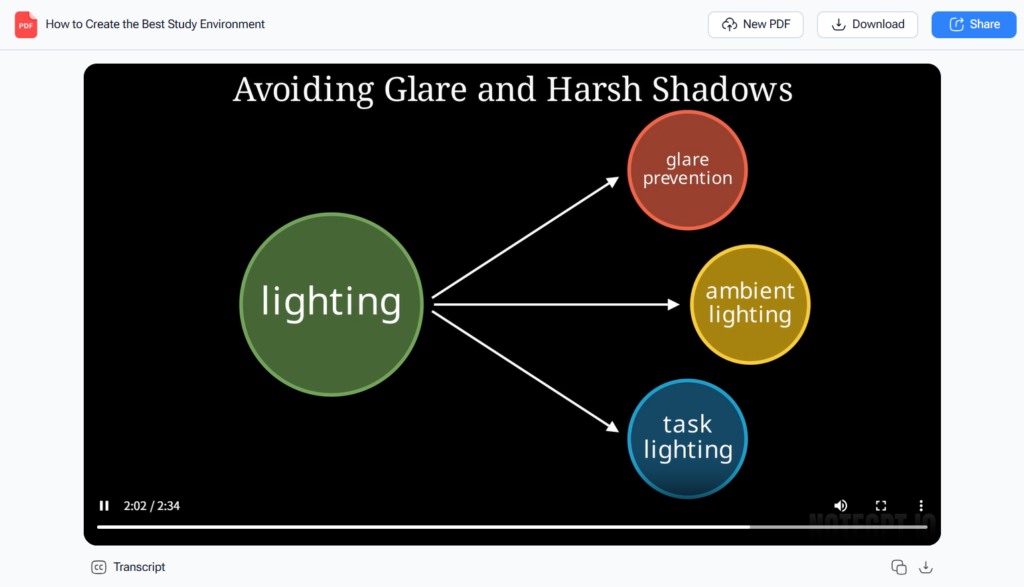
2. Animaker
Animaker isn’t just for cartoons. You can import slides or use its templates to recreate your PDF layout, then add animations, transitions, and audio.
- Drag-and-drop interface
- Export in HD MP4
- Good for explainer videos and infographics
However, free users may face watermarks and rendering limits.
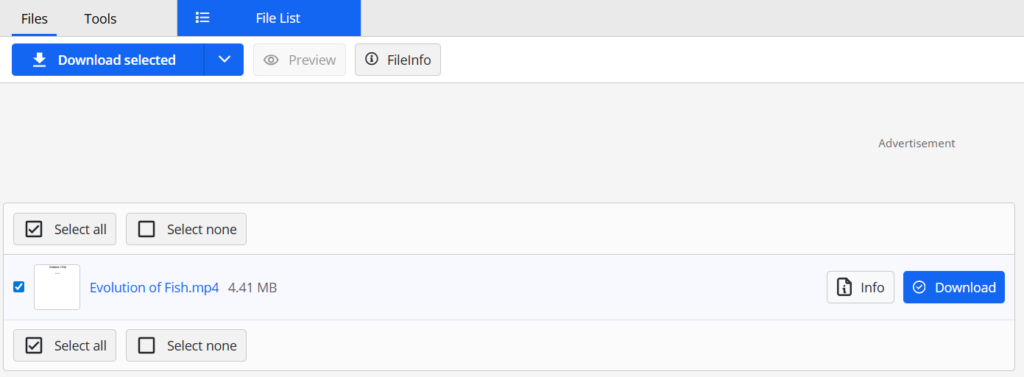
3. Canva
Canva’s presentation mode allows you to import PDFs or recreate them using design templates. Once your design is ready, you can add music, animation, and export it as a video.
- Easy to use
- Massive library of templates and stock media
- Great for marketing videos
Canva's PDF to MP4 converter-like workflow is more creative than technical, so it's perfect if you're aiming for visual appeal.
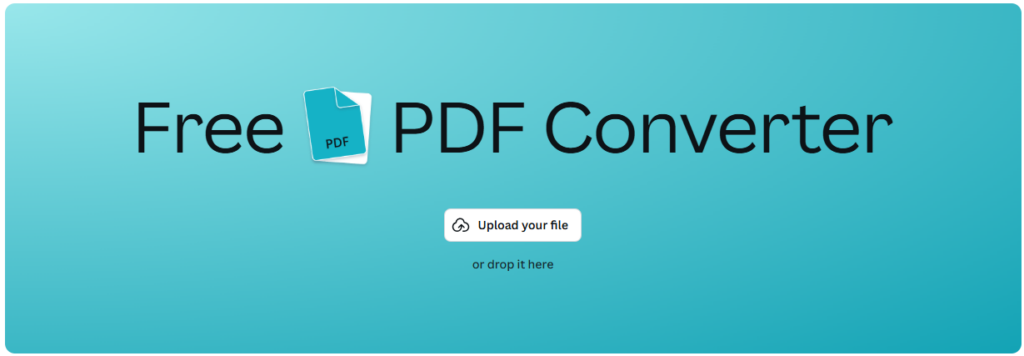
4. InVideo
Geared toward content marketers and social media creators, InVideo lets you create videos from text and templates, making it easy to turn PDFs into engaging short videos.
- AI text-to-video features
- Voiceover support
- High-quality MP4 exports
Best for storytelling or summarizing a PDF into a short, attention-grabbing video.
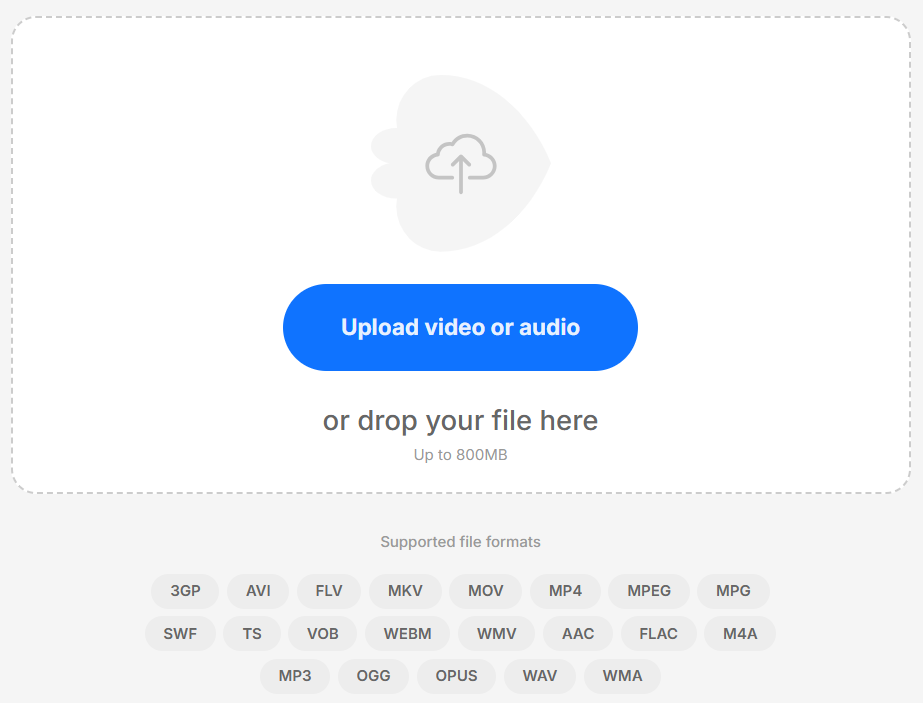
5. Adobe Express
Adobe Express (formerly Adobe Spark) is great for turning PDF content into videos with branded assets and consistent styling. It's more polished, with Adobe-quality templates.
- Easy PDF-to-slideshow conversion
- Brand kits and styling tools
- MP4 export with audio and animation
The only downside is that advanced features may require a subscription.
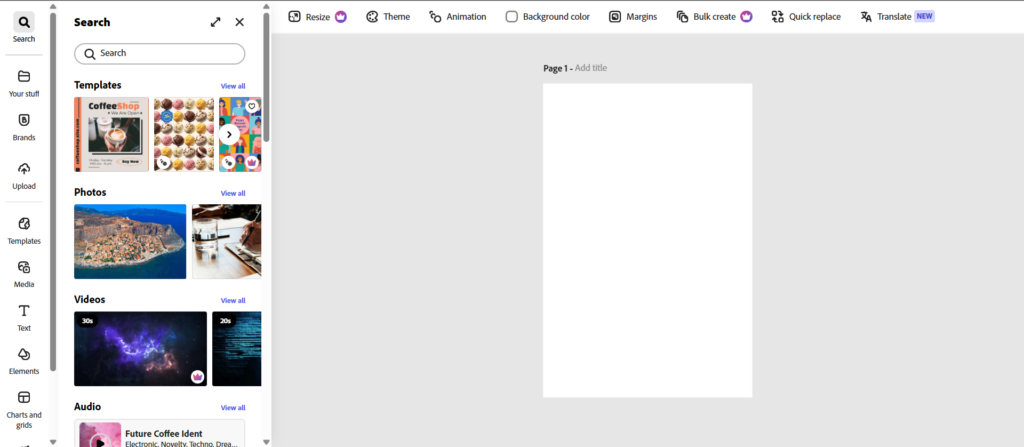
Common Problems When Converting PDF to MP4 — and How to Solve Them
Even with modern tools, converting a PDF into a video isn’t always a smooth ride. Let’s break down the most common issues users face when trying to convert PDF to MP4, and how to fix them without losing your sanity (or your slides).
1. Text Overflow or Layout Breaks
Not every PDF was made with video in mind. If your original PDF has small fonts, multi-column layouts, or strange formatting, it may not render well in video tools.
Fix:
- Use tools that automatically adapt layout for video (NoteGPT does this well).
- Alternatively, break the PDF into smaller sections or reformat pages before uploading.
2. No Narration or Bad Audio
One of the biggest reasons to convert a PDF to video is to add audio explanation. But many tools don’t provide voiceovers, or they require you to record one manually.
Fix:
- Choose a platform with built-in voice generation. Tools like NoteGPT offer natural AI narration out of the box.
- For manual audio, use free tools like Audacity to record voiceovers, then sync them in Canva or PowerPoint.
3. Rendering Errors or Missing Visuals
Sometimes elements like images, charts, or embedded fonts get lost during the conversion process.
Fix:
- Flatten the PDF before upload (save as PDF/A format).
- Use converters that support complex layouts (Canva and Adobe Express are more reliable here).
- Test with a short sample PDF first.
4. File Too Large to Upload
Many free PDF to MP4 converters have strict file size limits.
Fix:
- Compress the PDF using tools like Smallpdf or iLovePDF.
- Use cloud-based tools with larger upload caps (e.g., NoteGPT supports up to 50MB).
5. Slow Processing or Export Errors
Some converters, especially free ones, take forever—or crash.
Fix:
- Avoid peak hours or try a faster tool.
- Close other browser tabs or apps if you're using a web-based tool.
- Upgrade to premium for priority rendering if you're in a rush.
Tips for Converting PDF to MP4 More Effectively
If you want your PDF-to-MP4 conversion to go from “meh” to “wow,” follow these practical (and battle-tested) tips:
1. Keep It Visual
Your video is not a document. Avoid dumping pages of text into your PDF expecting magic.
✅ Use:
- Bullet points
- Icons
- Images
- Headings ❌ Avoid:
- Dense paragraphs
- Tiny fonts
- Excessive academic formatting
Tip: Think of each PDF page as a scene in a video.
2. Add Context with Voice
Even if your visuals are great, voice is what ties it all together. That’s where tools like NoteGPT’s auto-narration shine—saving hours while making the content feel human.
Prefer to DIY? Keep your voice pace steady (100–150 words per minute) and record in a quiet room.
3. Keep It Short and Focused
People don’t want to watch a 40-minute video of your quarterly report. Break it down.
- Ideal video length: 1–5 minutes
- Longer PDFs? Make a video series (Part 1, Part 2, etc.)
- Use chapter markers or titles to give structure
This also improves watch time, retention, and shareability.
4. Don’t Forget Branding (If Relevant)
If you're converting PDFs for professional or marketing use, make sure the video reflects your brand.
- Add your logo subtly
- Use your brand’s colors and fonts
- Include a CTA at the end (subscribe, contact, visit website)
Canva and Adobe Express both let you apply brand kits automatically.
5. Optimize for Platforms
Are you uploading to YouTube, LinkedIn, or embedding on a website? Each platform has preferences:
- YouTube: HD resolution, catchy thumbnail, subtitles
- Instagram: Shorter clips, vertical format
- Websites: Compressed files, autoplay optional
Pick the right export settings when converting your PDF into MP4 to match your destination.
Conclusion
In 2025, knowing how to convert a PDF to MP4 isn’t just a tech trick—it’s a skill that helps you communicate more effectively in an attention-deficient world.
Whether you're an educator turning lesson plans into narrated videos, a startup explaining your pitch deck visually, or just a student trying to spice up your school project—PDF to MP4 converters open new creative doors.
While there are many ways to do it, from Canva to PowerPoint to Animaker, tools like NoteGPT’s PDF to Video make it effortless—especially when you want fast, narrated videos without editing.
So next time you're about to hit “Send” on that boring PDF, ask yourself:
Would this be better as a video? If the answer is yes, you already know what to do.