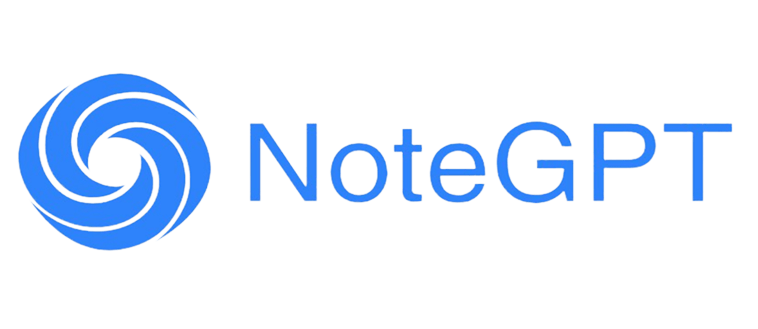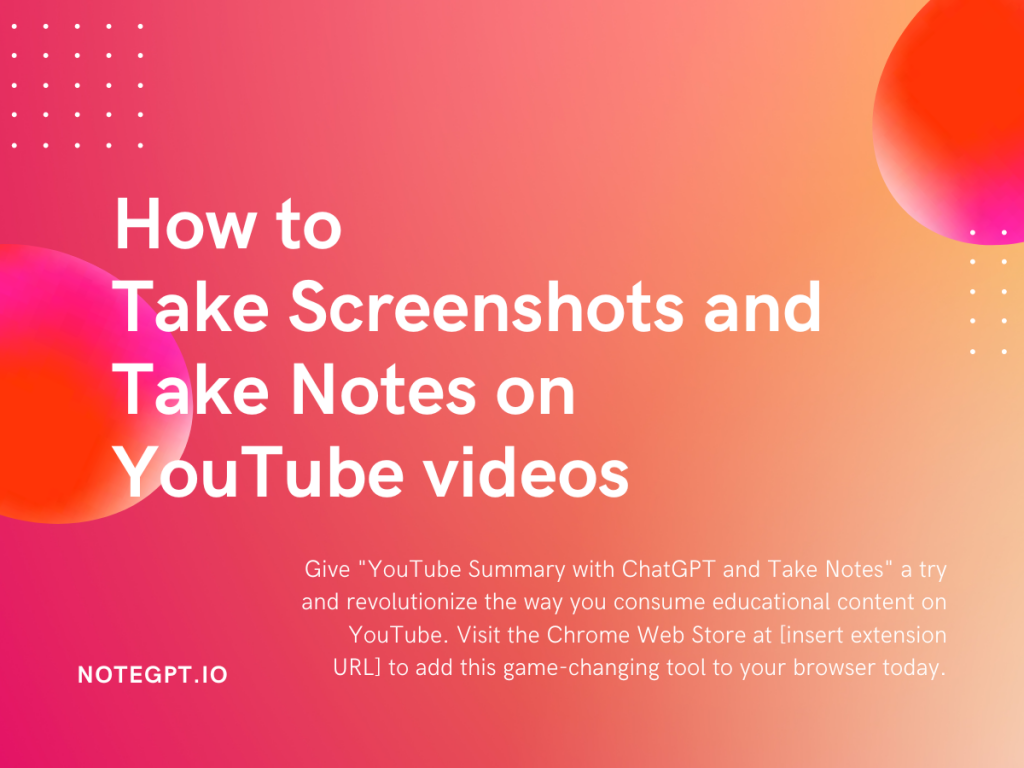Introduction
YouTube has become a vast platform for learning, but sometimes it can be challenging to retain all the valuable information from the videos we watch. Luckily, there is a handy extension called "YouTube Summary with ChatGPT and Take Notes" that can enhance your learning experience. In this blog post, we will guide you through the steps of using this extension to take screenshots, generate summaries, and efficiently manage your notes on YouTube.
Step 1: Find the Extension
To begin, locate the "YouTube Summary with ChatGPT and Take Notes" extension in the Chrome Web Store. Once found, click on "Add to Chrome" to install it.
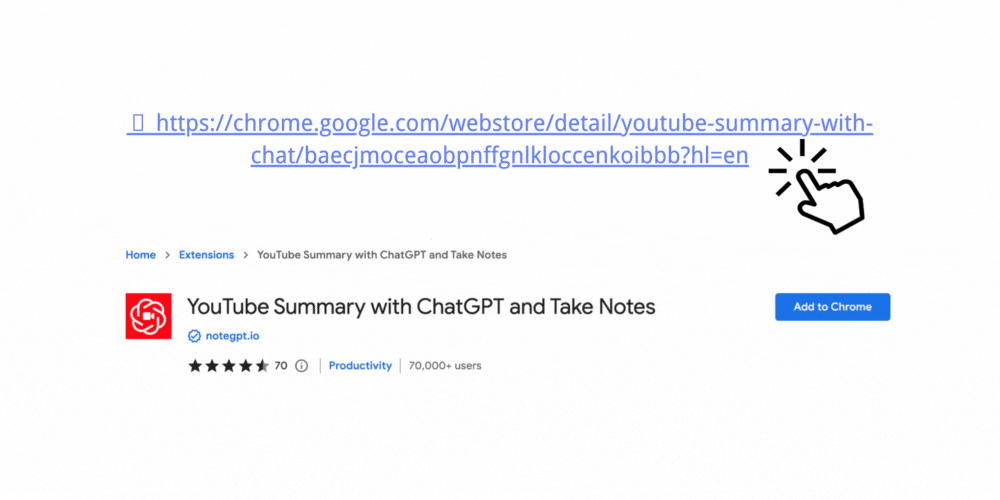
Find the Extension
Step 2: Pin the Extension
After installation, pin the extension to your browser's extension toolbar. This will make it easily accessible whenever you need it.
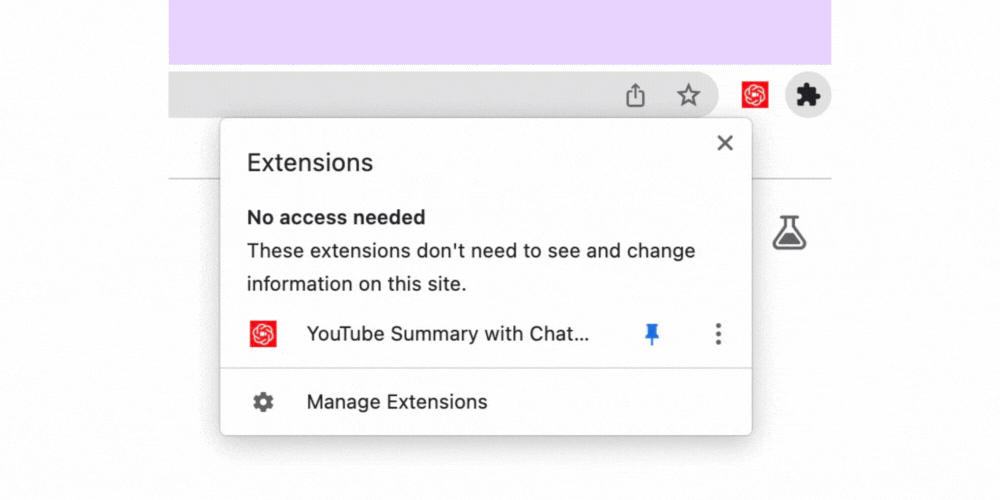
Pin the Extension
Step 3: Navigate to YouTube
Open the extension popup and click on "Go to YouTube" to quickly access the YouTube platform. Once there, select the video you wish to learn from.
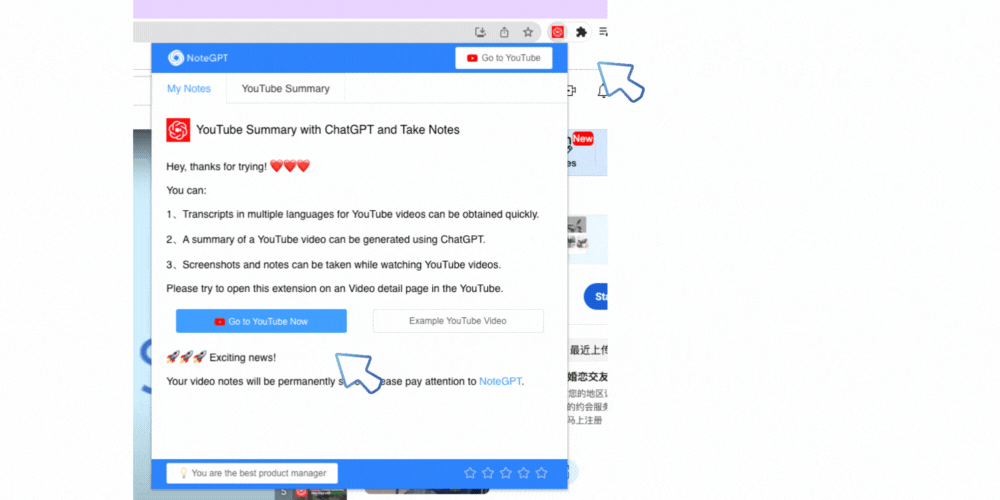
Navigate to YouTube
Step 4: Access the Transcript
Within the YouTube video interface, you'll find a "Transcript" button. Click on it to view the video's transcript. This feature allows you to read along with the video content, aiding comprehension.

Access the Transcript
Step 5: Generate Summary and Highlights
Now, it's time to leverage the power of the extension. Click on the "Summary" button. If you have an OpenAI key, you can directly generate a summary and highlights using ChatGPT. The summary will include key points from the video, while the highlights can be time-stamped for easy reference.
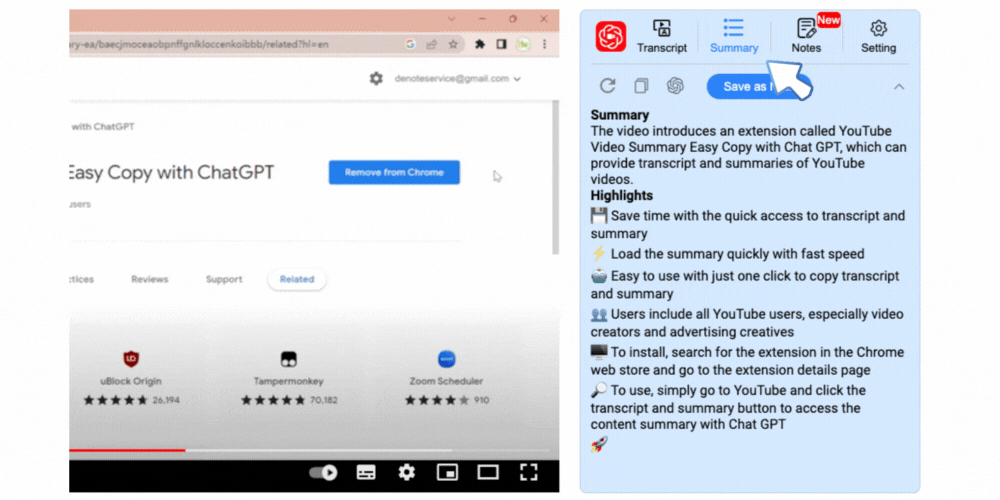
Generate Summary and Highlights
Step 6: Take Real-time Notes
One of the most exciting features of this extension is the ability to take real-time notes. Click on the "Note" button, and a note-taking interface will appear. Here, you can capture screenshots, jot down important information, and even add tags to categorize your notes effectively. Rest assured, all your notes will be permanently saved for future reference.
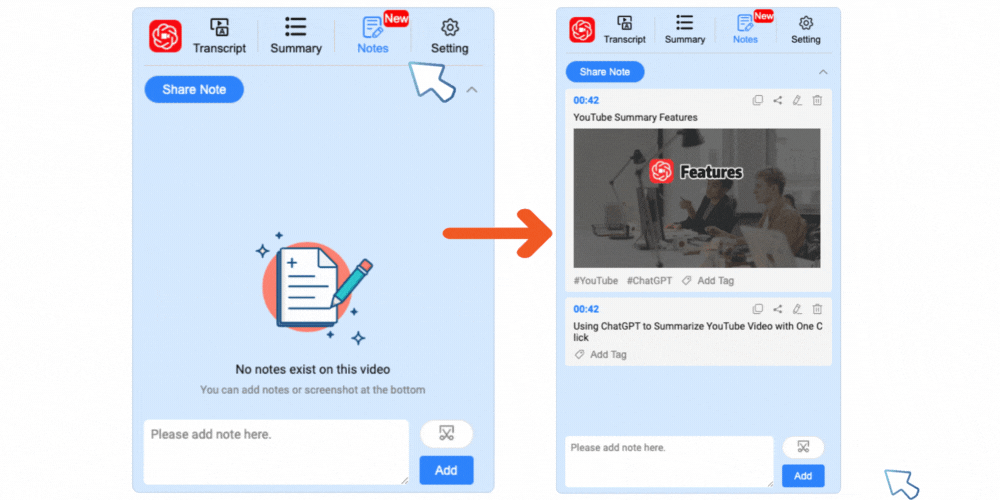
Take Real-time Notes
Step 7: Manage Your Video Notes
The extension also offers a convenient way to manage your video notes. Open the extension popup, and you'll find a comprehensive list of all the videos you have studied. Inside, you can access the notes you made for each video and have the freedom to manage them as you see fit.
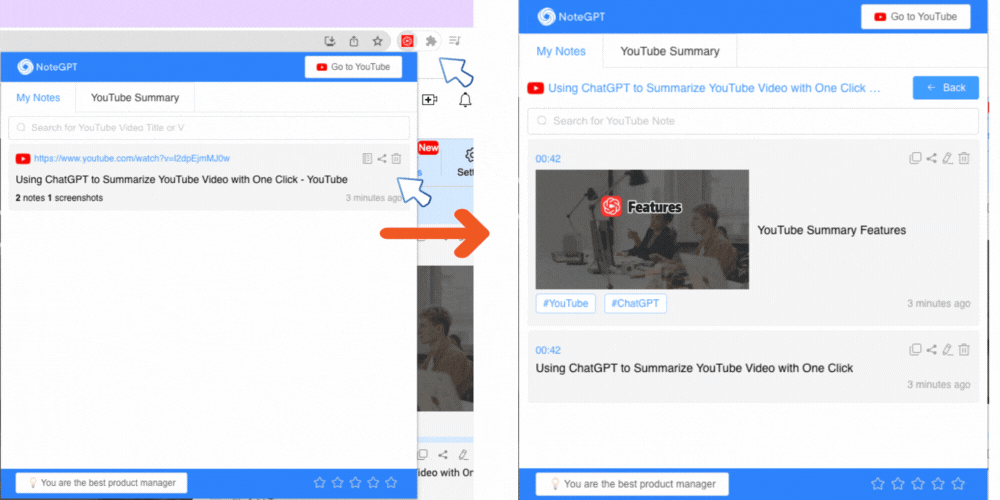
Manage Your Video Notes
Step 8: Save and Manage Summaries
Similar to video notes, the extension allows you to save and manage the summaries you generate. You can easily access and organize your summaries through the extension, ensuring that you can review key points from the videos you watched whenever needed.

Save and Manage Summaries
Step 9: Share and Collaborate(Coming Soon)
One of the great features of "YouTube Summary with ChatGPT and Take Notes" is the ability to share your summaries and notes with others. Simply click on the "Share" button, and you can collaborate with colleagues, classmates, or friends by providing them with a link to your summary.
Step 10: Enhance Your Learning Experience
By utilizing this powerful extension, you can significantly enhance your learning experience on YouTube. The combination of transcript access, automated summaries, real-time note-taking, and collaborative features empowers you to extract the most valuable information from the videos you watch.
Give "YouTube Summary with ChatGPT and Take Notes" a try and revolutionize the way you consume educational content on YouTube. Visit the Chrome Web Store at [insert extension URL] to add this game-changing tool to your browser today.
Conclusion
With the "YouTube Summary with ChatGPT and Take Notes" extension, you can elevate your learning experience on YouTube. By utilizing its features to take screenshots, generate summaries, and efficiently manage your notes, you'll be able to retain and revisit valuable information effortlessly. Enhance your YouTube learning journey today by installing this powerful extension and start maximizing your knowledge acquisition.