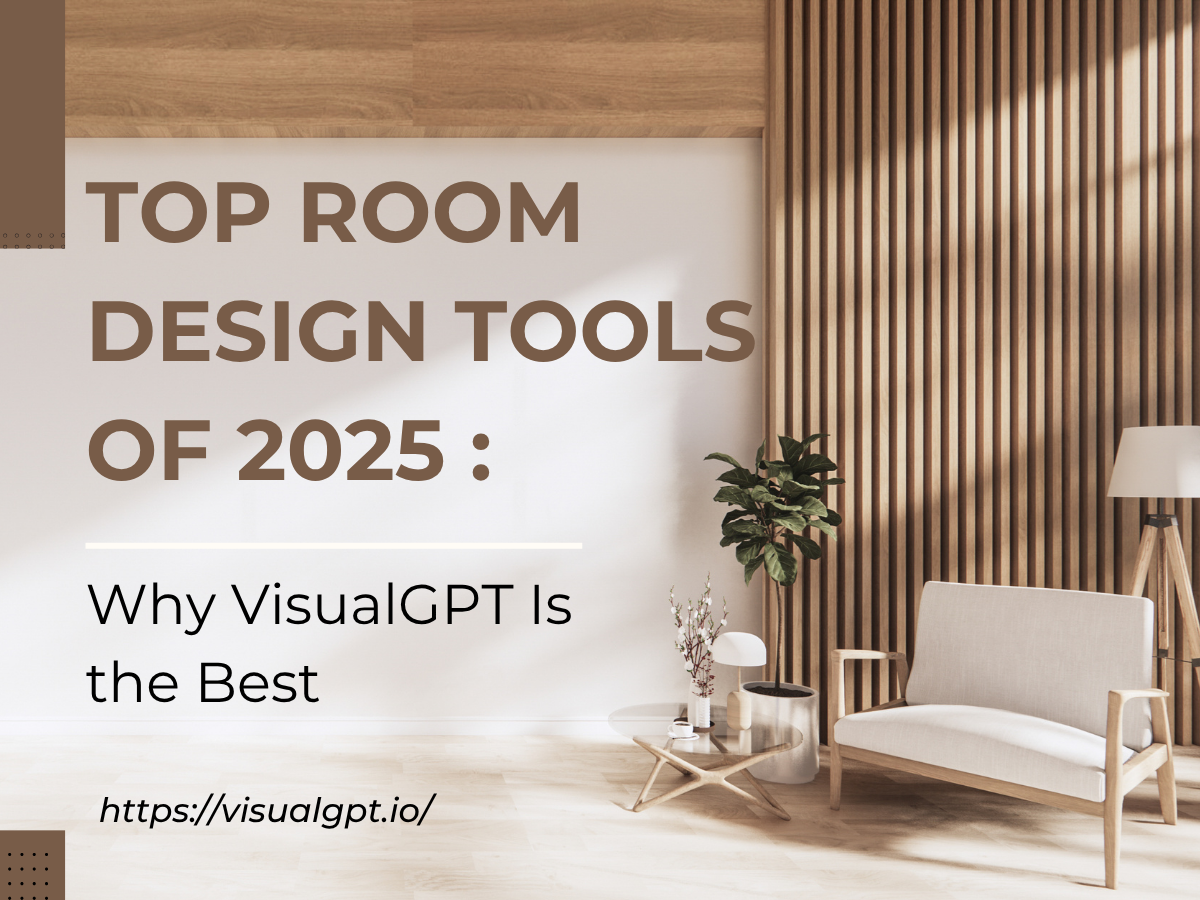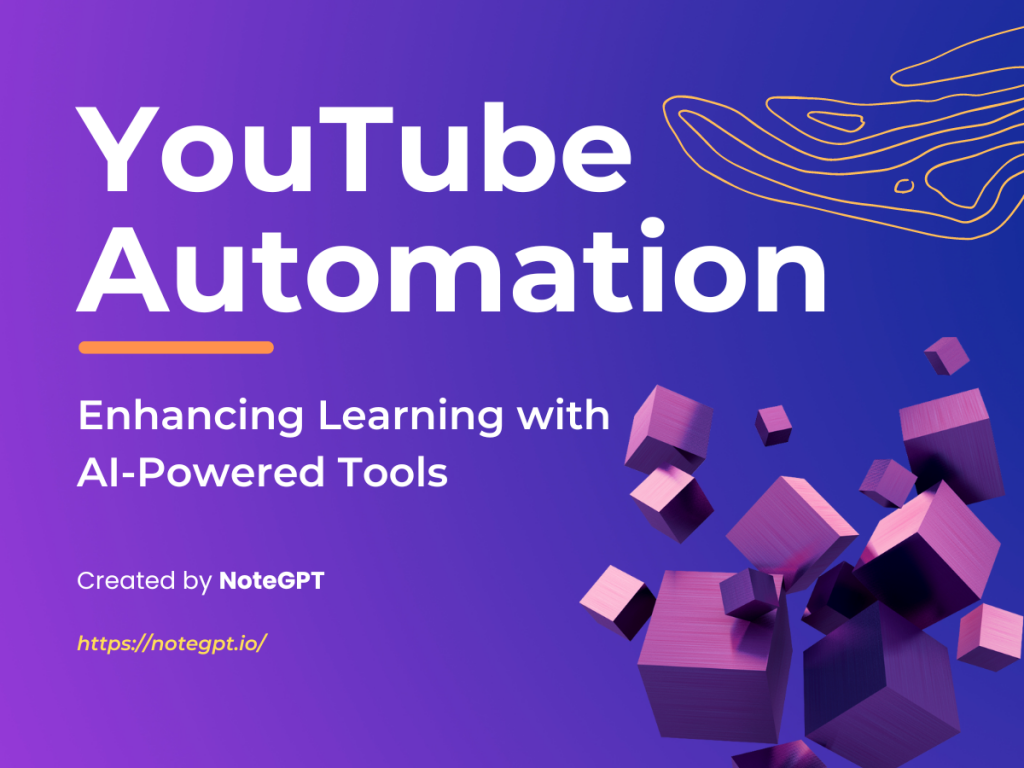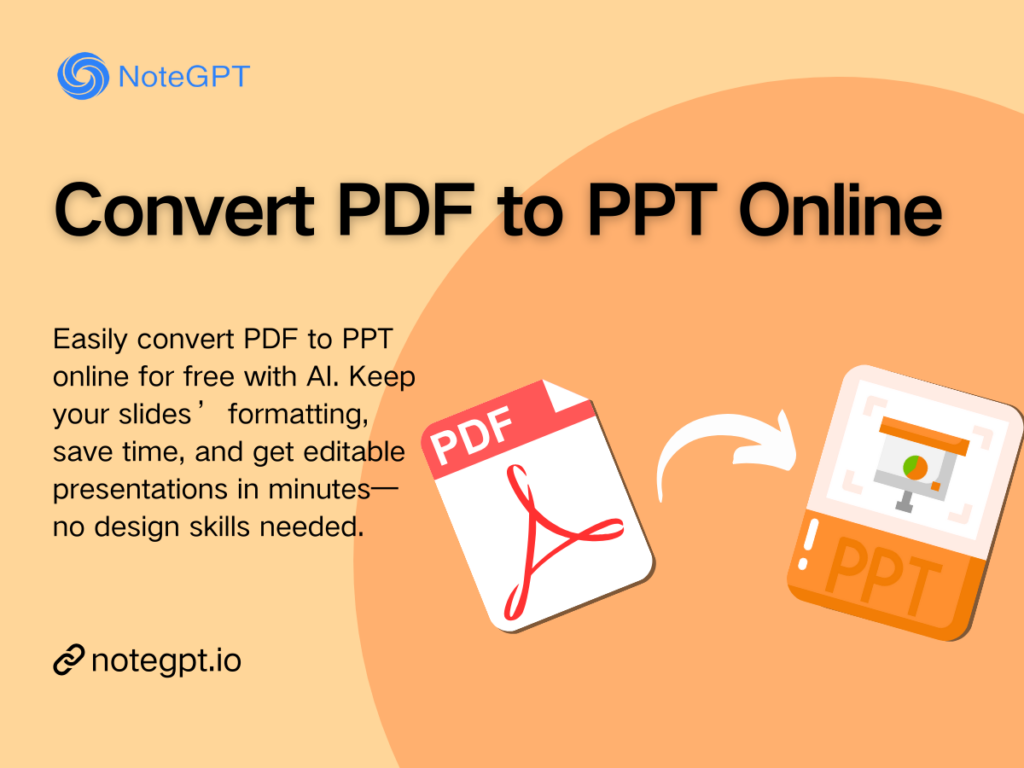Pixlr Editor: Edit Photos Online for Free to Remove Backgrounds in 2025
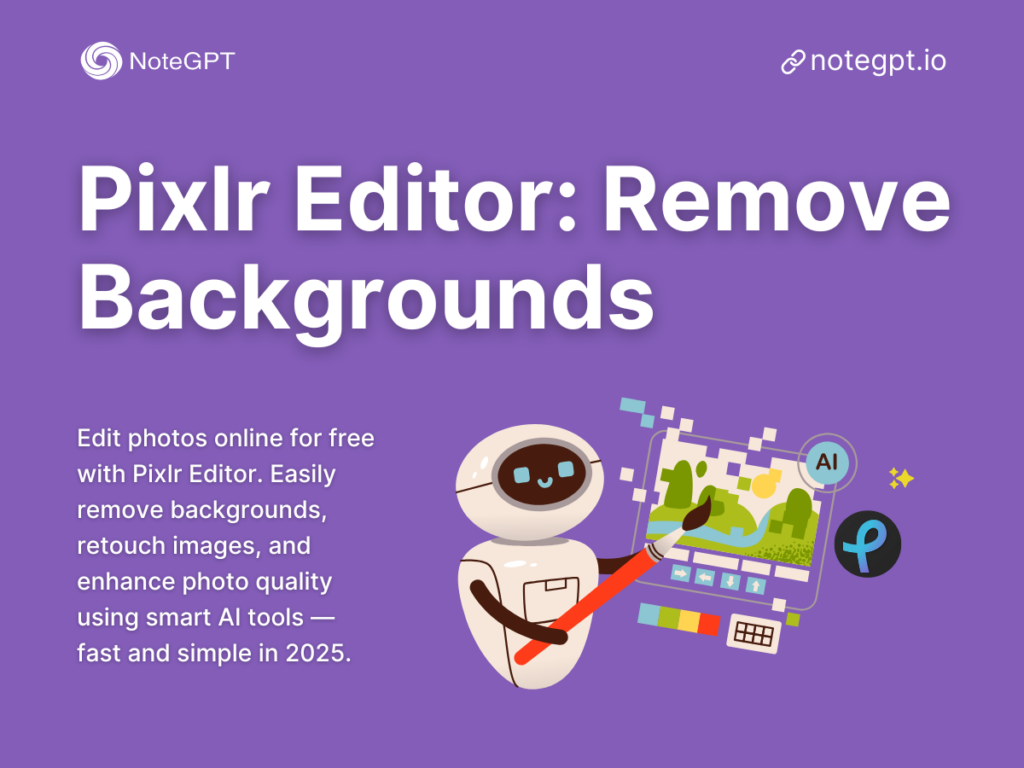
Contents
If you’ve ever needed to quickly edit a photo, remove a background, or fix lighting without installing a heavy desktop app, you’ve probably heard of Pixlr Editor.
For years, it’s quietly been one of the best free online photo editors, helping creators like me (and probably you) achieve professional-level results in just a few clicks. And if you’re looking for an even smarter alternative for removing backgrounds, the AI Background Remover by NoteGPT
takes things further — letting you process multiple images at once, maintain full quality, and support all major file formats. Whether you’re a casual creator or a professional designer, these tools make online photo editing fast, easy, and surprisingly fun.
What Is Pixlr Editor?
In simple terms, Pixlr Editor is an AI-powered online photo editor. You can use it directly from your browser — no installs, no watermarks (unless you want to upgrade), and no fuss. Think of it as Photoshop’s chill cousin: same kind of power, but easier, faster, and completely web-based.
I first discovered Pixlr back when I needed to make a last-minute thumbnail for a YouTube video. My laptop was too slow to run Photoshop, so I googled “free online photo editor,” and Pixlr popped up. Within 10 minutes, I had cropped my image, adjusted brightness, and even used the AI background remover — all without signing up or downloading anything. That was the moment I realized: this isn’t just a backup tool, it’s a serious editing platform.
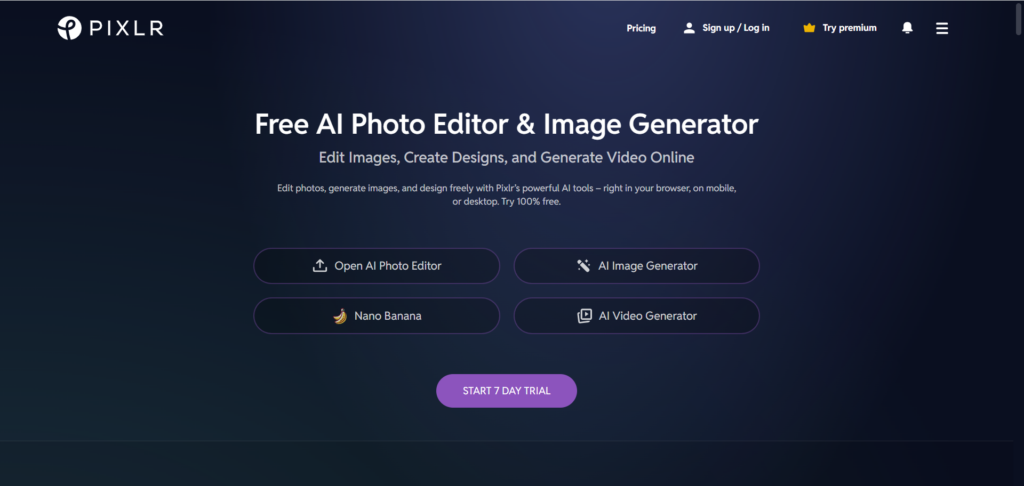
How It Stands Out Among Online Photo Editors
There are dozens of online photo editors out there — from Canva to Fotor to BeFunky — but Pixlr Editor still manages to stand out. Here’s why.
First, it’s not just a design tool. It’s a true photo editor, meaning you get access to advanced features like layers, masking, and filters. You can actually edit pixels, not just drag and drop shapes. Most online editors focus on templates and text overlays, but Pixlr is for people who want more control — whether you’re editing portraits, social posts, or product shots.
Second, it’s lightweight and fast. Unlike Photoshop, which can take forever to load, Pixlr launches instantly in your browser. You don’t even need to create an account. The interface feels modern, clean, and responsive — even on slower devices.
And let’s not forget the AI tools. The Pixlr background remover is scarily accurate. It detects subjects automatically and cuts them out with pixel-perfect precision — even when you have messy hair, fuzzy clothing, or shadows. If you’ve ever tried to erase a background manually with a lasso tool, you’ll know how much time this saves.
In short, Pixlr Editor strikes the perfect balance between simplicity and power. It’s great for beginners, yet flexible enough for pros who just want to get things done fast.
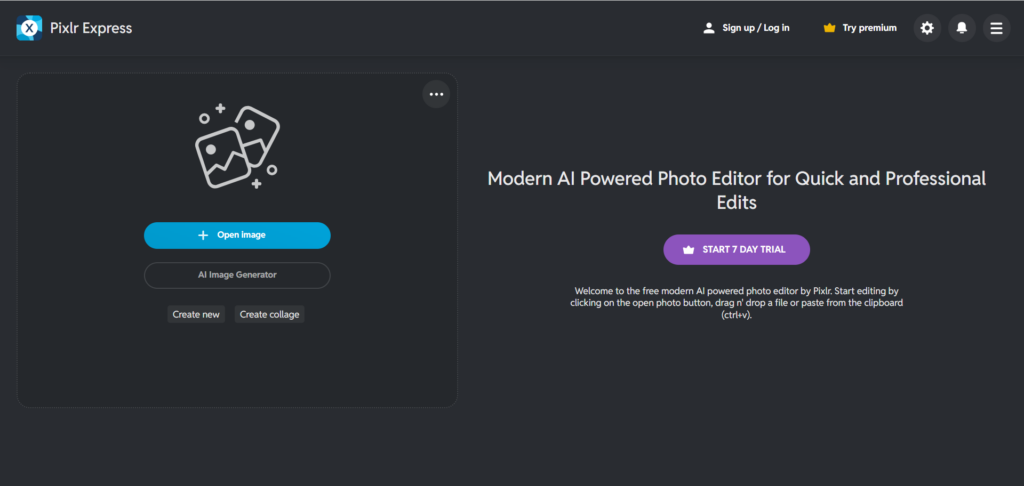
Why Use Pixlr Editor for Background Removal?
Now, let’s talk about one of the main reasons people love Pixlr: background removal.
Removing backgrounds used to be a pain — tracing edges by hand, using magic wands, or fighting with Photoshop’s selection tools. But Pixlr changed the game. Here’s what makes it my go-to choice for background removal in 2025.
AI-Powered Background Remover
Pixlr uses AI algorithms to detect the main subject in your photo automatically. You literally just upload your image, click “Remove Background,” and watch the magic happen. The tool separates people, objects, and even pets from complex backgrounds in seconds.
I’ve tested it with everything — selfies, product photos, even food shots — and the results are surprisingly clean. You can fine-tune the cutout if needed, but most of the time, it’s perfect from the start.
The AI doesn’t just guess where to cut; it analyzes edges, colors, and lighting to make the separation look natural. That’s what makes Pixlr’s background remover one of the best free tools online right now.
Free Access and Browser-Based Editing
The best part? It’s totally free and browser-based. You don’t need to install software or upgrade your PC. You can access Pixlr from Chrome, Safari, or Edge — even from your tablet.
Whether I’m editing a product photo for my online store or creating a meme for social media, I just open Pixlr, drag in my image, and start editing. It’s that easy.
This freedom is what makes Pixlr so appealing in 2025. In an era where most tools lock basic features behind paywalls, Pixlr still gives you professional results — free of charge.
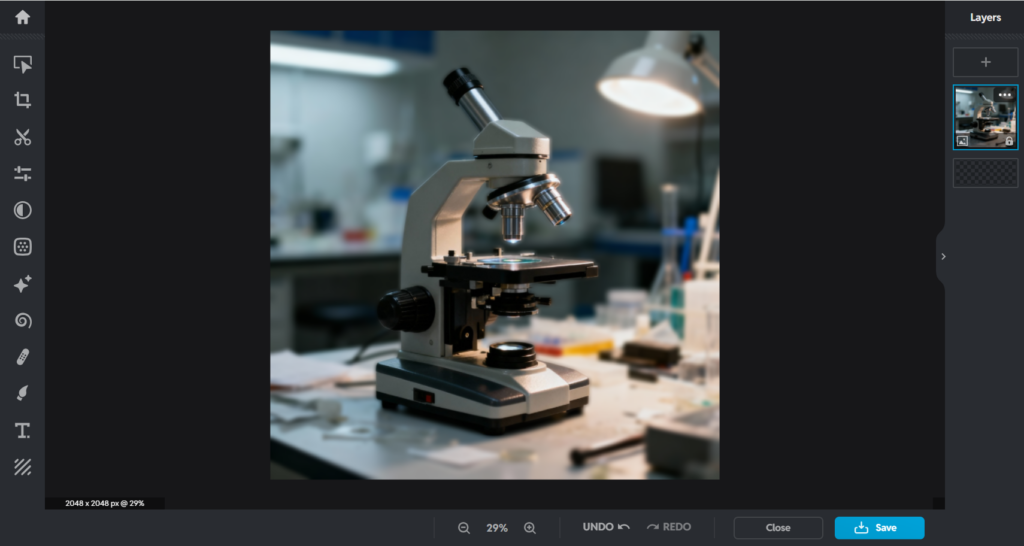
No Installation Needed
I love that Pixlr doesn’t make me download anything. Seriously, my laptop is already full of “creative” apps I barely use. Pixlr runs entirely online and saves projects to your browser or the cloud.
This makes it a life-saver for students, freelancers, and creators who jump between devices. You can start editing on your work computer and finish on your iPad later. No compatibility issues, no syncing nightmares.
It’s hard to overstate how convenient that is — especially when you just need to remove a background quickly without setting up a whole design workflow.
Key Features of Pixlr Editor (2025 Edition)
Pixlr has evolved a lot since the early 2010s. The 2025 version is faster, smarter, and more intuitive than ever. Let’s go over some of its key features that make it one of the best AI photo editors available online.
AI Background Remover
We’ve already talked about this one, but it deserves another shoutout. The AI background remover is the crown jewel of Pixlr. It’s fast, clean, and surprisingly accurate — perfect for creating profile pictures, marketing images, or product listings.
You can even combine it with other editing tools afterward — like blur, brightness adjustment, or text overlays — all within the same interface. No need to jump between multiple apps.
One-Click Photo Retouch
Pixlr includes auto-enhancement tools that instantly clean up photos — remove blemishes, fix exposure, and balance colors. With just one click, it can make a dull image pop.
It’s not as complex as Lightroom, but for quick touch-ups, it’s incredibly handy. You can also manually tweak highlights, contrast, and sharpness if you like fine-tuning details.
Image Enhancement
The image enhancement features go beyond basic filters. You can upscale resolution, adjust tone curves, and even use AI-based sharpness correction.
I once used Pixlr to rescue a low-quality selfie from my old phone — it looked almost like it was taken with a DSLR afterward. The AI-driven enhancement is subtle but powerful, giving your photos a polished look without overdoing it.
Filters and Effects
Pixlr comes with a solid library of filters, overlays, and artistic effects. Whether you want a vintage look, cinematic tones, or trendy TikTok-style colors, there’s something for every mood.
I often use the “Retro Film” and “Soft Fade” filters when editing lifestyle shots. They give that dreamy Instagram vibe without needing extra apps. You can layer multiple effects, too — creating custom looks that reflect your personal style.
Layer-Based Editing
Here’s what really separates Pixlr from other free editors: layers.
You can stack multiple elements (like text, images, and overlays) in one project, rearrange them, and apply effects to each separately — just like Photoshop.
This makes Pixlr not only a photo editor but also a design tool. You can create posters, banners, and marketing visuals without needing separate software. And yes, you can even export transparent PNGs — ideal for logos and product mockups.
How to Use Pixlr Editor to Remove Backgrounds Online
Now that we’ve covered what makes Pixlr so good, let’s get practical.
Here’s a quick step-by-step tutorial on how to remove backgrounds online using Pixlr Editor — whether it’s a selfie, a product photo, or even a complex landscape.
Step 1: Go to Pixlr.com and Choose Pixlr E
Pixlr has two versions: Pixlr X (simple, for quick edits) and Pixlr E (advanced, full editor).
If you want more control and access to the AI background remover, go with Pixlr E.
Just open your browser, type pixlr.com, and click “Start Editing.” No login, no downloads. The whole thing runs right in your browser window.
Step 2: Upload Your Photo
Next, drag your image into the workspace or click “Open Image.”
Pixlr supports common formats like JPG, JPEG, PNG, and WEBP, so basically anything from your phone or camera works fine.
If you’re editing product photos, make sure the lighting is good and the subject is centered. That’ll help the AI background remover work even better.
Step 3: Use the “Remove Background” Tool
Now comes the fun part.
On the toolbar, find the AI Tools section and click “Remove Background.”
Pixlr will process your image for a few seconds — and then bam! the background disappears like magic. It detects your subject automatically and keeps all the fine details intact — hair strands, fabric edges, even shadows.
You can use the Eraser Tool to clean up any rough spots or restore parts of the background if the AI cuts too much. Usually, though, it nails it in one click.
Step 4: Fine-Tune Edges and Details
Here’s where you can make it look professional.
Use the Refine Edge and Feather options to smooth the outline of your subject. This helps blend it naturally when placed on a new background.
If you’re creating product shots, you can also add a solid color or gradient background, or leave it transparent for an eCommerce listing. Pixlr makes it easy to switch between these with just a few clicks.
Step 5: Export Your Image
Once everything looks perfect, click File → Save.
Choose your export format: PNG (for transparent backgrounds) or JPG (for standard images).
You can also adjust the quality slider before downloading — I usually leave it at around 90–100% for crisp results. And that’s it — you’ve just removed a background online, for free, in under two minutes.
NoteGPT as an AI Alternative
Now, as much as I love Pixlr for single-image edits, there are times when I need something faster, smarter, and built for batch processing.
That’s where NoteGPT's AI Background Remover comes in — a new kind of AI tool that extends beyond photo editing.
NoteGPT started as an AI writing and summarization platform, but now it’s expanded to include AI image tools — and honestly, they’re pretty impressive.
Here’s why I sometimes switch from Pixlr to NoteGPT for background removal and image processing:
Batch Background Removal for Multiple Images at Once
Pixlr is great for one image at a time. But if you have dozens of product photos, doing them manually can take forever.
NoteGPT solves this with batch background removal — you can upload multiple photos (even large ones), and the AI will process them all in one go. It’s fast, accurate, and a total time-saver for creators, sellers, and designers who deal with volume.
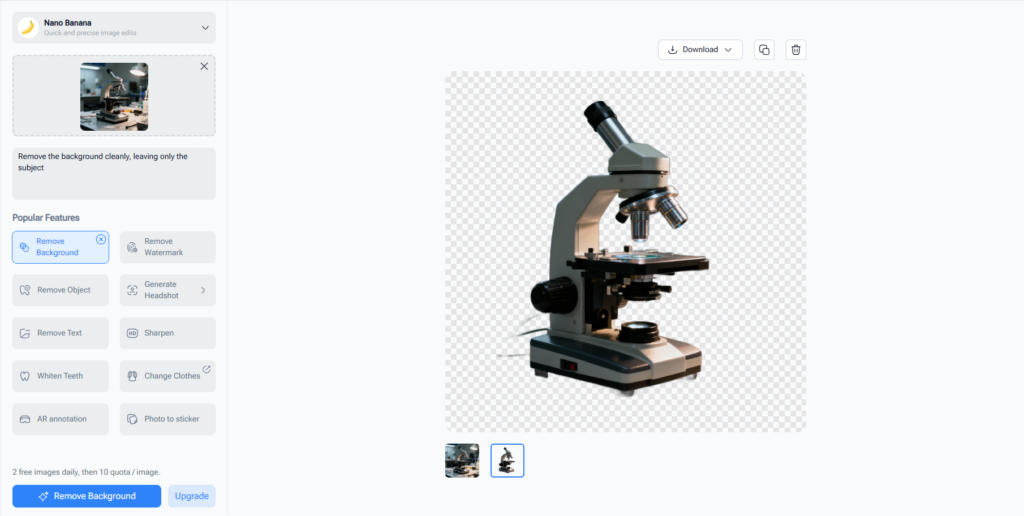
Maintains Full Image Quality Without Compression or Loss
Unlike some free editors that quietly compress your images, NoteGPT keeps full resolution. That means no pixelation, no loss of sharpness, and no weird color shifts.
If you’re editing for print or high-res displays, that’s a big deal. I’ve tested exporting files side by side — Pixlr’s output is good, but NoteGPT’s high-quality retention definitely stands out.
Supports All Major File Formats for Import and Export
NoteGPT supports nearly every image type you’d need: JPG, PNG, WEBP, SVG, and even some less common ones like TIFF.
It’s designed for flexibility — whether you’re uploading screenshots, digital art, or scanned images, it handles them all smoothly.
Plus, NoteGPT’s built-in AI tools can go beyond visuals. You can summarize your edits, generate captions, or even create written descriptions automatically for product listings or content posts. It’s like having an AI assistant for both visuals and words.
FAQs About NoteGPT
1. Is NoteGPT free to use?
Yes, NoteGPT offers a free version that lets you try its core AI tools — including background removal, AI summarization, and smart writing assistance.
For creators who need more advanced features, like batch photo editing or AI image-to-text tools, there’s a premium plan available, but you can do a lot without paying a dime.
2. What file formats does NoteGPT support?
NoteGPT supports almost every popular format: JPG, PNG, WEBP, SVG, and TIFF.
You can import multiple files at once and export them in the format you need — all without losing image quality.
This flexibility makes it ideal for product photos, content creation, and even digital art.
3. Can I process multiple photos at once?
Absolutely. One of NoteGPT’s biggest advantages is batch background removal.
You can upload several images — even large ones — and the AI will handle them all simultaneously.
This is a game-changer if you’re managing online store listings or creating consistent visuals for a brand.
4. Will NoteGPT reduce image quality during export?
No. Unlike many free tools that quietly compress files, NoteGPT maintains original image resolution and detail.
You get clean, professional-quality exports suitable for printing, marketing, or high-resolution displays.
5. Do I need to install anything to use NoteGPT?
No installation needed. NoteGPT runs entirely online, just like Pixlr.
All you need is a browser and an internet connection. Simply upload your files, process them, and download the results — all in a few clicks.
6. Does NoteGPT only work with images?
Not at all. NoteGPT is more than just an AI image tool — it also includes AI summarization, writing, and creative features.
You can use it to summarize research papers, generate blog ideas, or polish text alongside your visual editing work. It’s built for creators who multitask between content and visuals.
7. Is NoteGPT safe and private?
Yes, 100%. Your uploads are processed securely and are never shared or stored permanently.
The platform prioritizes user privacy, making it safe for both personal and professional projects.
Conclusion
After years of experimenting with different photo editors, I can confidently say Pixlr Editor still shines as one of the best tools for quick, high-quality online editing in 2025. It’s lightweight, AI-powered, and — most importantly — completely free. Whether you’re removing backgrounds, enhancing portraits, or designing social media graphics, Pixlr gets the job done fast.
But if you’re someone who works with multiple images, needs batch processing, or wants to combine AI image editing with creative writing tools, then NoteGPT is the smarter alternative.
In short, Pixlr is perfect for quick edits, while NoteGPT’s AI Background Remover is built for creators, designers, and teams who need power, precision, and speed — all in one place.
So if you’re ready to go beyond single-image editing, try NoteGPT’s AI Background Remover today. It’s fast, accurate, and 100% online — no installation required.