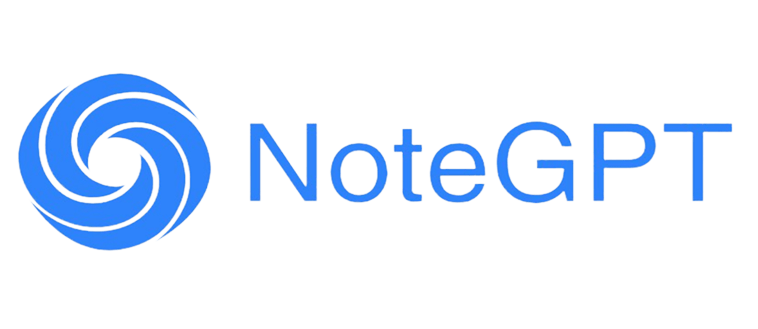Introduction
Welcome to this comprehensive guide on how to Speak YouTube Subtitles using the powerful Chrome extension: YouTube Subtitles Speaker and Translator. With advanced AI technology, this extension automatically translates and reads YouTube subtitles in your preferred language, breaking language barriers. AI-powered Voice feature delivers natural-sounding speech, making content accessible to all. Explore bilingual subtitles, subtitle downloads, and custom styles for an enhanced YouTube experience. Join us in this journey of seamless language learning and cross-cultural understanding with Speak YouTube Subtitles and AI-driven features.
What is Speak YouTube Subtitles?
Speak YouTube Subtitles (YouTube Subtitles Reader) is a feature offered by the Chrome extension called "YouTube Subtitles Speaker and Translator." It allows users to seamlessly translate and read YouTube video subtitles using Text-to-Speech (TTS) technology. With this feature, viewers can listen to the subtitles being spoken aloud in their preferred local language, enhancing the overall YouTube viewing experience.
The Speak YouTube Subtitles feature is particularly beneficial for users who may not be fluent in the original language of the video or who prefer to consume content through audio rather than reading text. By automatically switching to local languages, the extension ensures that viewers from different regions can understand and enjoy the video content in their native tongues.
This functionality is especially useful for language learners, individuals with hearing impairments, and those seeking to consume content in a language they are not proficient in. By enabling Speak YouTube Subtitles, users can access valuable information, entertainment, and educational content with improved accessibility and convenience.
How to Speak YouTube Subtitles?
To speak YouTube subtitles using the "YouTube Subtitles Speaker and Translator" Chrome extension, follow these simple steps:
Step 1: Install the Extension
Start by installing the "YouTube Subtitles Speaker and Translator" Chrome extension from the Chrome Web Store. To do this, visit the Web Store, search "youtube subtitles speaker" for the extension, and click on the "Add to Chrome" button to install it.
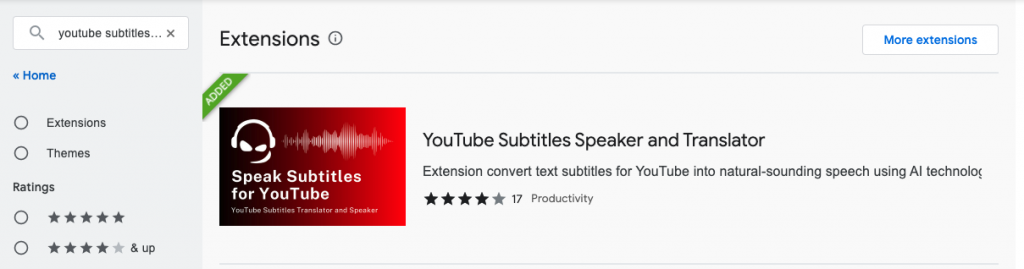
Step 2: Open a YouTube Video with Subtitles
Once the extension is installed, go to the YouTube website and find a video that has subtitles available. Open the video and make sure the subtitles are turned on by clicking on the "CC" (Closed Captions) button at the bottom of the video player.
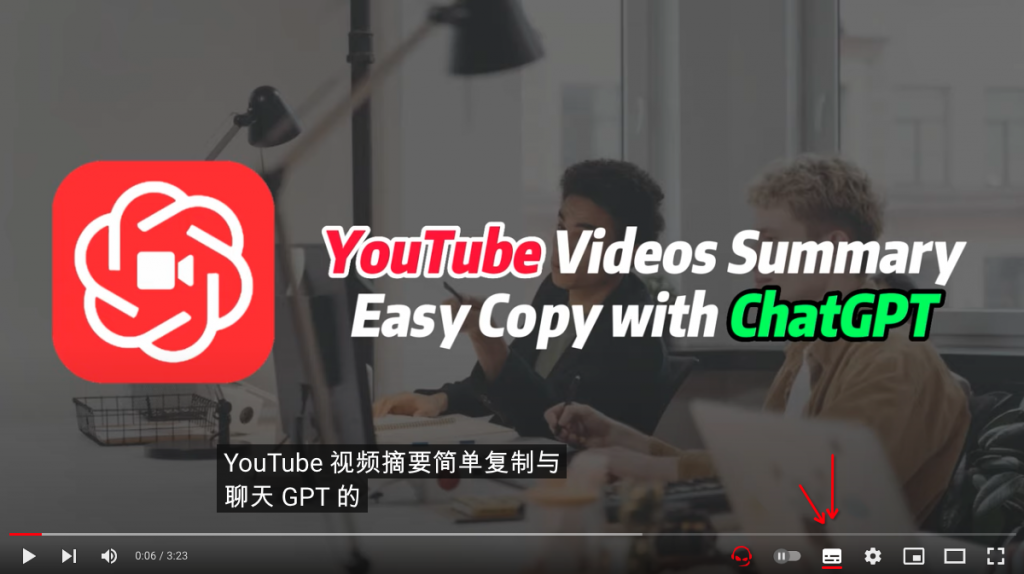
Step 3: Access the Extension
With the YouTube video playing and subtitles on, you will see the "YouTube Subtitles Speaker and Translator" extension icon appear in the YouTube video toolbar. It is enabled by default.
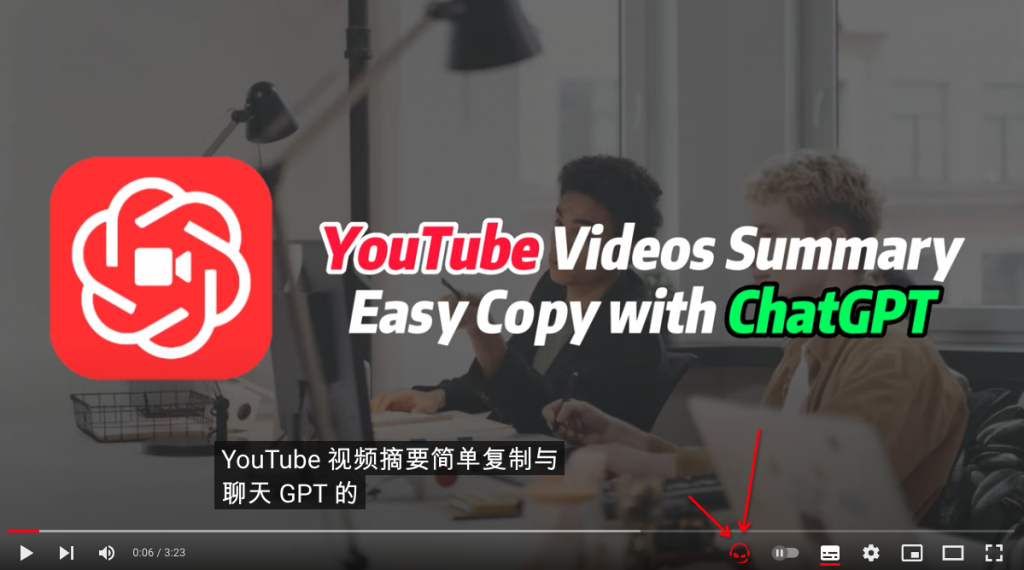
Step 4: Click the Extension Icon
Click on the extension icon to open the control panel for "YouTube Subtitles Speaker and Translator."
Step 5: Choose the Preferred Language
Inside the control panel, you'll find options to select your preferred language for speaking the subtitles. The extension will automatically detect your local language settings, but you can also manually choose a different language from the available options.
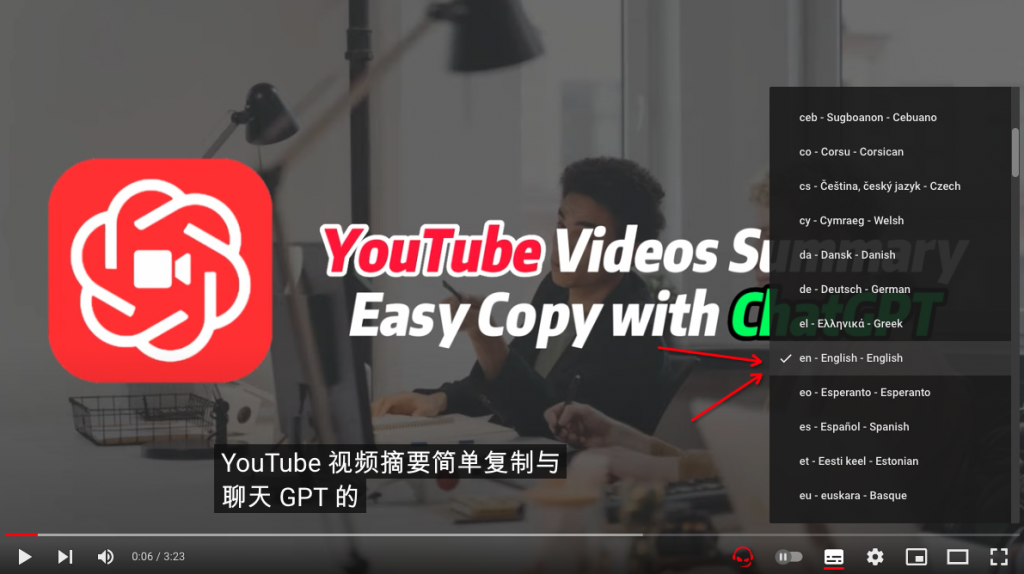
Step 6: Enable the Feature
Once you've chosen your preferred language, the extension will automatically start translating and speaking the subtitles as the video plays. You should now hear the subtitles being spoken aloud in the language you selected.
Step 7: Adjust the Settings (Optional)
The extension also offers additional features like bilingual subtitles, subtitle download, and custom subtitle styles. You can explore these options and adjust the settings according to your preferences.
Step 8: Enjoy Speaking YouTube Subtitles
Sit back, relax, and enjoy the video with the subtitles being spoken to you in your chosen language. This feature enhances the YouTube viewing experience, especially for those who prefer audio content or want to understand videos in a language they are not familiar with.
With these steps, you can easily use the "Speak YouTube Subtitles" feature provided by the "YouTube Subtitles Speaker and Translator" Chrome extension to make YouTube videos more accessible and enjoyable. Happy viewing and listening!
How to Download YouTube Subtitles?
Downloading YouTube subtitles with the extension is a breeze (This is a feature that will be supported.):
- Open the YouTube video with subtitles you want to download.
- Click on the YouTube Subtitles Speaker and Translator extension icon.
- Select the desired subtitle format (.txt or .srt).
- Save the downloaded subtitle file to your local storage for offline access.
How to Add Subtitles to YouTube Video?
To add subtitles to your YouTube video, follow these steps (This is a feature that will be supported.):
- Access your YouTube Studio and navigate to the video manager.
- Locate the video you want to add subtitles to and click on the "Edit" button.
- Go to the "Subtitles" tab and click on "Add Language."
- Upload the subtitle file you wish to add (make sure it's in a supported format).
- Review and publish the subtitles to make them available to your viewers.
How to Get Subtitles from YouTube?
If you wish to obtain subtitles from a YouTube video, use the following method (This is a feature that will be supported.):
- Find the YouTube video that has the subtitles you want to extract.
- Use an online subtitle extraction tool to download the subtitles in .srt or .txt format.
- Save the extracted subtitle file to your device.
How to Turn on Subtitles on YouTube in a Web Browser?
To enable subtitles on YouTube while using a web browser, adhere to the following steps:
- Open the YouTube video you want to watch.
- Click on the "CC" button located at the bottom right corner of the video player.
- Choose the language you want the subtitles to appear in.
- Enjoy the video with subtitles now enabled.
Enhancing Learning Efficiency for Different Professions
The YouTube Subtitles Speaker and Translator extension not only benefits language learners but also enhances learning efficiency and saves time for various professional groups. Here are a few examples:
1. Language Teachers and Instructors:
Language educators can use the extension to provide bilingual subtitles in their instructional videos, catering to students with different language proficiency levels. Additionally, they can leverage subtitle dubbing to reinforce language learning in a multimedia context.
2. Medical Professionals:
For medical practitioners seeking to expand their knowledge in foreign languages, the extension's automatic translation feature allows them to understand medical content from international sources more effectively.
3. Business Executives and Global Managers:
Busy executives can save time by quickly skimming through bilingual subtitles to grasp essential information from international business presentations and conferences.
4. Researchers and Academics:
Academics can benefit from subtitle downloads, enabling them to analyze and cite foreign-language video content in their research without the need for manual transcriptions.
5. Legal Professionals:
Lawyers and legal professionals can use the extension to review video evidence and depositions with bilingual subtitles, ensuring accuracy and improving comprehension.
Conclusion
The Speak YouTube Subtitles feature powered by the "YouTube Subtitles Speaker and Translator" Chrome extension transforms the YouTube viewing experience by seamlessly translating and reading subtitles with Text-to-Speech (TTS) technology. This innovative tool breaks down language barriers, making content accessible to a diverse global audience. Language learners, individuals with hearing impairments, and professionals from various fields benefit from its automatic translation, enabling efficient learning and understanding of videos in preferred local languages. With additional features like bilingual subtitles, subtitle downloads, and custom styles, the extension enhances accessibility, making YouTube a more inclusive platform for all users. Embrace the power of Speak YouTube Subtitles and embark on a journey of enriched learning and global connectivity with YouTube's vast library of videos.