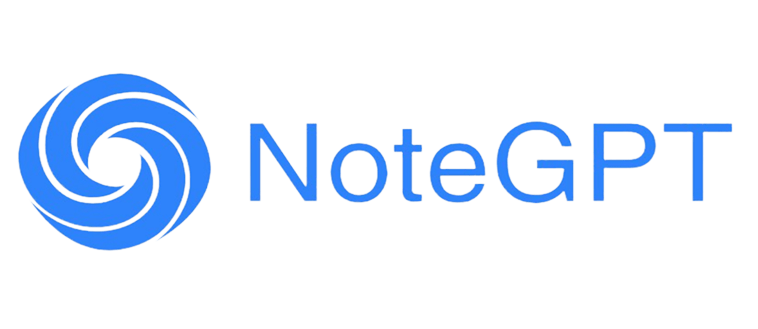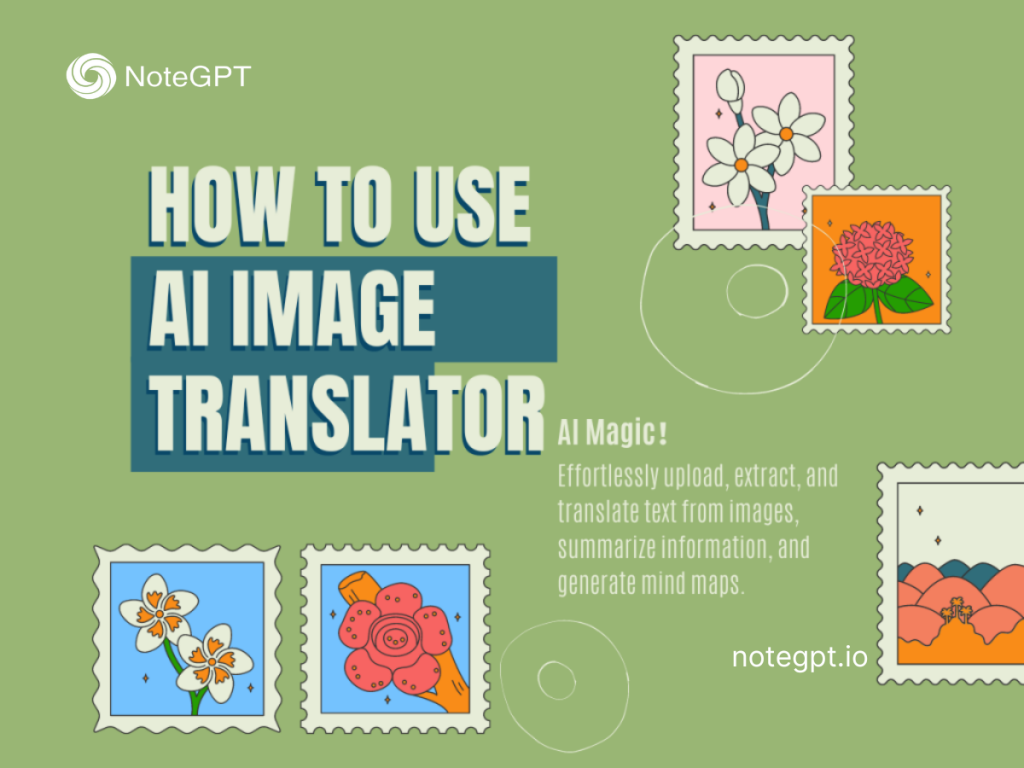In today’s fast-moving digital world, text does not always arrive neatly typed in a document. More often, it is hidden inside pictures, scanned pages, menus, or posters. This can create real challenges when the content is in a language you don’t understand. I have experienced this many times while traveling abroad or reading academic articles. That’s where AI Image Translator with NoteGPT comes in. It offers a quick, reliable, and user-friendly way to translate text directly from images.
Unlike traditional methods where you would retype everything into a translator, this tool works instantly online. With just a few clicks, it turns a photo or scanned page into text you can actually understand. And because it supports over 100 languages, the AI Image Translator makes it possible to bridge communication gaps almost anywhere in the world.
What is AI Image Translator with NoteGPT?
An AI Image Translator is a smart online tool that combines OCR (Optical Character Recognition) with machine translation. In simple terms, it can read words directly from an image, then provide a clear translation in the language you need. With NoteGPT’s AI Image Translator, this process becomes faster and more accurate.
What makes it special is not only the accuracy of its text recognition but also its ability to keep things practical for daily use. Whether it’s a menu in a small restaurant in Paris, a scanned research paper in German, or product packaging in Japanese, this tool takes away the barrier of unreadable text.
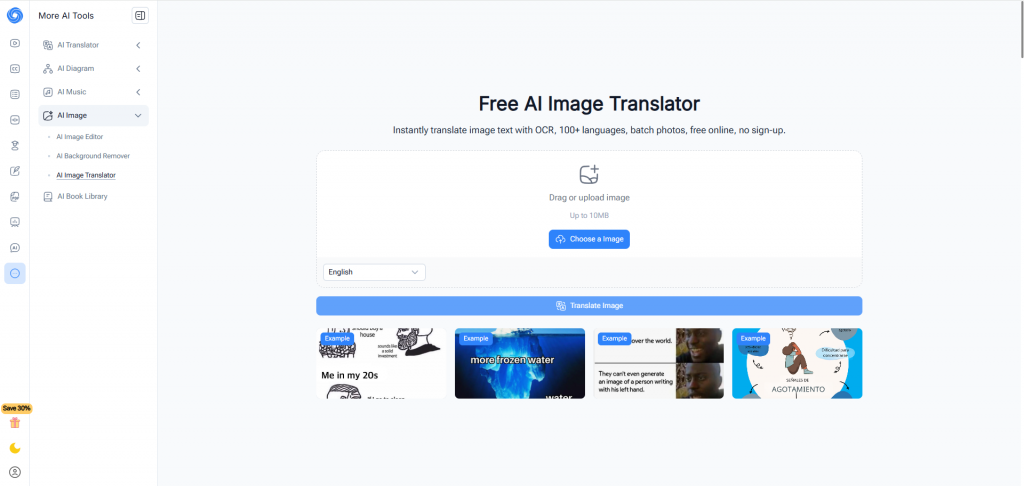
Key Features of AI Image Translator
Side-by-Side Translation Comparison
One of my favorite features is the side-by-side translation view. Instead of just giving you plain text, the AI Image Translator lets you compare the original content with the translated version. This makes it easier to check accuracy and helps you understand context. For me, it feels reassuring, because I can double-check phrases when reading something important, like a legal document or research paper.
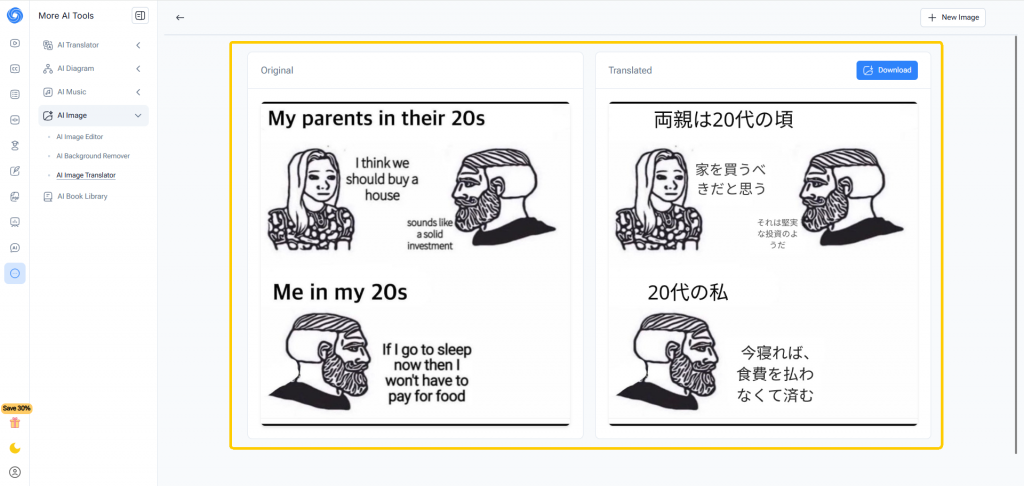
Support for 100+ Languages
The second big highlight is the support for more than 100 languages. From widely used ones like English, Spanish, Chinese, and Arabic to regional ones like Catalan or Slovak, the AI Image Translator makes sure you’re covered. I personally used it to translate lecture slides from French into English, and the results were accurate enough for me to follow technical discussions without missing key points.
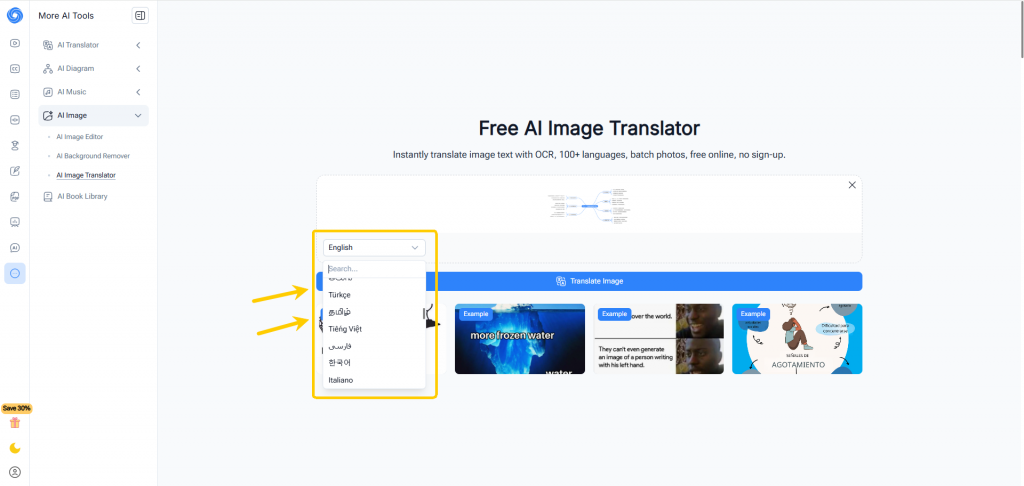
Why Choose AI Image Translator Instead of Traditional Methods
Traditional translation methods can be frustrating. If you take a photo of text, you usually have to retype everything into a translation app, which is time-consuming and prone to mistakes. On the other hand, some mobile apps allow live camera translation, but they often fail with complex documents, scanned PDFs, or handwritten notes.
The AI Image Translator solves this problem. It works directly with uploaded images, keeps the formatting close to the original, and allows you to download the result. Compared to retyping or juggling multiple apps, it feels much smoother and more professional.
Personally, I used to waste hours manually typing out foreign-language notes for my studies. With NoteGPT’s AI Image Translator, I upload the scanned file, pick the target language, and the translation appears instantly. It’s like having an assistant who never complains.
How to Use AI Image Translator in 3 Easy Steps
Step 1: Upload Your Image
Start by selecting the file you want to translate. You can upload a photo from your phone, a scanned PDF, or even a screenshot saved on your computer. The tool accepts popular formats like JPG, PNG, and PDF.
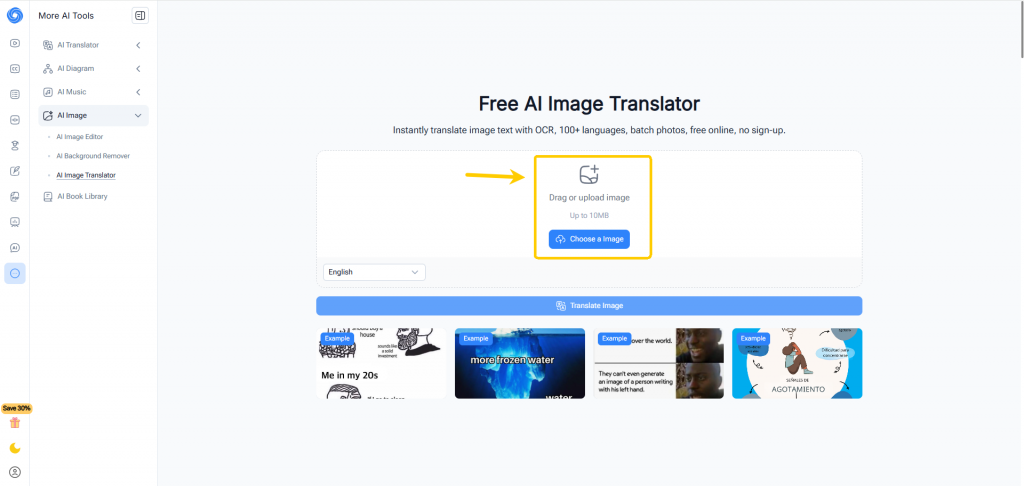
Step 2: Select Target Language
Once the image is uploaded, choose the language you want the text translated into. With over 100 options available, you can switch between English, Spanish, Japanese, or any other language you need.
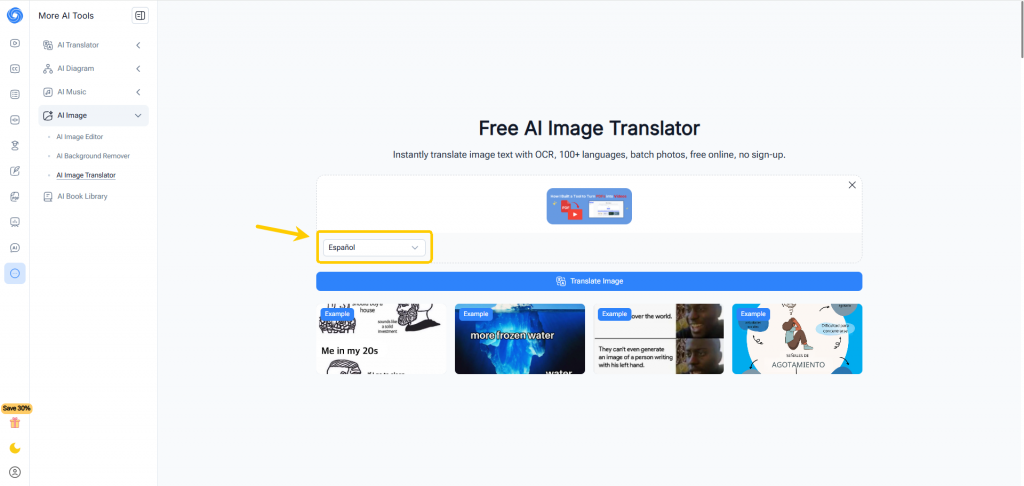
Step 3: Compare & Download Translation
After the translation is generated, you can view the results side by side with the original text. This makes it easy to spot differences and check context. You can then copy the text, download the translated image, or share it with classmates, coworkers, or friends.
For me, this three-step process feels refreshingly simple. Instead of switching between apps or worrying about losing formatting, I get a clear, professional translation in seconds.
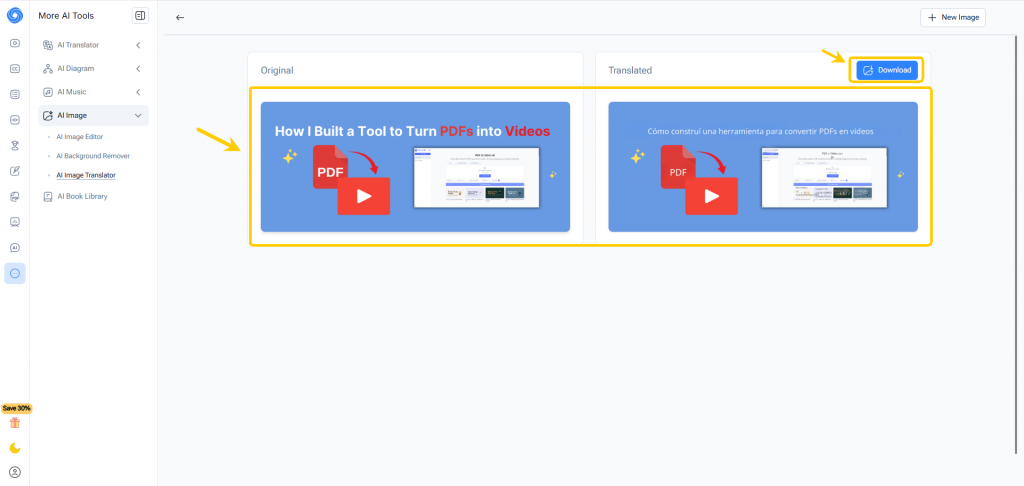
Practical Use Cases of AI Image Translator
The AI Image Translator fits many everyday needs. Here are practical scenes where it shines.
Travel and Daily Communication
When I travel, menus, street signs, and local brochures often come in a language I don’t read. An image translator online lets me snap a photo and quickly translate text from images. That saves time and stress — no more guessing ingredients or walking in the wrong direction. It also helps with short chats: I can translate a hand-written note or a shop label in seconds.
Academic Study and Research
Students and researchers face scanned articles, foreign slides, and figures in papers. Using an image to text translator, you extract text from complex layouts without retyping. I used NoteGPT to pull text from a scanned French paper and then compared the translation side by side with the original. That side-by-side view made it simple to keep technical terms accurate and skip hours of manual work.
Work and Global Business
For business, quick product label reading, invoice translation, and catalog localization matter. The AI Image Translator helps teams check packaging copy or translate supplier photos. For cross-border sellers, generating multiple language versions of the same image speeds up listings and reduces mistakes. The ability to download translated images that keep layout intact is especially useful for marketing files.
Content Creation and Design
Creators reuse screenshots, memes, and overseas graphics all the time. This tool not only translates the words but preserves how they sit on the image, so you avoid awkward rework. Bloggers and social media managers can localize posts fast, making content feel native to each audience.
Tips for Getting the Best Translation Results
Here are practical tips I use regularly. They helped me improve OCR accuracy and produce cleaner translations.
- Use clear, high-resolution images. Blurry photos are the enemy of OCR. If possible, scan documents or take steady, well-lit shots. The clearer the image, the better the AI reads small fonts and complex characters.
- Crop to the text area. Remove extra background when you can. Cropping focuses the image to the relevant words and reduces false detections. I often crop a menu to just the dish section before uploading — it saved a lot of cleanup later.
- Straighten and enhance contrast. Rotation or tilt makes recognition harder. Straight scans with good contrast help the image to text translator detect letters exactly. Most phones have simple tools to straighten and brighten photos before upload.
- Choose the right source language if auto-detect struggles. Auto-detect works well but can fail with mixed languages or poor images. Manually selecting the source language often yields cleaner translations, especially for regional dialects or similar scripts.
- Use side-by-side comparison and review proper nouns. The built-in side-by-side view is gold. Compare the original and translated text to catch missed words or names. Proper nouns, product codes, or brand names may need manual fixes — that’s normal.
- Batch similar files together. When you have many pages from the same source, process them in one batch. The tool often applies consistent recognition rules, which leads to steadier results across files.
- Save both translated image and plain text. Keeping a copy of the translated picture preserves the layout for design work, while the extracted text is handy for editing or quoting.
- Mind privacy for sensitive files. If you handle contracts or personal documents, check the service’s privacy mode or local processing option. I avoid uploading highly sensitive scans unless I confirm how data is handled.
- Post-edit for high-stakes use. For legal, medical, or technical content, use the AI translation as a first draft. Proofread or get a human reviewer for critical accuracy.
A short note on the near future. I’ve seen rapid improvements: better handwriting recognition, faster multi-language outputs, and tighter layout preservation. Soon, expect live AR overlays, real-time captioning for videos, and deeper multi-modal understanding — all of which will make the AI image translator even more useful.
Conclusion
The AI Image Translator with NoteGPT removes the friction of reading foreign text trapped in images. Follow the simple tips above, and you’ll get cleaner results with less effort.
Give it a try: upload a clear image, choose your language, compare the original with the translation, and download the result. In my experience, the small extra steps — cropping, checking side-by-side — turn a usable draft into a ready-to-share piece. The next time a foreign menu or a scanned article blocks your way, the AI Image Translator will be the shortcut you need.