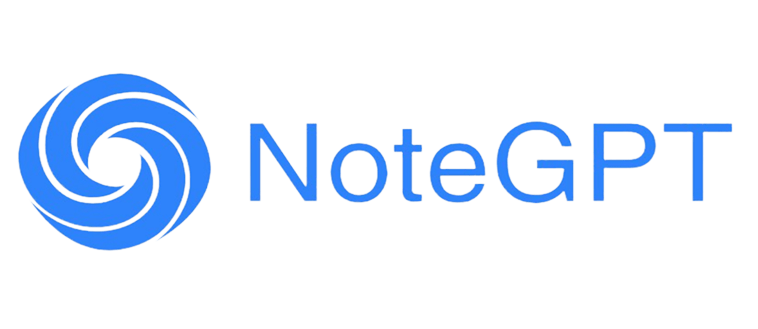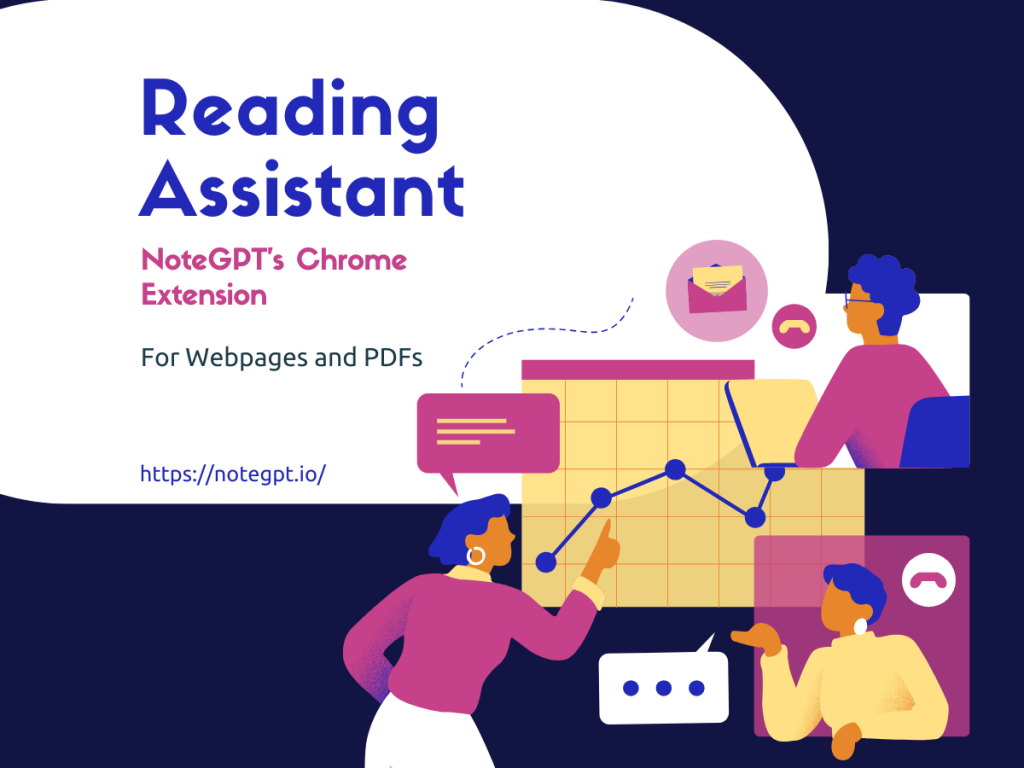In an era where information is at our fingertips, efficiency and productivity have become more critical than ever. Enter NoteGPT's newest Chrome extension feature: a cutting-edge reading assistant designed to revolutionize the way we consume web content and PDF documents. This feature-rich tool promises to enhance your reading experience without disrupting your workflow, offering a seamless, immersive, and efficient way to digest information.
A Game-Changer in Web Summarization
The hallmark of NoteGPT’s latest update is the reimagined web summarization panel. Previously, summarizing web pages could sometimes clutter your screen, distracting from the content you were trying to focus on. With the new update, the summarization panel is now a sleek, non-intrusive sidebar. This design ensures that your reading space remains uncluttered and your workflow uninterrupted. The reading assistant sits quietly by your side, providing a summary of the page without obstructing the main content.
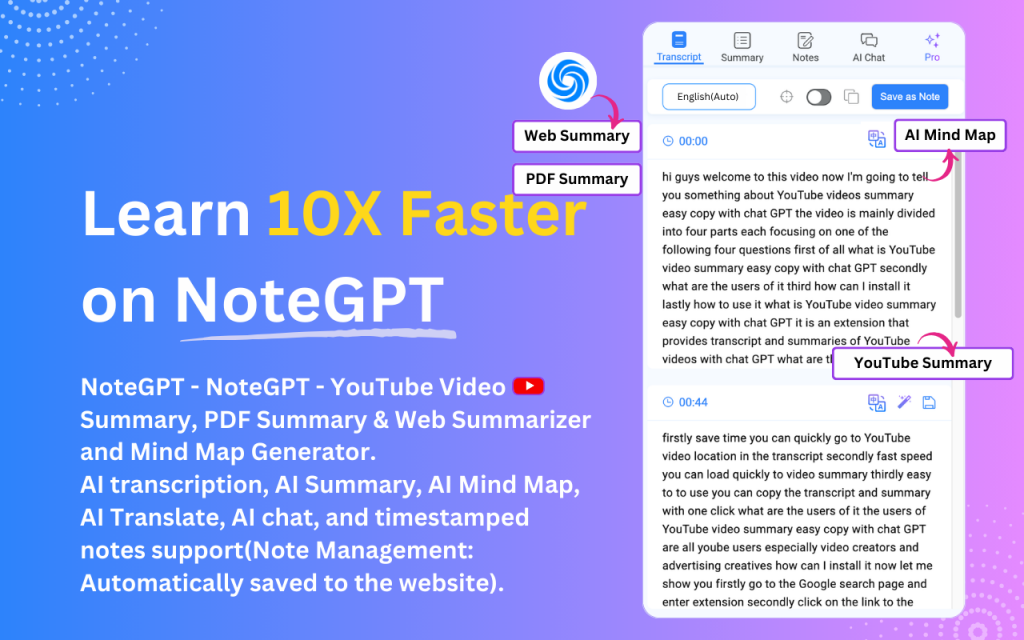
PDF Reading Made Effortless
For those who frequently deal with PDF documents, NoteGPT’s new feature is a boon. By simply clicking on the NoteGPT floating logo while viewing an online PDF, users can instantly access a summary of the document in the sidebar. This dual-view capability allows you to read the document and review the summary simultaneously, making it easier to grasp the key points without constantly switching back and forth between the content and your notes.
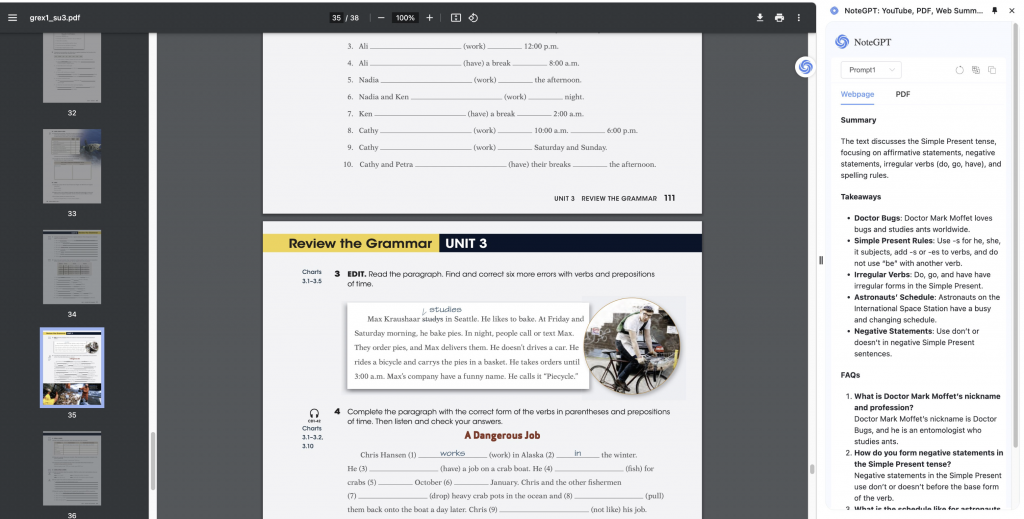
Language Translation for Global Accessibility
In our globalized world, language barriers can often impede the flow of information. NoteGPT’s reading assistant addresses this by offering translation capabilities directly within the sidebar. Whether you're reading a web page or a PDF, you can translate the content into different languages with just a few clicks. This feature is particularly beneficial for students, researchers, and professionals who work with international materials, as it facilitates a deeper understanding and broader accessibility.
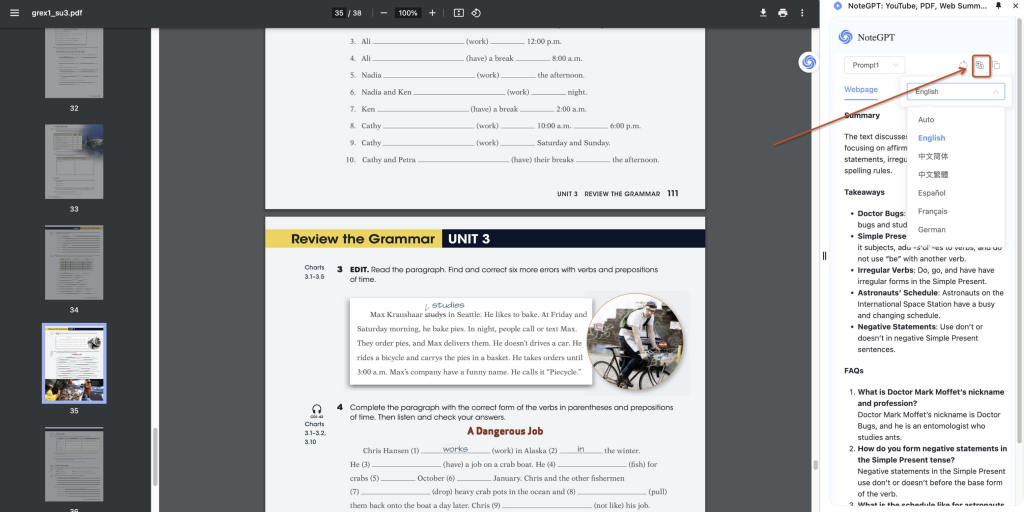
How to Use NoteGPT’s Reading Assistant
Using NoteGPT’s new features is straightforward and user-friendly. Here’s a step-by-step guide to get you started:
- Install the Chrome Extension: If you haven’t already, download and install the NoteGPT Chrome extension from the Chrome Web Store.
- Activate the Sidebar: Once installed, open any web page or online PDF. Click on the floating NoteGPT logo to activate the reading assistant.
- View Summaries: For web pages and PDFs, click on the floating NoteGPT logo within the articles and document to generate the summary.
- Translate Content: Use the translation feature in the sidebar to translate the text into your preferred language.
- Customize Settings: Adjust the sidebar settings to fit your reading preferences, including summary length, and language options.
Frequently Asked Questions (FAQ)
Q: Is NoteGPT’s reading assistant compatible with all websites and PDFs? A: The reading assistant is designed to work with most standard web pages and online PDF viewers. However, compatibility may vary with some specialized or highly interactive websites.
Q: Can I customize the length of the summaries? A: Yes, you can adjust the summary length in the settings to suit your needs, whether you prefer a brief overview or a more detailed summary.
Q: How accurate are the translations? A: NoteGPT uses advanced translation algorithms to provide accurate translations. However, as with all automated translations, there may be occasional inaccuracies, especially with complex or nuanced text.
Q: Is the reading assistant available offline? A: Currently, the reading assistant requires an internet connection to fetch and display summaries and translations.
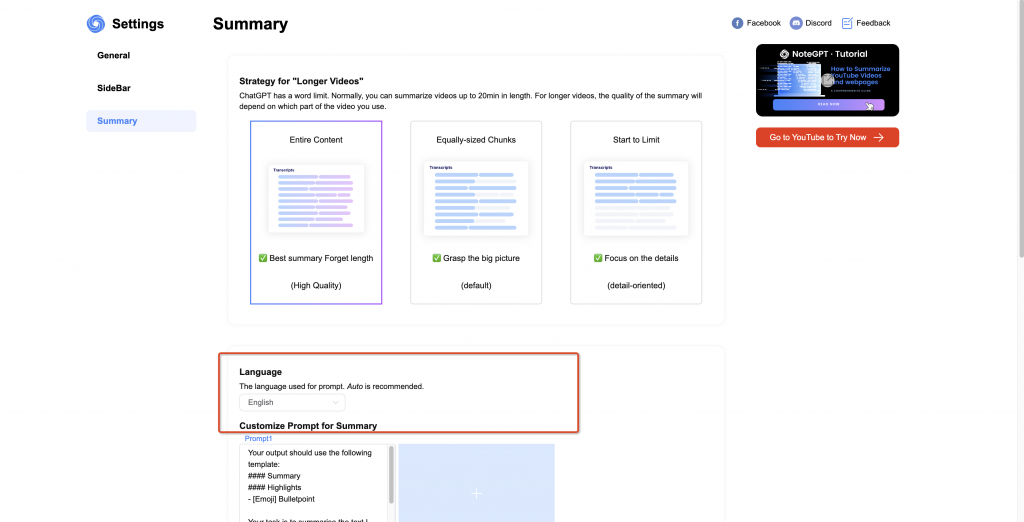
Ideal Users and Use Cases
NoteGPT’s reading assistant is designed for a wide range of users, making it a versatile tool for various scenarios:
- Students and Academics: Ideal for students who need to quickly grasp the key points of lengthy articles, research papers, and academic journals. The translation feature is particularly useful for international students working with materials in different languages.
- Professionals and Executives: For busy professionals who need to stay updated with industry news and reports, the reading assistant offers a quick way to digest large amounts of information efficiently. The non-intrusive sidebar ensures that your main task remains the focus.
- Researchers and Analysts: Researchers can benefit from the tool’s ability to summarize complex documents and reports, saving valuable time. The translation feature also aids in accessing a broader range of international research materials.
- Casual Readers and Enthusiasts: Even for casual readers who enjoy staying informed about various topics, NoteGPT’s reading assistant provides a convenient way to enhance their reading experience without being overwhelmed by the volume of information.
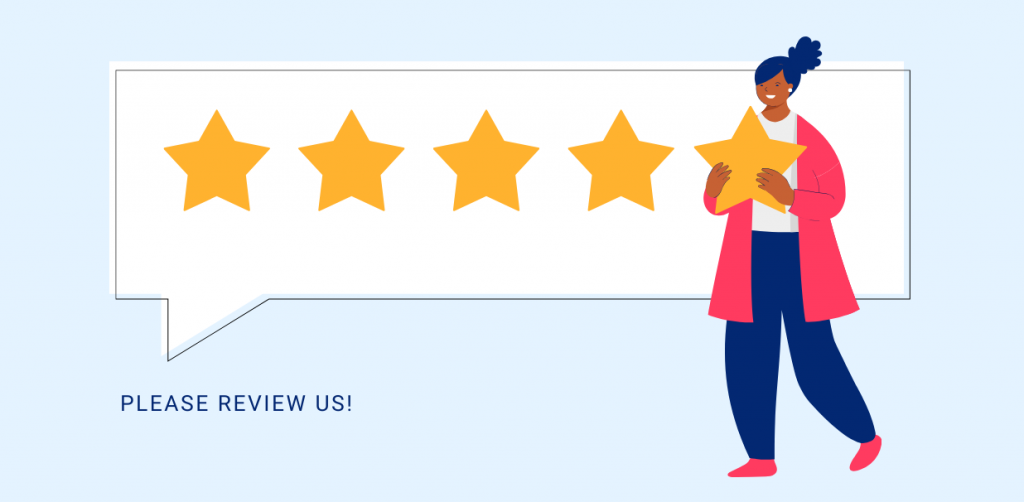
Enhancing Your Reading Experience
In conclusion, NoteGPT’s latest Chrome extension update is a powerful reading assistant designed to improve your efficiency and productivity. By offering a non-intrusive sidebar for web summarization, effortless PDF reading, and seamless translation capabilities, it caters to a wide range of users and scenarios. Whether you’re a student, professional, researcher, or casual reader, NoteGPT’s reading assistant is poised to become an indispensable part of your reading toolkit.
By integrating this tool into your daily routine, you can enhance your reading experience, make better use of your time, and access information more effectively. Download the NoteGPT Chrome extension today and experience the future of reading assistance firsthand.