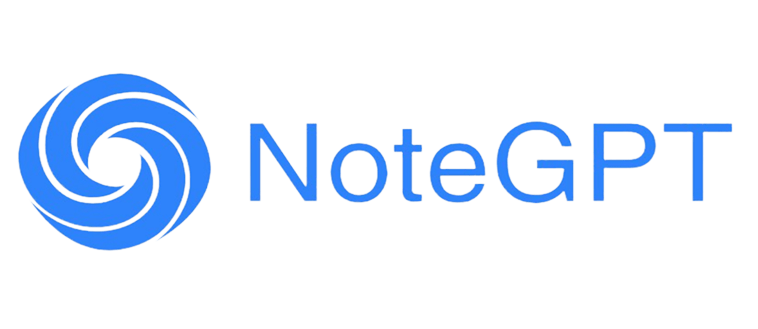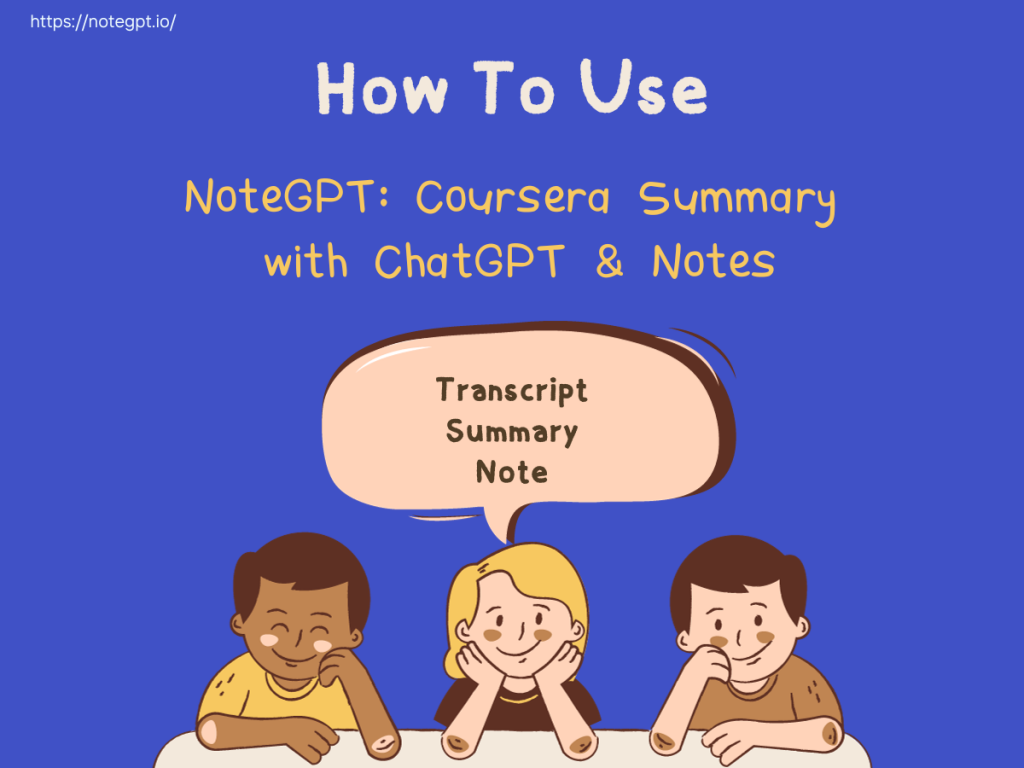Introduction
Feeling overwhelmed absorbing Coursera video lectures? Do long videos make your eyes glaze over? There's a better way!
Introducing NoteGPT Coursera Summarizer. This revolutionary plugin automatically generates transcripts and summaries for your Coursera videos, making understanding lectures a breeze.
In this guide, you'll learn how to:
- Extract transcripts with timestamp navigation
- Get AI-powered summaries
- Customize settings for optimal experience
With NoteGPT, absorbing lectures is faster and easier than ever before. Read on to transform your Coursera viewing!
Access Transcripts with Timestamps
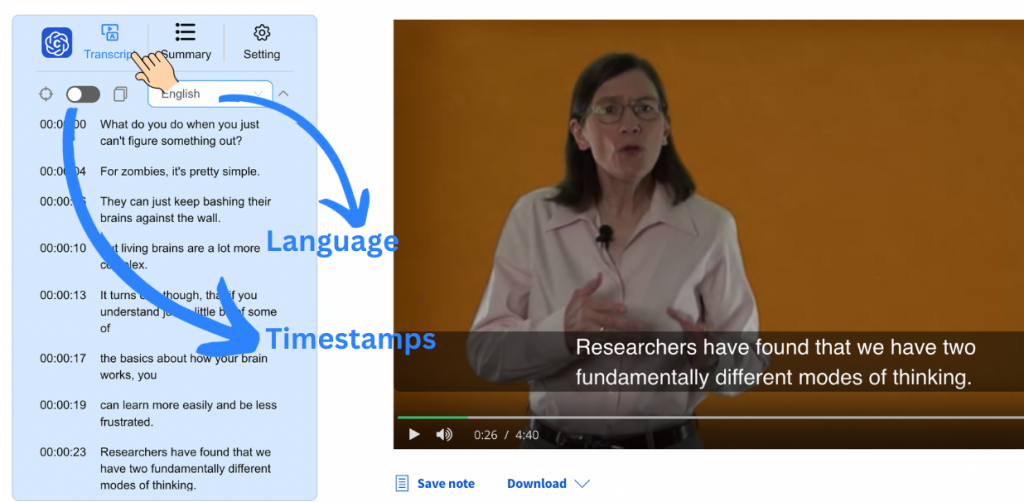
Let's generate transcripts to read or reference videos instead of watching fully.
Step 1: Navigate to Transcript Page
Install NoteGPT Chrome extension. Open a lecture, the NoteGPT sidebar appears. Click "Transcript".
Step 2: Generate Transcript
As video plays, NoteGPT auto-transcribes audio into text. Full transcript with timestamps appears.
Step 3: Use Timestamps to Navigate
Click any timestamp to instantly jump to that spot in video. Skim text and pinpoint relevant sections.
Step 4: Export Transcript to Notes
Copy selections or full transcripts using export buttons. Store in your notes app.
With NoteGPT transcripts, you can breeze through lectures by reading instead of viewing fully. Timestamps create excellent navigation.
Tldr this: NoteGPT makes navigating lecture transcripts easy with timestamped text for skimming and exporting notes.
Get AI-Powered Summaries
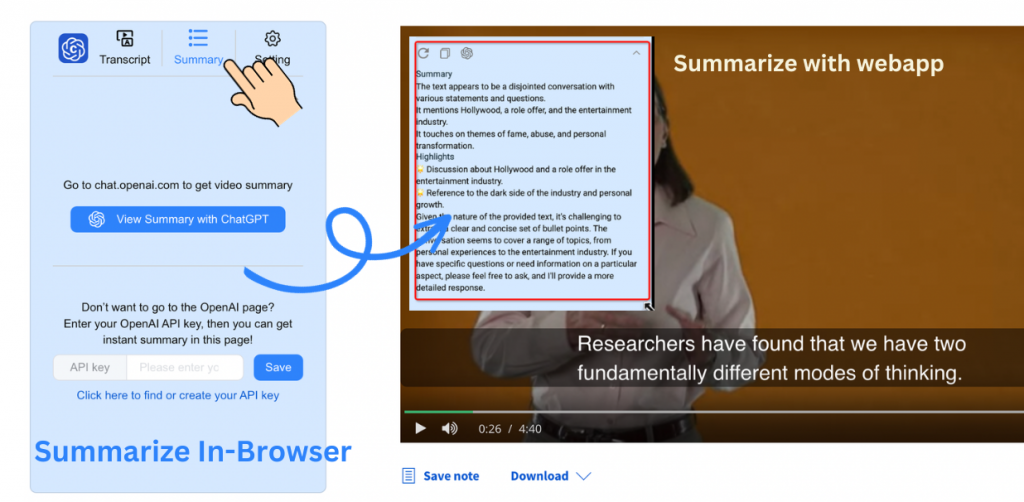
Now let's use AI to summarize transcripts into condensed overviews.
Step 1: Go to Summary Page
From NoteGPT sidebar, click "Summary" to enter summary page.
Step 2: View AI Summary
NoteGPT analyzes transcript and generates concise summary distilling key info.
Step 3: Fine-tune Summary Length
Use slider to adjust detail level. Condense more or add specifics as needed.
Step 4: Export Summary
Copy full or partial summary to notes for easy review.
AI summarization instantly gives you the core insights from lengthy lectures.
Tldr this: NoteGPT uses AI to condense lecture transcripts into simplified summaries highlighting key ideas.
Coming Soon: Streamlined Note-Taking
Note-taking is vital for comprehension. NoteGPT will soon allow simplified inline note-taking without toggling apps.
Stay tuned for this revolutionary note-taking integration!
Customize Settings
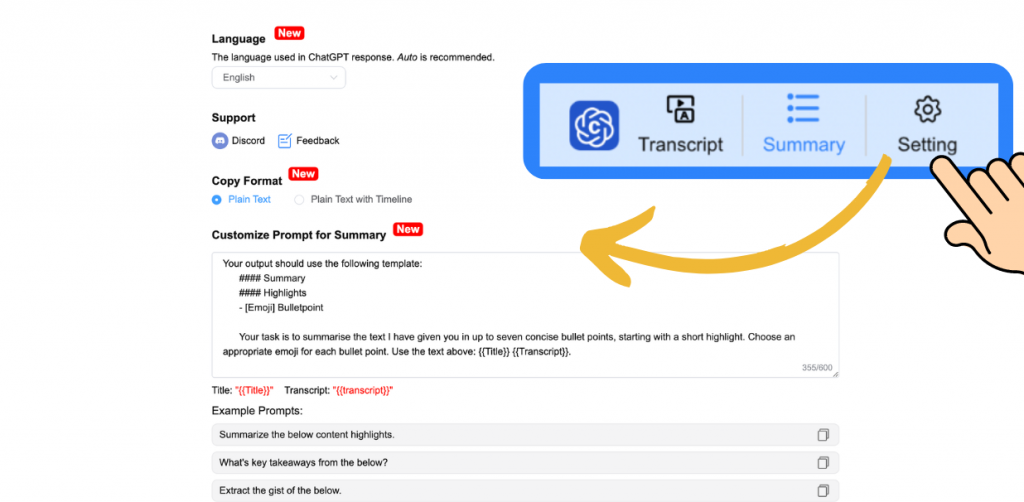
Tailor NoteGPT to your optimal Coursera learning workflow.
Step 1: Set Summary Language
Choose default summary language under Settings.
Step 2: Adjust Transcript Settings
Enable/disable timestamping on copied transcripts.
Step 3: Customize Summarization
Override default prompt with your own prompt wording.
Step 4: More Customizations Coming!
Future updates will allow more personalized customizations.
Robust configuration options make NoteGPT fit your personal Coursera learning needs.
Tldr this: NoteGPT offers customizable settings like language, timestamps, prompts, and more to tailor it to your needs.
Conclusion
NoteGPT revolutionizes absorbing Coursera materials by streamlining transcripts and summaries.
- Transcripts enable efficient lecture skimming
- Summaries condense lectures using AI
- Customization tailors NoteGPT to your learning preferences
Next time you use Coursera, let NoteGPT simplify your viewing. You'll absorb far more knowledge in less time!
The future of efficient video learning is here. It's time to take note with NoteGPT!